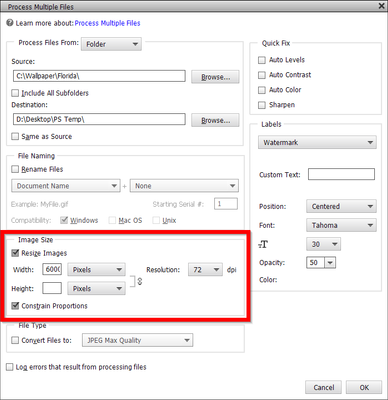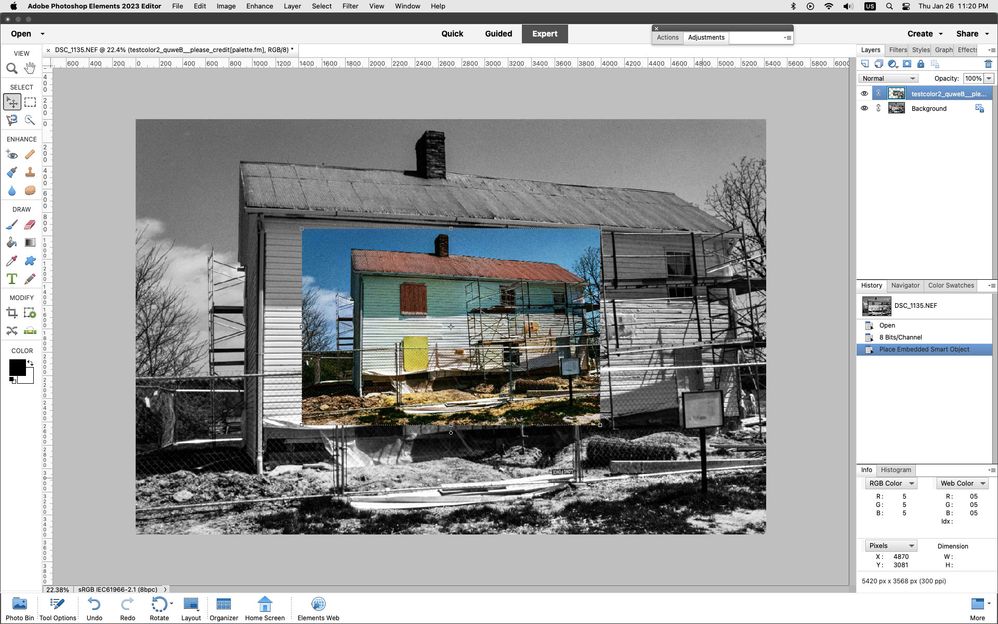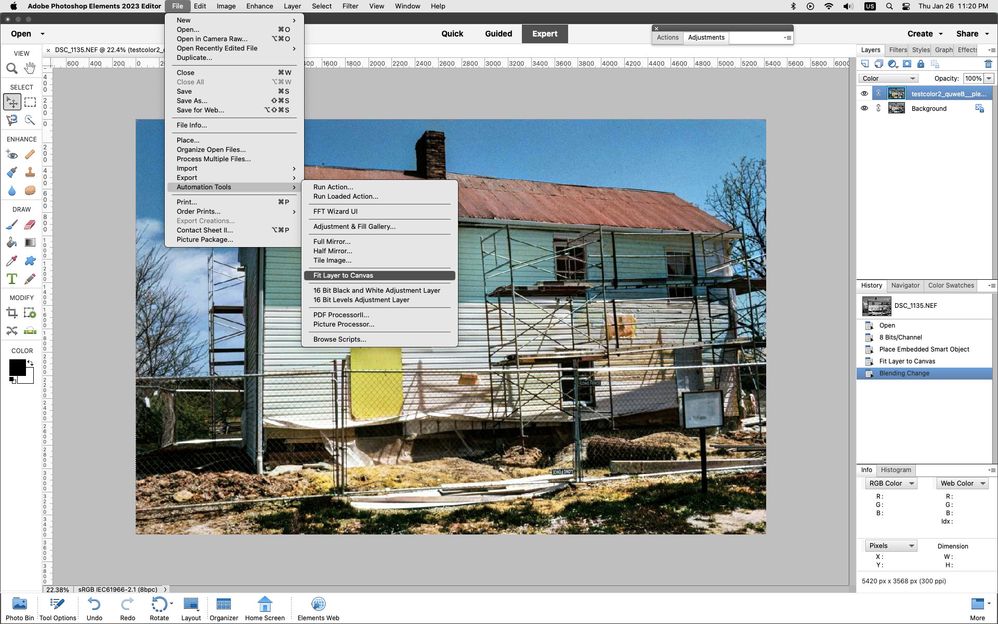- Home
- Photoshop Elements
- Discussions
- Re: Aurtomatically Resize Imported Image To Canvas
- Re: Aurtomatically Resize Imported Image To Canvas
Copy link to clipboard
Copied
Is there an way to automatically resize an image to the canvas size when importing to PS Elements?
For example, say I have an image 6000x4000 Pixels which is the canvas size. Then I wish to import another image 600x400 pixels which has the same aspect ratio but smaller pixel dimensions. Then I would need to manually resize it to the canvas by dragging the handles with the pick tool.
Is there an automatic way to do this on import?
Kind regards
Chris
 1 Correct answer
1 Correct answer
Hi Chris. If you start off with the 600x400 canvas image and drag and drop the larger 6000x4000 px image from the Photo Bin into the smaller image, the larger image will conform to the smaller size. But I know of no other way to do that automatically from small to large.
Copy link to clipboard
Copied
Hi Chris. If you start off with the 600x400 canvas image and drag and drop the larger 6000x4000 px image from the Photo Bin into the smaller image, the larger image will conform to the smaller size. But I know of no other way to do that automatically from small to large.
Copy link to clipboard
Copied
Thanks for your reply Greg. So unless someone has written an action for this, It appears that I will need to manually resize using the pick tool.
Kind regards
Chris
Copy link to clipboard
Copied
Hi Chris,
Try the Process Multiple Files command. It's available from the top menu in the Editor ...
File > Process Multiple Files. It will process all open files or all files in a selected folder. It will process the files and then save them in a selected destination folder.
Give it a try on just a few of the files that you want to resize from 600x400 to 6000x4000. you may need to copy a few of your images to a temp folder to process them.
The Process Multiple Files will also rename files, convert files to a different format, do simple Quick Fix edits, and add simple watermarks or captions. And, it will also work on a single file.
Walter in Davie, FL
Copy link to clipboard
Copied
Thank you very much for your reply Walter. I had forgotten about this feature. This would work and be specially useful when working with multiple files.
However, with my specific task in mind, I only need to work on one image at a time, each with different pixel dimensions. It would not save much time compared to using the pick tool to resize or image/resize from the tools menu.
What I was hoping for is a way to bring in one specific smaller image and get it to automatically upsize to the canvas.
Kind regards
Chris
Kind regards
Chris
Copy link to clipboard
Copied
Chris, I'm guessing that one of the reasons your requested feature doesn't exist is because upscaling an image, particularly by a factor of 10, may result in high pixelation.
Copy link to clipboard
Copied
Good point Greg. The factor of 10 was a random example that came into my head. For this purpose, pixelation would not be a problem because using the enlarged image, I would set the blend mode to colour to paint a full sized black a white image underneath. So there would be no loss of quality.
Kind regards
Chris
PS. This is the tutorial I am following:
Copy link to clipboard
Copied
I have a script that should work, we just need to know what version of photoshop elements and operating system your using in order to give precise directions on installation and use. I did not write the script but modified it to work in photoshop elements. The source was here.
placed layer
after running Fit Layer to Canvas
Copy link to clipboard
Copied
Thanks for your reply Jeff. I am using PS Elements 2020 onb Windows 10. I am not a programmer and so have no idea how to use this code. It would be nice if it would work on my system!
Kind regards
Chris
Find more inspiration, events, and resources on the new Adobe Community
Explore Now