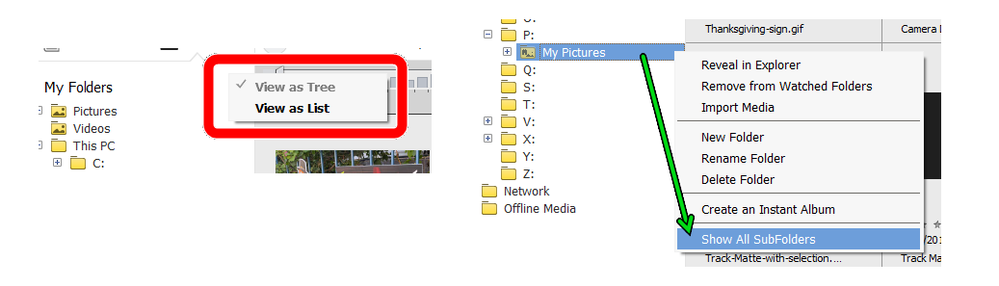Copy link to clipboard
Copied
I only see the main folder images in organiser. The sub folders are there, I can specify an image if I know the file name. I run Elements 11 in Windows 10.
 1 Correct answer
1 Correct answer
. . . Or, make sure you have the Folder Panel set to View as Tree and right-click on the main folder of images and select Show All SubFolders from the context menu.
Copy link to clipboard
Copied
Do you mean that when you select a folder, you only see the images in this 'master' folder, but not the the images in its 'children' subfolders? Or that you can't select all the images in the master folder AND those in the children subfolders?
If that is precisely your question, I don't know of any option to change the behaviour of the organizer. A look at the structure of indexes in the catalog makes me think a feature request would have little chance to succeed.
However, my workaround to select all the files including those in subfolders is the following.
- First, I make sure there are no missing files.
- From the explorer I rename the master folder; for instance by adding a special character like _ at the beginning or the end of the folder name.
- I search for missing files, which shows all files including those in the subfolders.
- I add a common keyword to all selected files. I can show and sort all them as I want from the keyword.
- I go back to the explorer to undo the master folder renaming. The temporarily hidden files are no longer missing.
That's one of the very rare situations when you have to forget the golden rule : 'Never rename files or folders outside of the organizer...'
Copy link to clipboard
Copied
. . . Or, make sure you have the Folder Panel set to View as Tree and right-click on the main folder of images and select Show All SubFolders from the context menu.