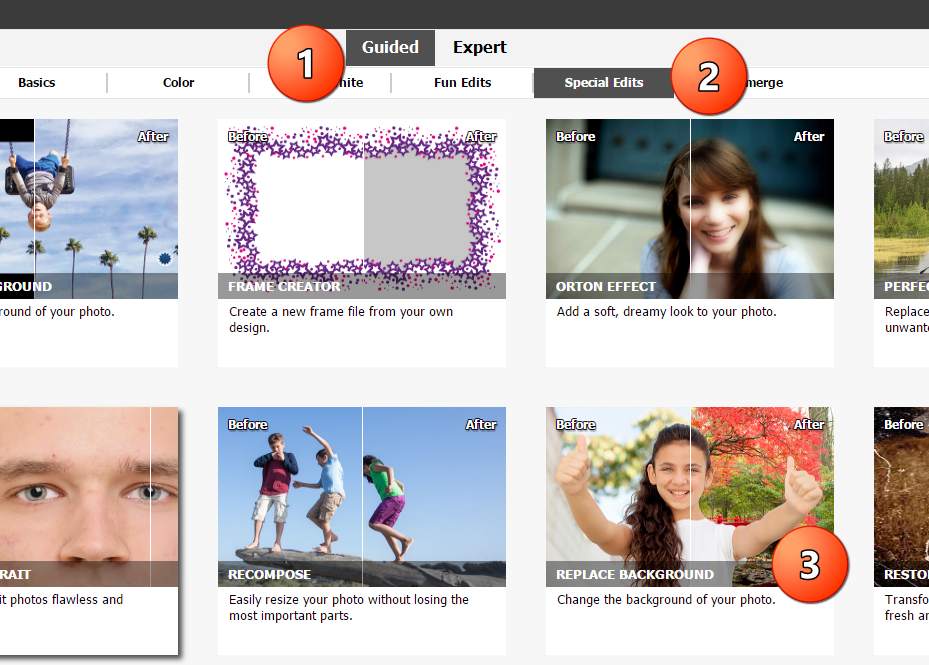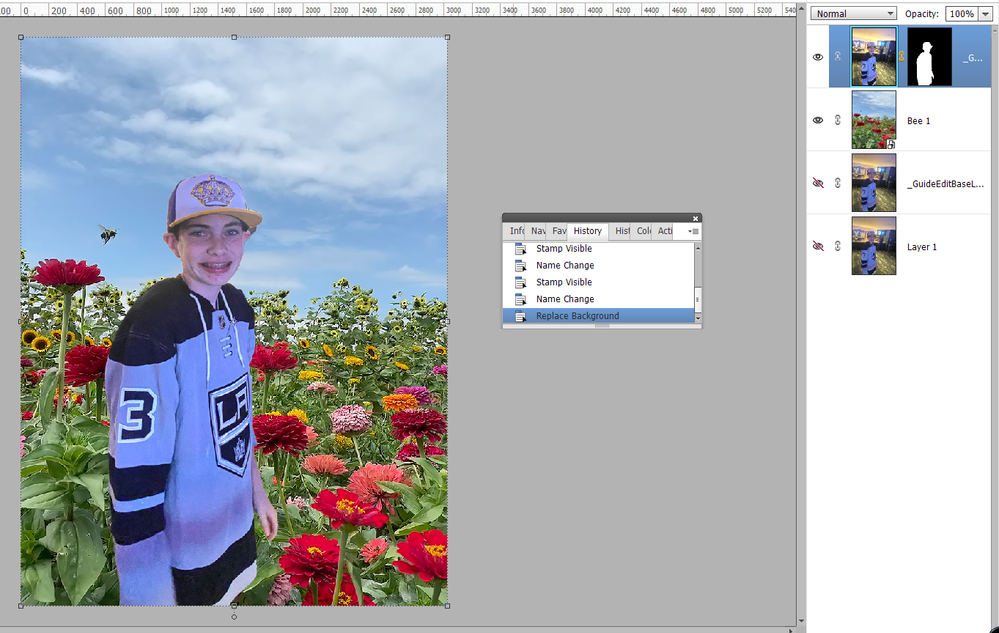Changing Background of a PHOTO
Copy link to clipboard
Copied
Hi, I have just purchased PS Elements 2022 and am looking to use it to change/swap the background of photos. I apologize I probably dont have the correct terminology for everything here. What I am looking for is basic 'green screen' photography -?
Im not a complete idiot but am haivng trouble navigating the new program, can someone point in the right direction?
TIA, Daniel
Copy link to clipboard
Copied
Open the photo that you wish to use in the Elements Editor. Then:
- Go to the Guided edit mode
- Choose the Special Edits tab and
- Click on the Replace Background guided edit.
This will guide you through the process until you gain a better understanding of how to do it.
Copy link to clipboard
Copied
Hey thanks Greg, I will try that.
Im bumbling through this and trying to learn. I purchased the smallest program in hopes it would be simpler to use, thats not really the case.
I already realize I may have asked the question wrong, I believe what I need to do is insert objects (another photo) into an exsisting photo (background). I'll keep trying.
Copy link to clipboard
Copied
There are usually several ways to accomplish a task in Elements. The Guided Edit I have shown you will do exactly what you want and gives you some flexibility. In the following screenshot, (1) you will see that the first step is to Select the Subject defined by (2) the black and white marching ants around the selection. Elements will use Artificial Intelligence to do that automatically, but the selection can be refined. You can then choose an alternative background to place behind the subject (like a green screen). As you will see, you can Import your own photo (3).
As soon as you select the photo, it will replace the background of the original photo.
In order to understand what is going on here, you need to learn about layers. I suggest you read this article which will give you the fundamentals. In my screenshot above, you will see that the Guided Edit has created 3 new layers in the original file:- a. the original photo background layer; b. a copy of the original (for safety); c. the replacement photo and d. another copy of the original photo with a black and white thumbnail mask.
The mask hides the background (shown in black) of the original photo and shows (in white) only the subject of the photo. This allows the new background which is in the layer underneath to appear behind the subject boy.
As an altenative, you can simply select the subject in the Expert mode of the Editor and delete the background:
You can then copy and paste this image onto another photo which is your chosen background.
Hope I haven't confused you too much.
Copy link to clipboard
Copied
Hey Greg, sorry for the delay here- I was away for work.
This all looks like what I am looking to do, I will give it a go here shortly.
Thanks you.