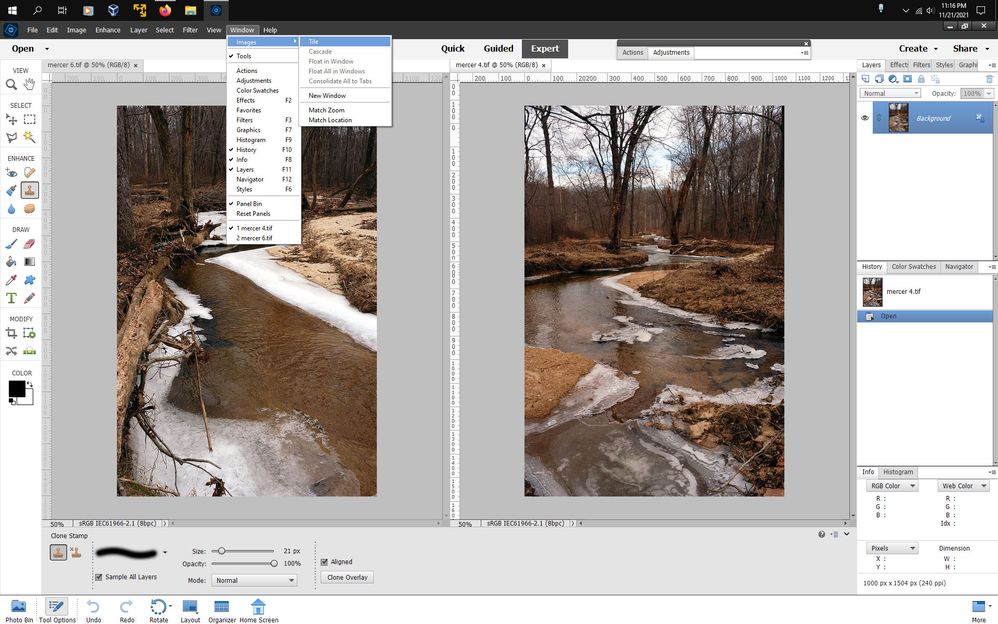- Home
- Photoshop Elements
- Discussions
- Cloning from one photo to another
- Cloning from one photo to another
Cloning from one photo to another
Copy link to clipboard
Copied
I used to be able to open 2 photos side by side and clone from one to the other on Elements 8. I now have Elements 2019, Mac version, and cannot open 2 photos side-by-side to clone or anything else. Can anyone help me? This is a feature I use all the time! I would be very grateful for help.
Copy link to clipboard
Copied
Open your two photos and then go to Window>Images>Tile.
Copy link to clipboard
Copied
. . . or, if you use this all of the time, go to Edit>Preferences>General and make sure that the Allow Floating Documents in Expert Mode box is checked:
Copy link to clipboard
Copied
Oh, Greg. Thank you so much. The Tiling tip worked perfectly but the clone stamp is only cloning within the same picture, not to the other. Also I do not have "Preferences" under Edit. I am running 2019 Mac version on my Air running Bug Sur. Is that a disadvantage?
Thank you for any help you can give!
Linda
Copy link to clipboard
Copied
Sorry, I know almost nothing about Macs. My quick Google suggests that the Preferences dialog is found under Photoshop Elements Editor → Preferences → General on the Mac. The keyboard shortcut should be Command+K.
As for the clone tool not working, do you have more than one layer in the source photo? And if so, do you have the Sample All Layers box checked:
Also, to clone from one photo to another, you need to use the Option key(?) to select the sample in the source file, then click on the target photo once to select the target file. Then the clone tool should become active in the target file with another click (and drag). (I assume that on Macs the sampling key is the Option key. In Windows, it is the Alt key.)
Copy link to clipboard
Copied
Greg, this has worked perfectly as you instructed and I'm more than grateful!! I cannot thank you enough. I was pretty proficient with Elements 8 on my Windows 10 PC, but leapfrogging to Elements 2019, plus trying to adjust to the Mac (which I had to get for some contract work) has taken all the fun out of my photoshopping. I work a lot creating photobooks, and it's been more than frustrating. I did know about the Option key and have cloned well within one photo, but had not been able to figure out one photo to another.
Sometime I need to learn about layers. I'm totally ignorant on that subject. Can you point me to a good (elementary) tutorial?
Again, thank you sincerely for your help. I hope you'll be around as I continue to explore and learn. Happy holidays!
Find more inspiration, events, and resources on the new Adobe Community
Explore Now