- Home
- Photoshop Elements
- Discussions
- Collage [How to create collage of up to 18 images ...
- Collage [How to create collage of up to 18 images ...
Copy link to clipboard
Copied
I have had a Photoshop Elements 7.0 that I used to make a New Years collage every year. There was a template that allowed for the insertion of 15 or 18 images. Windows 10 has made my 7.0 inoperable, so I have opted to try the Photoshop Elements 2018. In this new version, there only seems to be one collage option with a maximum of 8 images? How do I make a collage with more than 8 images with this new software? Also, the new version seems to have white borders on the images, and I prefer my images to be borderless.
I am on the 30 day trial of the Elements 2018, so if I have the wrong product, I guess I would have to uninstall this version, and try yet another?
Outside of photo touch-ups and collages, I am not a prolific or proficient Photoshop user, so I really do not need something with lots of bells and whistles.
Any help would be sincerely appreciated.
Thanks, and Happy New Year!
-Willy-
 1 Correct answer
1 Correct answer
If you select the 10 x 9 or 12 x 12 then there are templates for 16 and 19 photos.

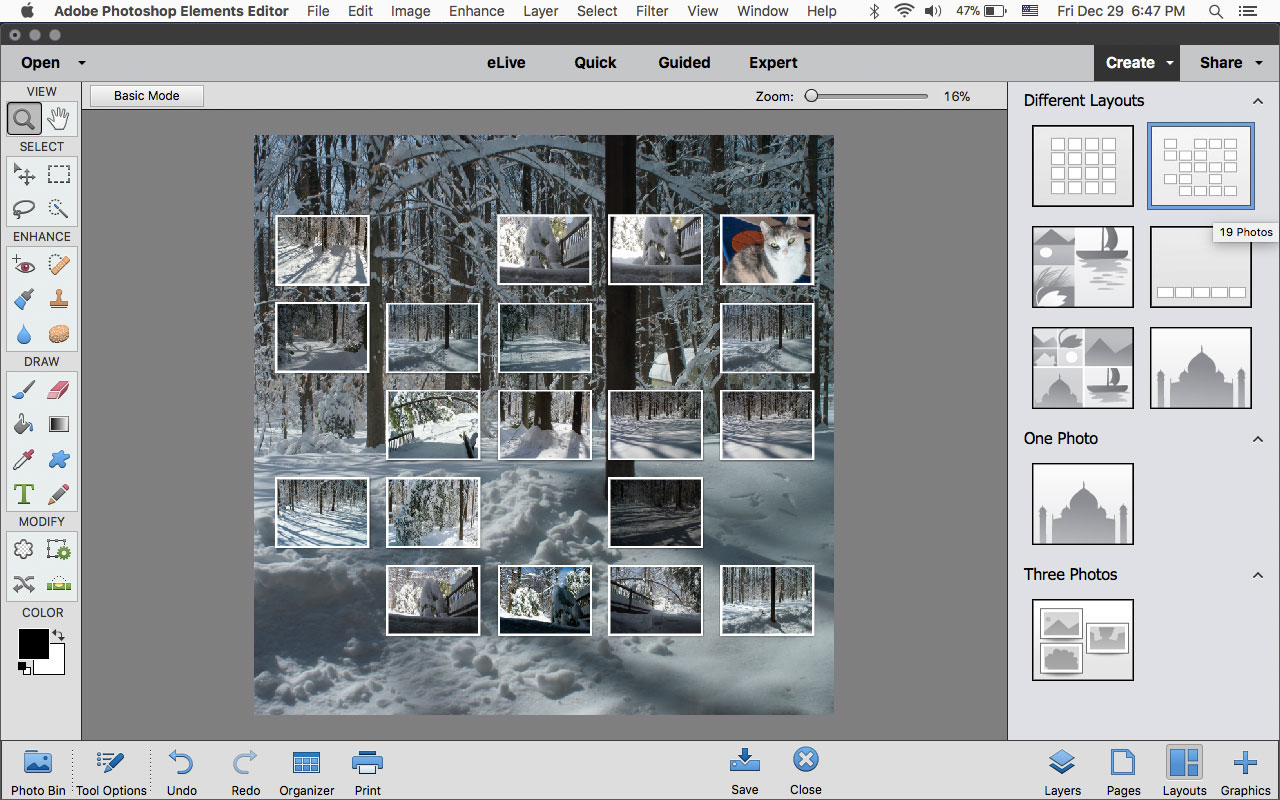
Copy link to clipboard
Copied
williamm48875721 wrote
I have had a Photoshop Elements 7.0 that I used to make a New Years collage every year. There was a template that allowed for the insertion of 15 or 18 images. Windows 10 has made my 7.0 inoperable, so I have opted to try the Photoshop Elements 2018. In this new version, there only seems to be one collage option with a maximum of 8 images? How do I make a collage with more than 8 images with this new software?
Suggest that you do it manually, rather than utilizing the preset template.
Do the math so that your 15-18 images will fit on your paper stock. Crop the photo-files, if necessary.
Go to File>new>blank file. Enter the H&W of the paper, resolution, and background contents. This will be your canvas.
Next, copy/paste each file and position with the move tool.
Note that each file will come in on a separate layer, so you have complete control.
Copy link to clipboard
Copied
If you select the 10 x 9 or 12 x 12 then there are templates for 16 and 19 photos.

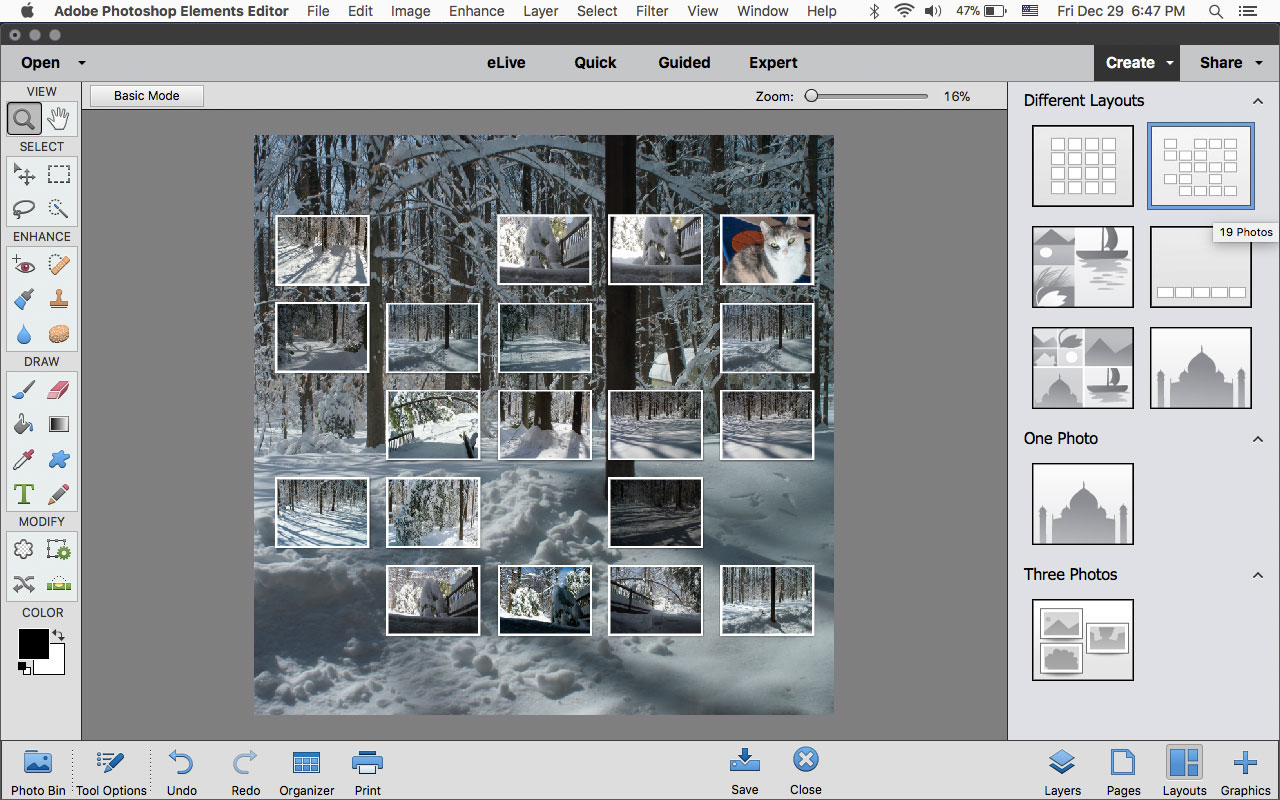
Copy link to clipboard
Copied
Jeff - That was a BIG help! Thank you very much!
Another question for you... In my old PSE 7.0 version, I was able to have borderless images, but I have not figured out how to do that with this newer version?
Thanks again for your assistance, and Happy New Year!
-Willy-
Copy link to clipboard
Copied
When you have collage open:
1. Click on Advanced Mode
2, Click on Layers
3. Double click on the small fx beside the Group in the Layers panel
4. Uncheck Stroke and click Ok
You'll have to repeat steps 3 and 4 for each photo
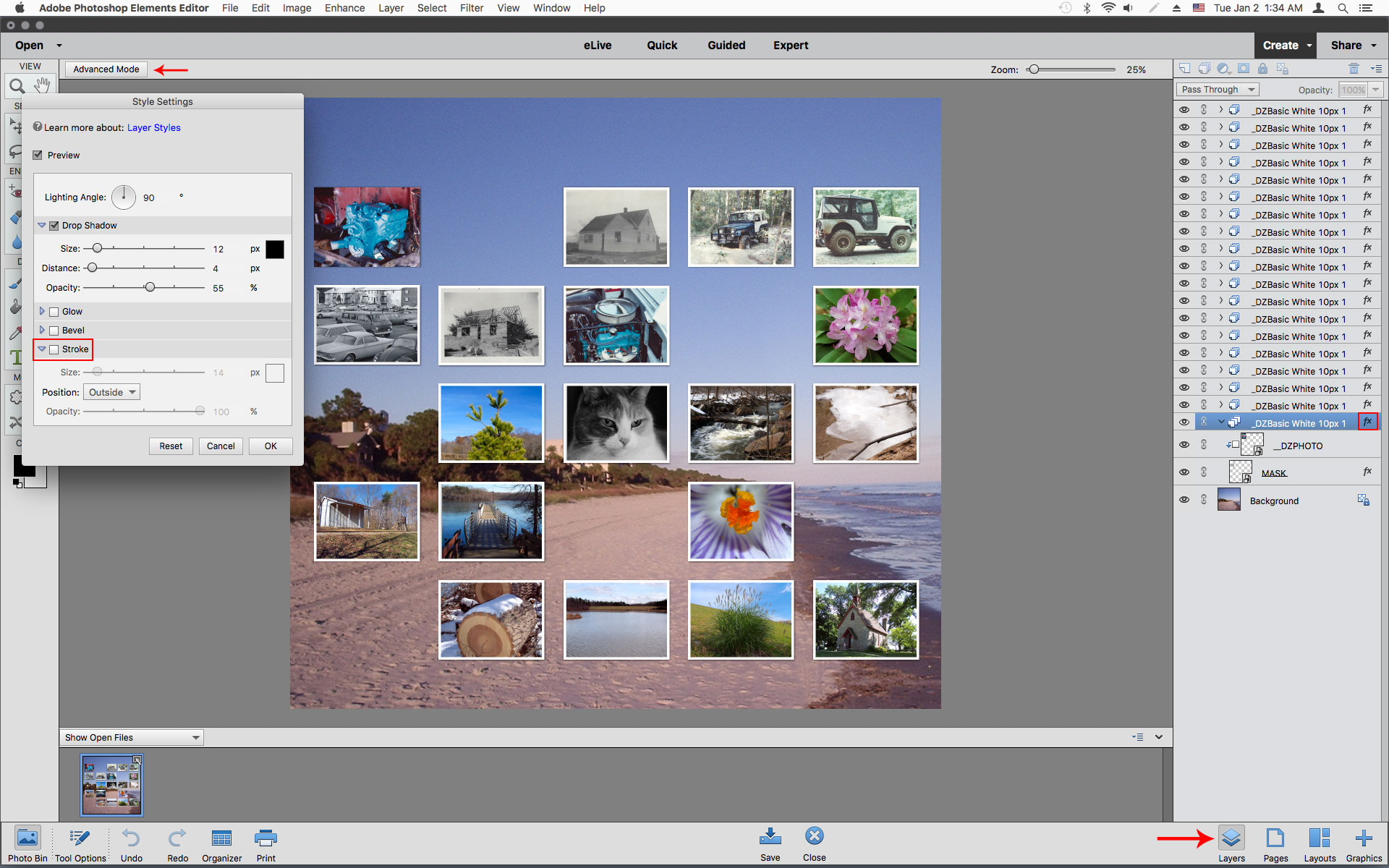
Copy link to clipboard
Copied
This is not in PSE. This is PS. Just like chrome, just misguide people.

