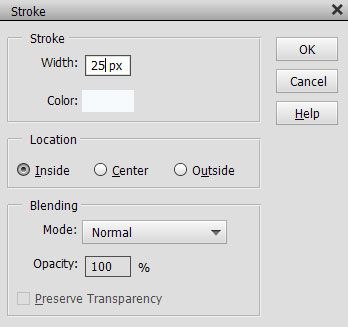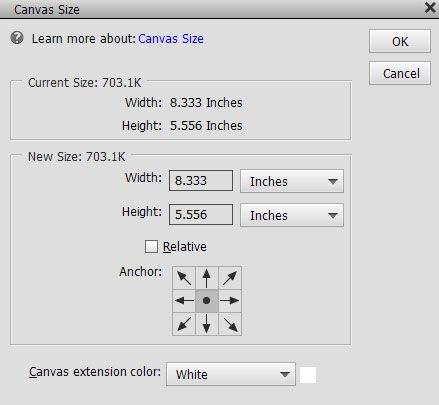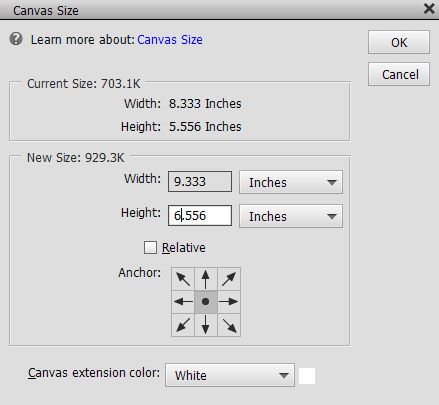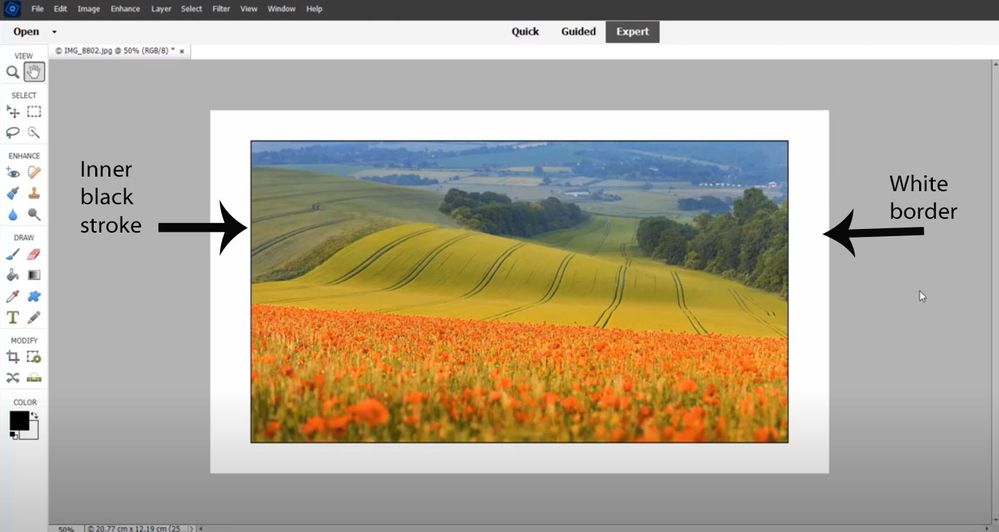Copy link to clipboard
Copied
I am trying to create a colored border around an image. i tried using the rectangl tool but it doesnt have an option for no fill. thanks judy
 3 Correct answers
3 Correct answers
Hi Judy
Open the image in the Expert workspace
Press Ctrl+A to select all
From the menu choose Edit >> Stroke
Try 25 pixels on the inside and set color to white or as preferred – see image.
Click OK then press Ctrl+D to deselect.
Depending on your image size you may need to experiment with the pixel width.
Or use inches or centimetres instead of pixels e.g. 1 in, 2 cm etc.
If you don’t wish to encroach on the inside of your photo simply extend the canvas.
Image >> Resize >> Canvas Size
In the
...Try this:
- Open the image
- Set the foreground color chip to the desired color for the border in the color picker
- Go to Select menu>all
- Open a blank layer above the Background layer with the image
- Go to Edit menu>Stroke(outline) selection. In the dialog that opens, place the stroke inside. For width, try 6-8 px (experiment). Color should be defined from step #2. ok it
- If the stroke is unsatisfactory, delete Layer 1 and try again
Hi Judy,
This short video pairs well with 99jon's and hatstead's excellent suggestions.
Copy link to clipboard
Copied
Hi Judy
Open the image in the Expert workspace
Press Ctrl+A to select all
From the menu choose Edit >> Stroke
Try 25 pixels on the inside and set color to white or as preferred – see image.
Click OK then press Ctrl+D to deselect.
Depending on your image size you may need to experiment with the pixel width.
Or use inches or centimetres instead of pixels e.g. 1 in, 2 cm etc.
If you don’t wish to encroach on the inside of your photo simply extend the canvas.
Image >> Resize >> Canvas Size
In the images below you can see the original dimensions of 8.3 x 5.5 inches. I simply added one inch to each dimension and clicked OK & re-saved.
Copy link to clipboard
Copied
Try this:
- Open the image
- Set the foreground color chip to the desired color for the border in the color picker
- Go to Select menu>all
- Open a blank layer above the Background layer with the image
- Go to Edit menu>Stroke(outline) selection. In the dialog that opens, place the stroke inside. For width, try 6-8 px (experiment). Color should be defined from step #2. ok it
- If the stroke is unsatisfactory, delete Layer 1 and try again
Copy link to clipboard
Copied
Hi Judy,
This short video pairs well with 99jon's and hatstead's excellent suggestions.
Copy link to clipboard
Copied
Should "boarders" here be spelled as borders?
Copy link to clipboard
Copied
Thanks for your reply. Yes you would normally refer to photo border or photo frame. I have another video with a quick tip for using the crop tool as well as adjusting the canvas size. My latest YouTube video also demonstrates how to get a classic look by firstly adding a stroke followed by a border.