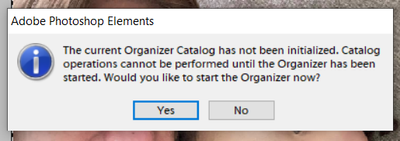Adobe Community
Adobe Community
- Home
- Photoshop Elements
- Discussions
- Re: Disable Organizer in Photoshop Elements 4.0
- Re: Disable Organizer in Photoshop Elements 4.0
Disable Organizer in Photoshop Elements 4.0
Copy link to clipboard
Copied
I have the 4.0 version (yes, i know it's fairly old) running on Win10. No bells and whistles. just plain vanilla low-key home user. I would like to disable/delete the Organizer as i do not wish to have any kind of unsolicited organizing. The answers I see tell you to go to Edit >> Preferences >> Media Analysis.. however, i do NOT have Media Analysis under Edit > Preferences > menu. Also, as another solution suggest renaming the PhotoshopElementsOrganizer application file fin the Photoshop Elements folder.,, This is also missing ..
So all suggested solutions can't work for me... any other suggestions please??? please!!!
Copy link to clipboard
Copied
Hi @Irene5E46
Since your question is about Photoshop Elements, I have moved this from the Photoshop forum where you posted to PS Elements.
~ Jane
Copy link to clipboard
Copied
In the photoshop elements 4 organizer i believe the thing that you want to turn off are the Watch Folders.
File>Watch Folders.
What i do instead of turning it off from within the organizer is click the Start Menu type Services and then click on Services.
In the Services dialog double click on Adobe Active File Monitor V4 and click on Stop and for Startup Type select Disabled.
Copy link to clipboard
Copied
thank you for the suggestions..
So for File>Watch Folders.. this file is not present in my menu.. hmmm
I did stop and disable Adobe Active File Monitor V4 under Services.. the change was accepted.. i even rebooted.. but the Organizer question still pops up when i try to save a file.
The "include in organizer" option is checked by default in Save, and if i forget to uncheck it, it goes into the Organizer error loop. It would be nice to disable it by default..
I do not think i actaully HAVE the Organizer loaded based on the errors.. if i accidentally (unintentaionally!!) start the Organizer when i forget to unlick it, the app goes into a loop of loading organizer, and i have to ESC to stop it and get the error..
any suggestions will be appreciated.. ty
Copy link to clipboard
Copied
Hi Irene,
Just a few comments:
- The File > Watch Folders menu option that @Jeff Arola mentions is in the Organizer, not the Editor.
- Later versions of Photoshop Elements remember if you have unchecked the Include in the Organizer checkbox and will leave it unchecked every time you go to save a file thereafter. After checking my copy of Photoshop Elements 3 (I don't have version 4 installed), and the Photoshop Elements 4 User Guide, it appears that behavior unfortunately wasn't implemented in those earlier versions.
- You are running an application which is now 16 years old and was intended to be run on Windows XP (Windows 10 was still 10 years away!). The fact that it is still running at all is a commendable effort from yourself, Adobe and Microsoft 🙂 However, as the DirectX-related error message shows, you've got to be prepared for some technical glitches and sometimes certain features will not work at all. Unless you've got endless patience or technical curiosity, everyone will get to a point where they need to ask themselves, "is it time to upgrade?" After 16 years of use I really think you've got your money's worth out of Photoshop Elements 4. Maybe it's time to think about upgrading to the latest version. You can download a 30-day free trial here:
Download Photoshop Elements free trial
Hope that helps 🙂
Copy link to clipboard
Copied
Enable Direct Play as described in this thread:
https://community.adobe.com/t5/photoshop-elements/direct-x-i-photoshop-11/m-p/9162299