- Home
- Photoshop Elements
- Discussions
- Re: Elements 13 keeps saying Update after each use...
- Re: Elements 13 keeps saying Update after each use...
Copy link to clipboard
Copied
How can I get Elements 13 to update and stop asking me to update each and every time I use it?
 1 Correct answer
1 Correct answer
Sorry for the inconvenience.
Please try out the instructions mentioned in the articlehttps://helpx.adobe.com/photoshop-elements/kb/update-message-reappears-elements.html
Update message appears repeatedly in Photoshop Elements
Let us know if you are still facing any issue.
Thanks,
Anwesha
Copy link to clipboard
Copied
What is your operating system? If it is Windows then you need this update:
<Adobe - Adobe Application Manager : For Windows : Adobe Application Manager >
For Apple MAC the update is here:
<Adobe - Adobe Application Manager : For Macintosh : Adobe Application Manager >
After installing this update, check from PSE13 for any new updates and this will fix it once and for all.
Good luck.
Copy link to clipboard
Copied
Thank you for your reply. Elements was the only program that was going
haywire, so I didn't think it was the OS. Turns out the Application Manager
for Elements was corrupted. I finally found that this was the problem and
what to do to correct this. After administering the fix, the program is now
working properly.
FYI - In case you are inclined to help someone else with a similar problem,
here is what I found and followed that fixed the issue:
https://helpx.adobe.com/photoshop-elements/kb/update-message-reappears-elements.html
Thanks again!
Merry Christmas
Blessings!!!!
On Fri, Dec 16, 2016 at 8:37 PM, mytaxsite.co.uk <forums_noreply@adobe.com>
Copy link to clipboard
Copied
Sorry for the inconvenience.
Please try out the instructions mentioned in the articlehttps://helpx.adobe.com/photoshop-elements/kb/update-message-reappears-elements.html
Update message appears repeatedly in Photoshop Elements
Let us know if you are still facing any issue.
Thanks,
Anwesha
Copy link to clipboard
Copied
Thank you so much. The reinstall of the Application Manager allowed the
program to update properly.
Having the program try to update each and every time I use it has been
quite annoying, and a big time-waster.
I appreciate your time to send me the link to the solution. Thank you very
much!
On Sun, Dec 18, 2016 at 9:46 PM, Anwesha Dev Chaudhary <
Copy link to clipboard
Copied
Hi,
To check and install updates, follow the following steps:
1. Go to Help menu> Updates...
2. The following Adobe Application Manager screen will open listing all the updates available:
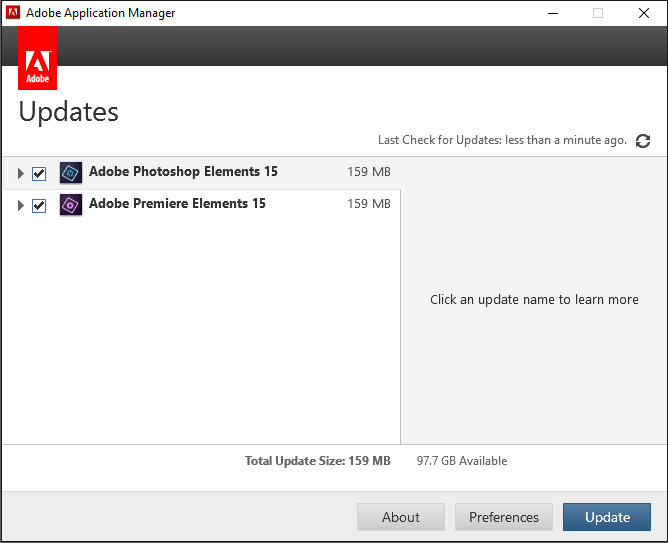
If you see the updates corresponding to your version available here the click Update button and let the updates install.
Make sure to quit the application while update is installing.
Please feel free to get back for any queries.
Thanks,
Arshla
Copy link to clipboard
Copied
Thanks so much for sharing this! Still working 🙂
Copy link to clipboard
Copied
Four years later ... and your correct answer is still helping people use PE 13.
Thank you for a concise, useful response.
Regards,
E. Godsey
