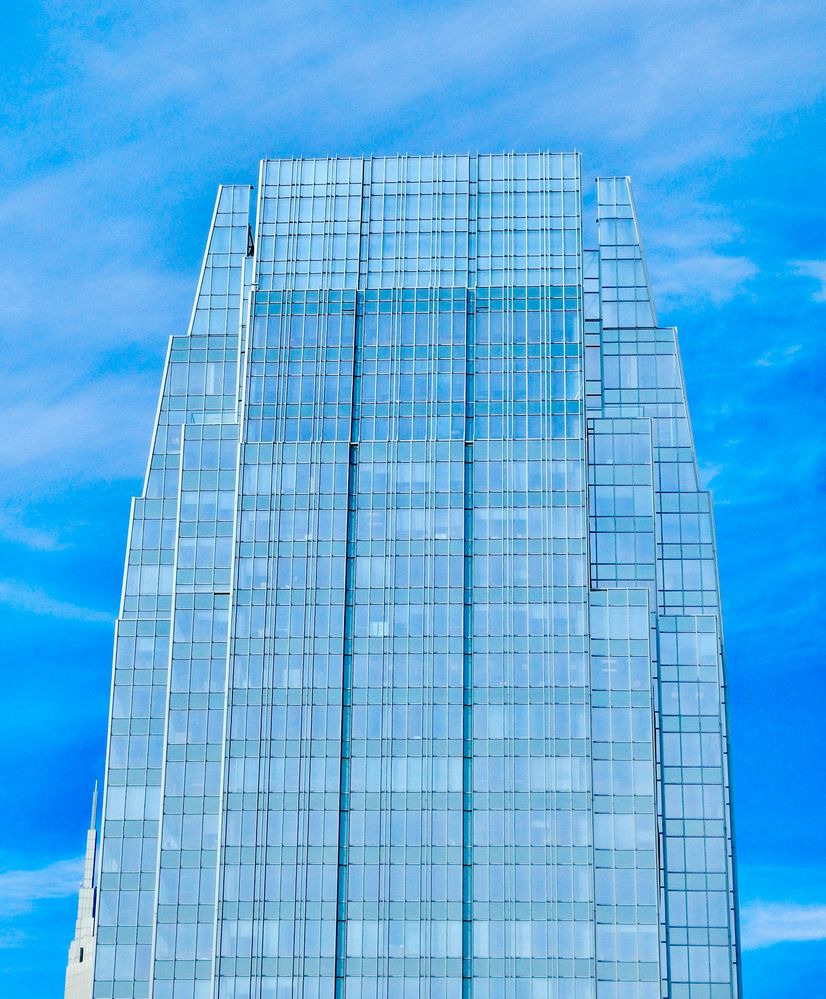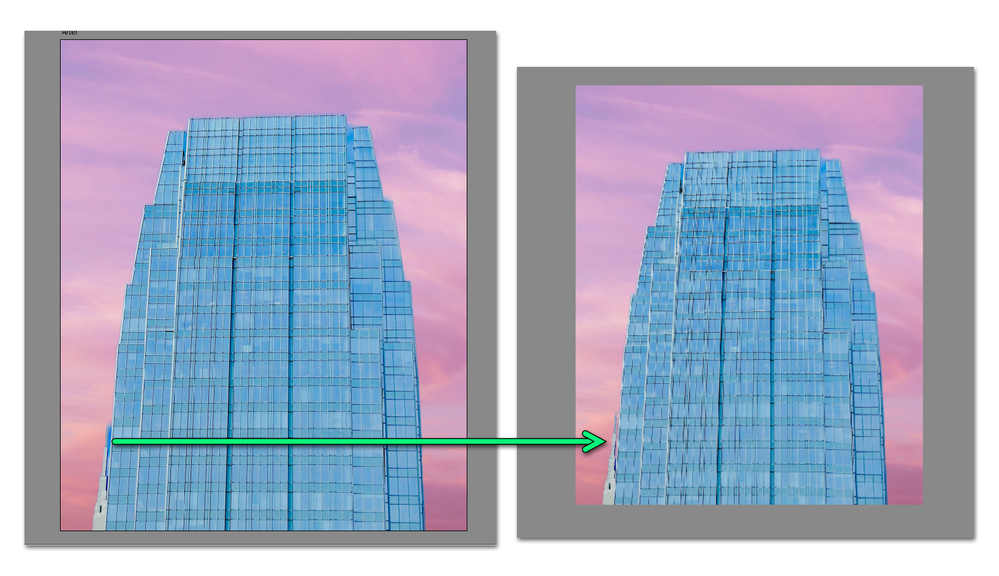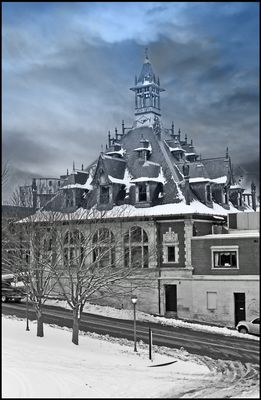Adobe Community
Adobe Community
- Home
- Photoshop Elements
- Discussions
- Re: Having problems with Perfect Landscape
- Re: Having problems with Perfect Landscape
Having problems with Perfect Landscape
Copy link to clipboard
Copied
When I attempt to use the replace sky function in Perfect Landscape it is inconsistent. On some of my images it works fine, but on others, it does not replace the sky. Has anyone else had this problem? if so, is there a fix?
Copy link to clipboard
Copied
Can you post an example of a photo that has the problem. And what OS are you using?
Copy link to clipboard
Copied
I'm using OS Catalina 10.15.7
Copy link to clipboard
Copied
It worked on the top photo, but not on the bottom one.
Copy link to clipboard
Copied
Hmmmm . . . . It worked fine on the second one for me (with a little bit of adjustment to the mask in the lower left between the buildings. So, let me ask if you have tried it more than once with the problem photos? In other words, is it just a random happening or does it happen always with the same photos? If you reboot your computer, can you get it to work with a problem photo? And when you say it doesn't work, are you saying the sky isn't replaced at all or it just misses some of the sky?
Copy link to clipboard
Copied
I did it manually.
Copy link to clipboard
Copied
Strangely enough, I can't get Photoshop Elements to replace the sky either in the second image that was posted.
It has one attempt at it (with the usual "Generating composite and matching color tone" progress bar), leaves the image unchanged, and when you try any of the other supplied replacement skies, Photoshop Elements doesn't even bother trying to change it. You then have to restart the Guided edit to get Photoshop Elements to give it another go.
I've rebooted my machine, reset my preferences, to no avail. (Running Photoshop Elements 2021.2 on Windows 10 20H2),
Copy link to clipboard
Copied
Well, Phil, this is really strange. Problems with both Mac and Windows. So, it probably isn't even worth looking at the hardware or graphics drivers to figure out what may be causing the problem. I'm going to see if I can get someone from Adobe to look at this thread. In the meantime, can you try playing around with the contrast of the photo before putting it through the GE?
And @defaultycsquwcp696m, can you post a couple more of the problem photos. We may be able to see some pattern. And, more importantly, it will be helpful for the Adobe developers to look at.
FWIW, I can cycle through each of the 12 sample skies for the second photo above and it works every time.
Copy link to clipboard
Copied
Hi,
Could you please share more details about the system details you are using? How much free memory was available on you machine while you tried the GE?
Does this happen with all the sky presets or with any particular?
What is the format of the image files used and their original size?
Thanks.
Copy link to clipboard
Copied
I'm running Photoshop Elements 2021.2 on Windows 10 Home 20H2 (OS build 19042-867).
My system uses an AMD Ryzen 4600H 3.00 GHz processor (with AMD Radeon Graphics).
It has 16GB RAM installed. After taking in Windows' RAM usage, I usually have about 75% RAM available (11-12GB).
All my PSE preferences are at their default setting (i.e. PSE uses 70% of available RAM - 10,079 MB; use GPU turned on; and the scratch disk is my standard C : SSD drive with 365GB of space).
With PSE running but idle, I'm using about 30% RAM ( leaves 11GB spare). Once I've opened the image in the PSE Editor it goes up to 33% RAM (leaves 10.5GB spare).
When the Perfect Landscape Guided edit is processing the image to replace the sky, the RAM usage jumps up to 40% (leaves 9.5GB spare), and the CPU usage jumps from its usual 5% to 60%.
The image itself appears to be a standard 2.48MB JPEG straight out of a Nikon Coolpix AW110 camera; pixel dimensions = 2815 x 3404, RGB, 300ppi.
Adjusting the contrast of the image appears to make no difference to the result of the Guided edit; and I get the same result with each of the built-in replacement skies.
Interestingly enough, the Auto function in the Replace Background Guided edit has no problem correctly isolating the background.
Here's my Photoshop Elements system info:
Adobe Photoshop Elements Version: 19.0 (20210304.m.156367) x64
Operating System: Windows 10 64-bit
Version: 10 or greater
System architecture: AMD CPU Family:15, Model:0, Stepping:1 with MMX, SSE Integer, SSE FP, SSE2, SSE3, SSE4.1, SSE4.2, AVX, AVX2
Physical processor count: 6
Logical processor count: 12
Processor speed: 2994 MHz
Built-in memory: 15741 MB
Free memory: 10832 MB
Memory available to Photoshop Elements: 14400 MB
Memory used by Photoshop Elements: 70 %
ACP.local Status:
- SDK Version: 1.34.1
- Core Sync Status: Unknown
- Core Sync Running: Unavailable
- Min Core Sync Required: 4.3.4.2
ACPL Cache Config: Unavailable
Image tile size: 1028K
Image cache levels: 6
Font Preview: Medium
TextComposer: Latin
Display: 1
Display Bounds: top=0, left=0, bottom=1080, right=1920
OpenGL Drawing: Disabled.
License Type: Perpetual
Feature::Dummy Feature: OFF
Feature::GPULensBlur: ON
Feature::HEIFFormat: ON
Feature::CloudPSDSnapshotFiles: OFF
Feature::CloudDocs: ON
Feature::CloudDocsEnableFaultInjection: OFF
Feature::CloudDocsFailAll: ON
Feature::CloudDocFolders: ON
Feature::CloudDocFolders: ON
Feature::Frame Tool: ON
Feature::AliasLayers: OFF
Application folder: C:\Program Files\Adobe\Photoshop Elements 2021\
Temporary file path: C:\Users\philp\AppData\Local\Temp\
Photoshop Elements scratch has async I/O enabled
Scratch volume(s):
Startup, 461.3G, 364.9G free