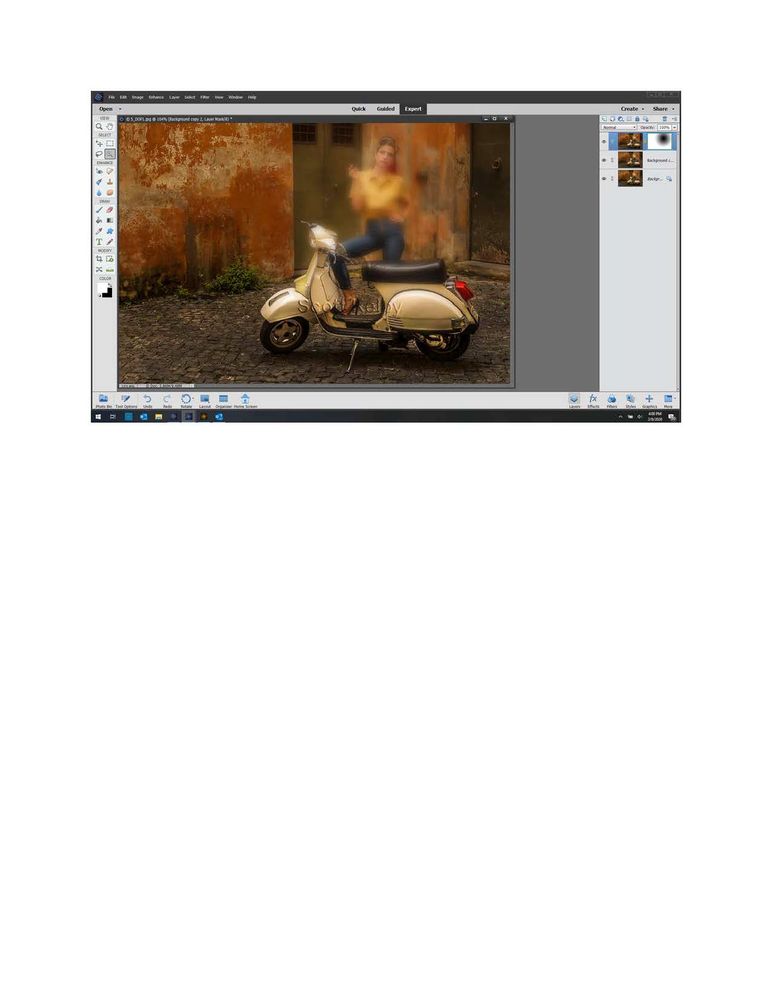Adobe Community
Adobe Community
- Home
- Photoshop Elements
- Discussions
- Having trouble with Depth of Field Simple tool
- Having trouble with Depth of Field Simple tool
Having trouble with Depth of Field Simple tool
Copy link to clipboard
Copied
In Elements 2020 the Depth of Field Simple tool in Guided mode does not seem to work as advertised. Click Simple, Click Add Blur. Ok. Now the problem. When I Add Focus Area and click and drag, the result is the opposite of what I would expect. The blurry area is where my point and click began, in the middle of my subject. I have watched tutorials and seen how you can repeatedly click and drag away From the middle of a subject you wish to keep in focus. Don't know what I could possibly be doing wrong but this does just not work for me. Any ideas? Thank you.
Copy link to clipboard
Copied
If you click the Next button and then the Continue editing in Expert button, can you show us a screenshot of the layers panel:
The white area of the mask should be the part of the image you want in focus. If that is not what you see, all I can suggest at this point is to reset and/or reverse the Color swatch using the tiny icon buttons shown here (in Expert mode), and then try the Guided Edit again:
Copy link to clipboard
Copied
Copy link to clipboard
Copied
No difference if my foreground color is white or black. ??
Copy link to clipboard
Copied
I see that the scooter is in focus but the girl is not. In fact most of the image is "in focus" - at least nothing much has been blurred. Only a circular patch in the top right of the image should appear blurred. If you are trying to blur all but the scooter and the girl, then you are expanding the "in focus" line too wide.
Have you tried using the Custom tool? You may find it easier to get the effect you want.
Copy link to clipboard
Copied
The point is that the tool is actually creating the blur rather than the clear space. You'll notice that the spot I slected to be free of blur actually appears in black on the layers panel. It should be white I believe to indicate free of blur.
Copy link to clipboard
Copied
For trouble-shooting purposes, can you see whether the Custom edit is working as you expect it to?
My only other suggestion is to try resetting the preferences file. Immediately after launching the program, press Alt+Shift+Ctrl. A message should pop up asking if you want to delete the Settings file. Answer OK.
Copy link to clipboard
Copied
Yes, the Custom DOF tool is working as it should. Really baffling.
Copy link to clipboard
Copied
I'm having exactly the same problem. Tried flipping foreground color black/white, didn't work. The mask shows black where it should show white and vice versa -- the tool is doing the opposite of what it should. I tried "Alt+Shift+Ctrl" at program start to delete the settings file as suggested, but I never get the mentioned popup.
I find if I make a single stroke in simple guided mode, then go to expert mode and use Ctrl-I to invert the filter adjustment, it looks exactly right with the model's face clear and the rest blurry. But: simple mode doesn't, as advertised, allow multiple strokes to paint several areas; if you try to use multiple strokes, it can't be made to look right (might be retaining just the last stroke??)
Bottom line is the tool has a problem both with mask inversion, and with retaining multiple stroke inputs.
Copy link to clipboard
Copied
JohnBengtson said:
I tried "Alt+Shift+Ctrl" at program start to delete the settings file as suggested, but I never get the mentioned popup.
Go to Edit>Preferences>General tab and click the Reset Preferences on next launch button. It will do the same thing. (Of course, you have to relaunch the program.)