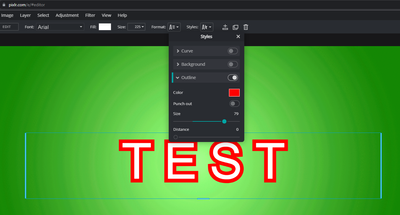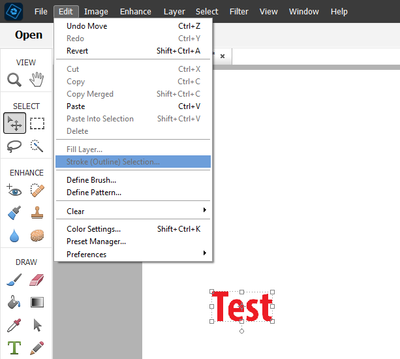Help with Outlining Text
Copy link to clipboard
Copied
Prior to purchasing Elements I was using a free site called Pixlr. On Pixlr, there is an option to outline text. You can even change the color of the outline. I'm trying to replicate this in Photoshop Elements and can't seem to figure it out. The best solution I've come across so far is to make a copy of the text layer and contract and cut out the center. This works but isn't as clean as the outline option in Pixlr. Is this possible to do in Photoshop or is this simply a Pixlr feature?
Copy link to clipboard
Copied
Try Edit > Stroke.
Copy link to clipboard
Copied
It won't let me select stroke.
Copy link to clipboard
Copied
Highlight (select) the text first.
Copy link to clipboard
Copied
That's not working for me either. I've selected the text using every selection tool and have also selected in while in the in the Test/type tool. Still blocked out.
Copy link to clipboard
Copied
I was able to get it to work by simplifiying the layer first.
Copy link to clipboard
Copied
Place Text and click the green check to finish. Then right-click on text and choose Edit Layer Style from the pop-up menu. Then choose Stroke and pick your Size, Position, Opacity, and Color.
Walter in Davie, FL
Copy link to clipboard
Copied
Is there anyway to make the border less rounded? I like how on Pixlr the border has sharp edges like the text. If not, this will definietly still get the job done.
Copy link to clipboard
Copied
No. Crisp sharp corners are not part / not an option of PSE.
Copy link to clipboard
Copied
See my post here. You have to apply a style to a layer.
Copy link to clipboard
Copied
I had success (almost!) in outlining text by doing the following:
- Select a paragraph using the rectangular marquis tool
- Select Stoke/Outline from the Edit Drop-Down menu
- Set pixels at 20
- Select color (yellow)
- Set "outside" for location
- Blending mode "Normal"
- Opacity 100 per cent
- Everything works out okay EXCEPT that the border won't take the color. It remains gray. What am I doing wrong???
Copy link to clipboard
Copied
Pamala346,
What version of Photoshop Elements and operating system are you using?
Can you post a screenshot?
Copy link to clipboard
Copied
if the border / stroke remains grey that typically means that image style is set to greyscale. full screenshots sure would help.
The stroke below is way too big on purpose.
Copy link to clipboard
Copied
I tried changing the text page image from black and white to color. I then repeated the process. There is now a yellow "box" around the text that I wanted to highlight, but it looks more like a smear than a box. I am enclosing a screenshot below.
Thank you for your help.
Pam
Copy link to clipboard
Copied
In the tool options for the Rectangular Marquee Tool make sure the Feather is set to 0 px (zero) before drawing out the selection.
Copy link to clipboard
Copied
Jeff,
Thank you sooo much. I should have come here a long time ago!
Pam
Find more inspiration, events, and resources on the new Adobe Community
Explore Now