- Home
- Photoshop Elements
- Discussions
- Horizontal Type Tool causing Photoshop Elements 11...
- Horizontal Type Tool causing Photoshop Elements 11...
Copy link to clipboard
Copied
Hiya.
I'm running Photoshop Elements 11 on Windows 7 Pro 64-bit, SP1.
Out of the blue, the Horizontal Type Tool has stopped working.
I open the tool by clicking the "T" symbol on the sidebar, and the Horizontal Type Tool work area pops up, as usual, at the bottom of the screen.
Then, a second or two later, I get this error message, and Elements crashes:
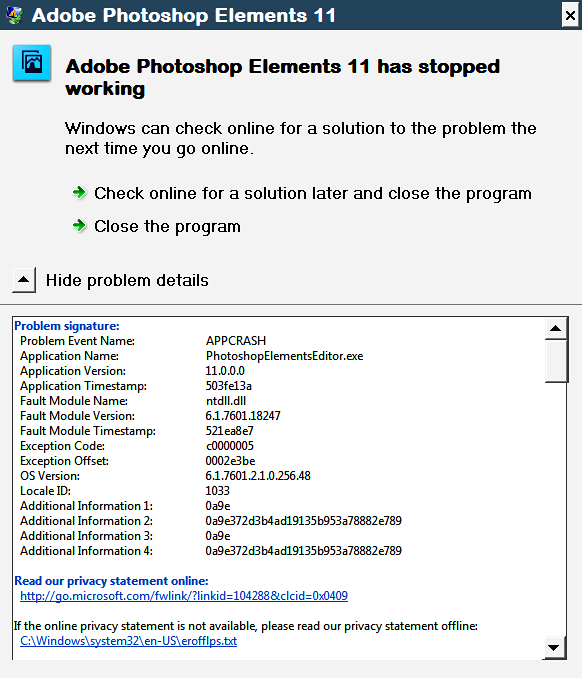
Can anyone suggest a fix or reset that doesn't involve reinstalling the software?
As far as I can tell, the Horizontal Type Tool is the only feature on the fritz. Everything else seems to be working fine.
Kind thanks for your help.
 1 Correct answer
1 Correct answer
Did you try both Reset Tool and Reset All Tools?
Try searching this forum for "photoshop elements type tool crash" or similar.
Also, a Google search on the same.
Many users, both Elements and CS, have had this problem with the Type tool.
Copy link to clipboard
Copied
Two things to try:
1. On the tool options bar, click the "T" and then select "Reset Tool".
Note: this screenshot is for an older PSE version. Reset Tool might be somewhere else in PSE11.
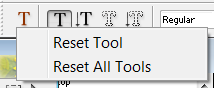
2. Sometimes PSE problems pop up for no apparent reason and which are not fixed by Reset Tool. In this case, it could be that the preferences file has become corrupted.
To restore this file: Edit>Preferences>General and click "Reset Preferences on next launch".

Copy link to clipboard
Copied
Mark,
I really appreciate your quick response. Thanks!
Option #1 wasn't doable on my version of Elements, so I went with option #2 (Reset preferences). The crashes persist, unfortunately.
Here's how things unfold:
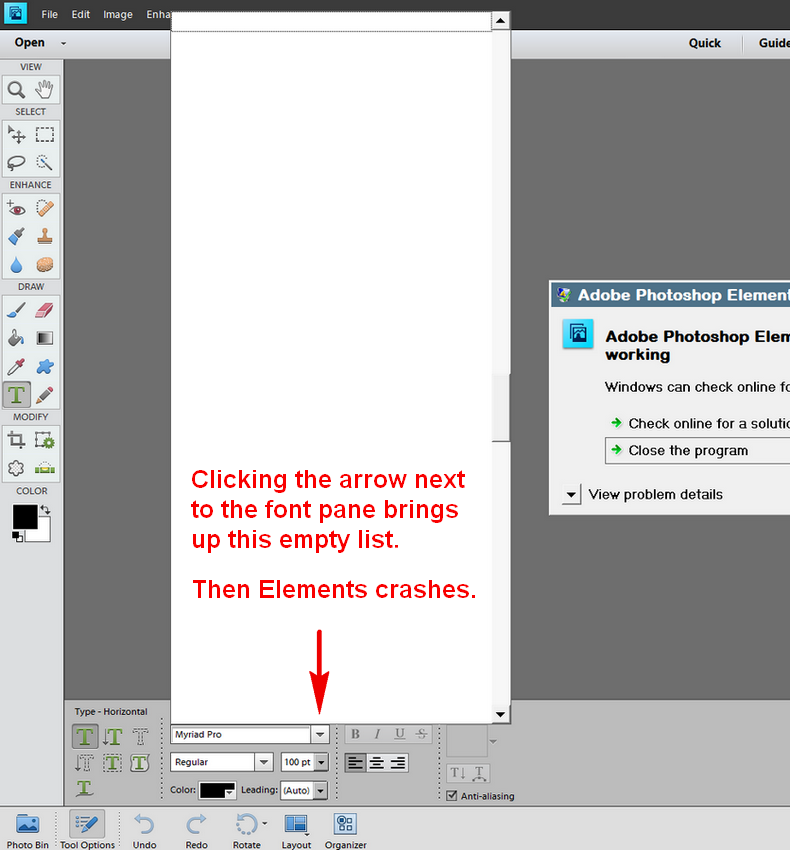
Any other suggestions? If not, I'll try to find my old installation CD, and hope it still works!
Thanks again,
Brooks
Copy link to clipboard
Copied
Here is how to reset a tool in PSE15. I'm guessing it's the same for PSE11.
Photoshop Elements 15 Tutotial Resetting Brush and Tool Settings Adobe Training - YouTube
Do you have the same problem with other Type tools besides Horizontal?
Copy link to clipboard
Copied
"Do you have the same problem with other Type tools besides Horizontal?"
The werewolf's curse is on the entire Type Tool palette, unfortunately.
It's not a corrupted font, because the same fonts work fine in other applications. Something in Elements has derailed, and since a reset didn't fix it, I may have to reinstall from scratch. (First, I may try playing with Windows System Restore.)
Thanks very much for the YouTube link. You've shown me an option I never knew existed! I won't be able to test it until Elements is fixed, because even a single click on the Type Tool crashes the program.
You've been great, Mark. Thanks again for everything.
Copy link to clipboard
Copied
Did you try both Reset Tool and Reset All Tools?
Try searching this forum for "photoshop elements type tool crash" or similar.
Also, a Google search on the same.
Many users, both Elements and CS, have had this problem with the Type tool.
Copy link to clipboard
Copied
Did you try both Reset Tool and Reset All Tools?
I did, but could only access Reset All Tools. (Clicking the Reset Tools button crashed the software.)
But to the good news! Using your search phrase ("photoshop elements type tool crash"), I found this page, via Google:
https://helpx.adobe.com/photoshop-elements/kb/elements-text-tool-error.html
Solution #1 worked for me.
After deselecting Font Preview Size, I closed and reopened Elements.
Then, after confirming that the Type Tool worked again, I re-selected Font Preview Size, but chose "Medium," instead of "Large" from the drop-down box:
.png)
I've no idea if this actually helped, but things seem to be back on track (knock wood).
You saved me endless time and hassle, Mark. Thank you again for your help and patience!
Brooks
Copy link to clipboard
Copied
Brooks, glad to help!
I've never had this problem, probably because my dinosaur version PSE2 does not have Type under Preferences.
Copy link to clipboard
Copied
HA! I'm glad you're still using Elements 2. It makes my Elements 11 seem marginally less Jurassic! I'm happy with 11, and see no point in upgrading.
Last week I made the stupid mistake of upgrading my Jurassic version of iTunes for Windows Desktop to the most recent version. I say "stupid," because I neglected to research user feedback before upgrading. This latest version is shockingly bad software. Apple makes it a pain in the patoot to downgrade, but it can be done, and I intend to do it.
Onward! Thanks again, Mark.
Copy link to clipboard
Copied
I have PS Elements 2018 and when I try to use the Horizonal Type Tool to type a line and then hit the enter button to type another line below the first line the tool changes from the Horizonal T.T. to the Move Tool, sometimes it will work correctly but most times it doesn't...Why???