Copy link to clipboard
Copied
I have Elements 14
How do I blurr or redact a face in a photo?
It's done all the time in the media, and is often required by privacy laws.
I've spent 2 hours searching on here and can't find an answer to this task that should be simple, should be made obvious, and is often legally required
 1 Correct answer
1 Correct answer
Open image in Expert mode
Duplicate layer (Ctrl+J)
Select rectangular marquee tool
Drag a box over the eyes, nose & mouth
From the menu choose:
Filter >> Pixelate >> Mosaic & click OK (or adjust slider for size of pixilation before clicking OK)
From the Menu choose:
Select >> Deselect
Save as a new file.
Copy link to clipboard
Copied
leeb18585072 wrote
How do I blurr or redact a face in a photo?
There is a blur tool in the tool-box, but it may not do the job adequately for your purpose.
Try this:
- Open the picture file
- Duplicate the background layer
- With the Background copy layer active, go to Filter>Blur>Gaussian blur or Surface blur. Use the slider to blur to your satisfaction. It will blur the entire picture - not to worry!
- Apply a mask to Background copy layer, and paint with a black brush where you wish to have the object in focus (i.e. not blurred.) If you go too far, correct with a white brush.
Copy link to clipboard
Copied
Open image in Expert mode
Duplicate layer (Ctrl+J)
Select rectangular marquee tool
Drag a box over the eyes, nose & mouth
From the menu choose:
Filter >> Pixelate >> Mosaic & click OK (or adjust slider for size of pixilation before clicking OK)
From the Menu choose:
Select >> Deselect
Save as a new file.
Copy link to clipboard
Copied
Thanks 99Jon - that works perfectly and is easy
Adobe's help resources suck ... next time I bike past on 34th St. I'll have to drop them a hardcopy of your response and ask them why their own help can't suggest things like that.
To me, with privacy more of a concern, especially in Europe, coupled with the popularity of posting things online, that tool/method should be made obvious.
Copy link to clipboard
Copied
I don't know why you're dogging on Adobe.
If you search Google for [blur a face photoshop elements] you don't even have to click a link:
And while those commands are for Photoshop, Elements 14 has identical commands.
Now if you were clicking around in the Help documents that come up after pressing F1 or Help / Photoshop Elements Help and looked at the instructions for Blur Filters:
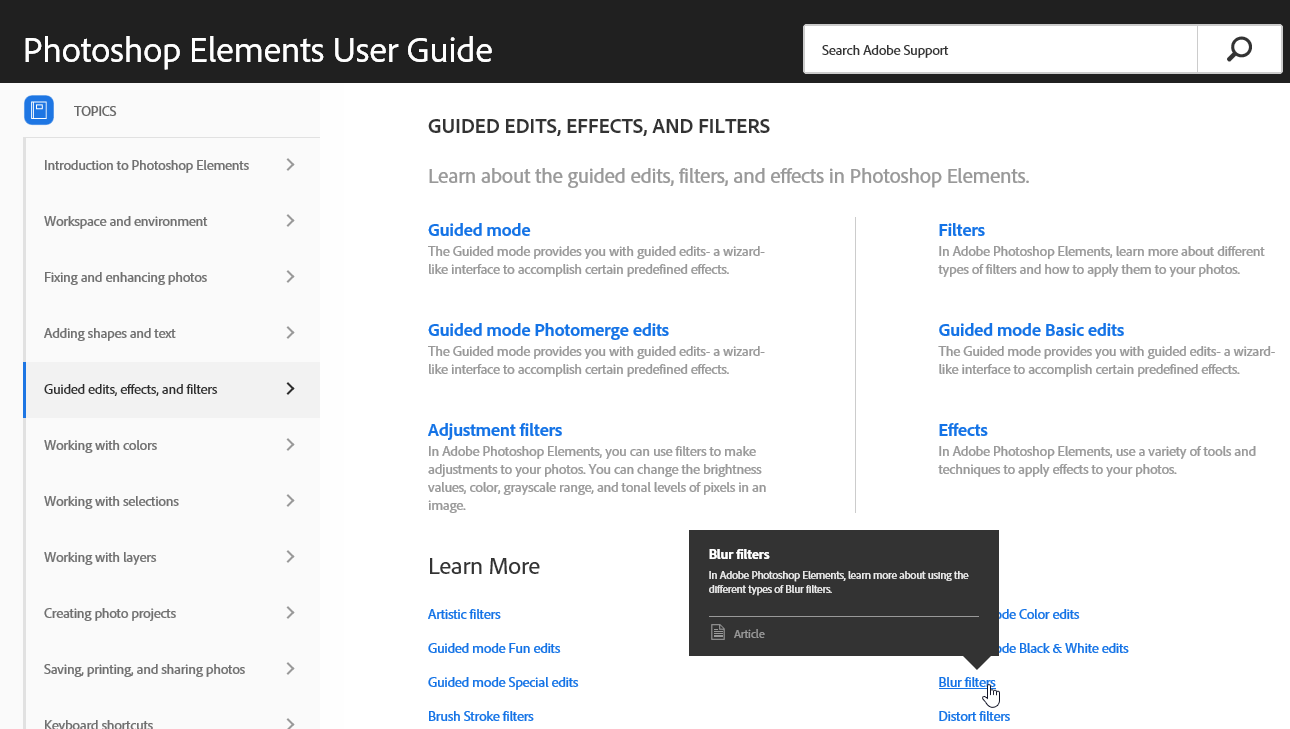
The illustration is blurring the background and you can clearly see there is a selection and then it's been blurred. That's exactly what you need to do to blur a face, except you need select the area of the face not the area of the background.
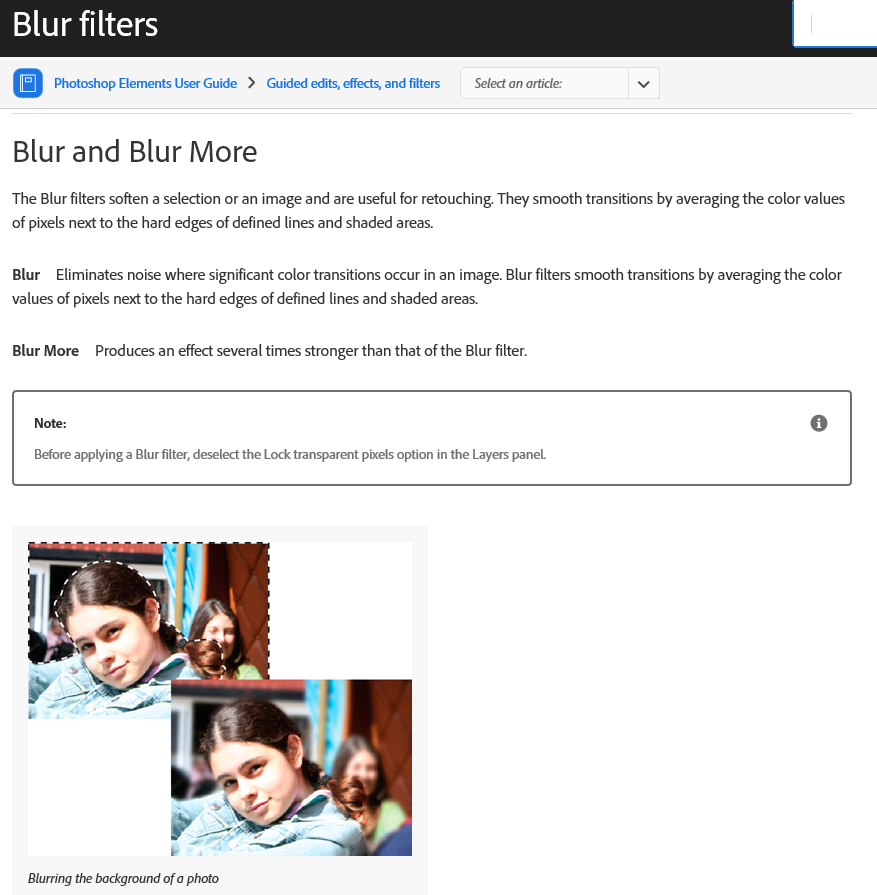
And once you figure out that blur-a-face means blur-a-selection then there are four of the Filter / Blur options work for a face or any other area you want to blur significantly:
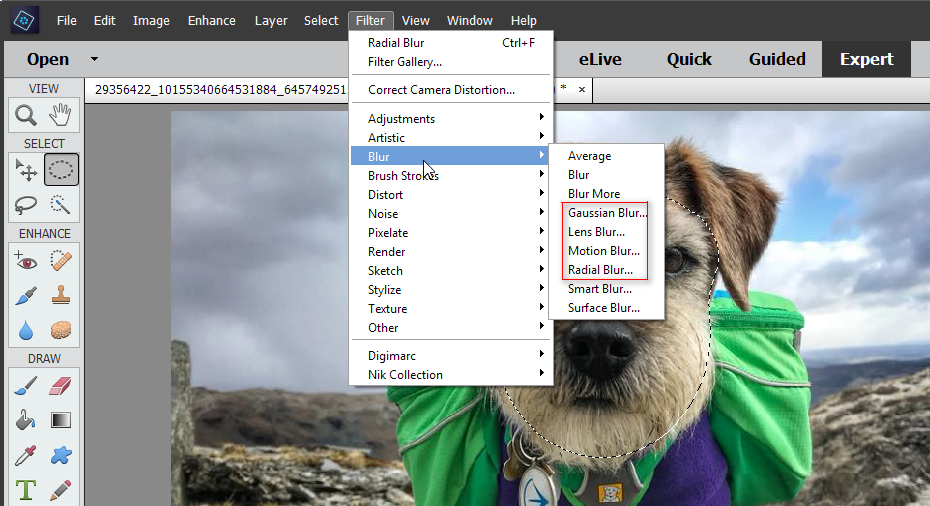
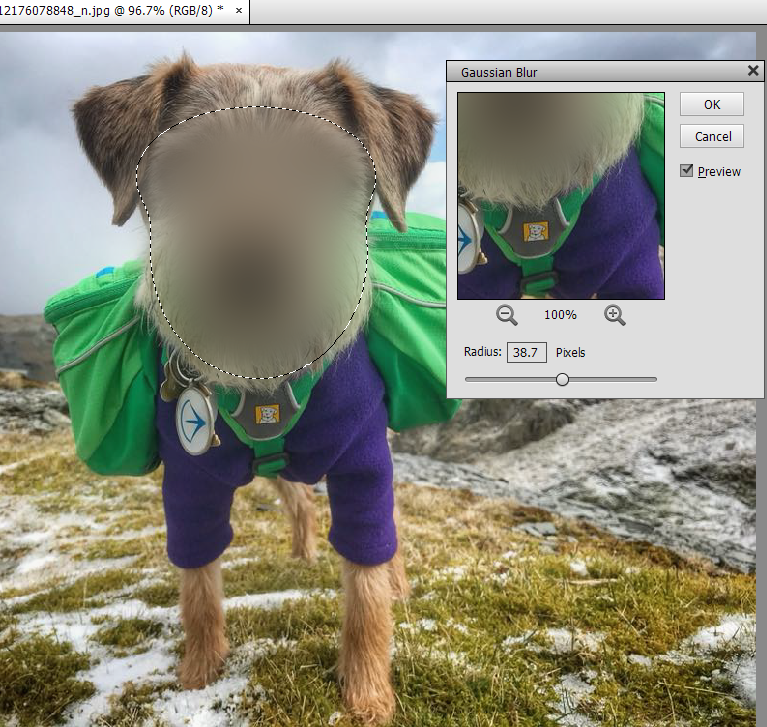
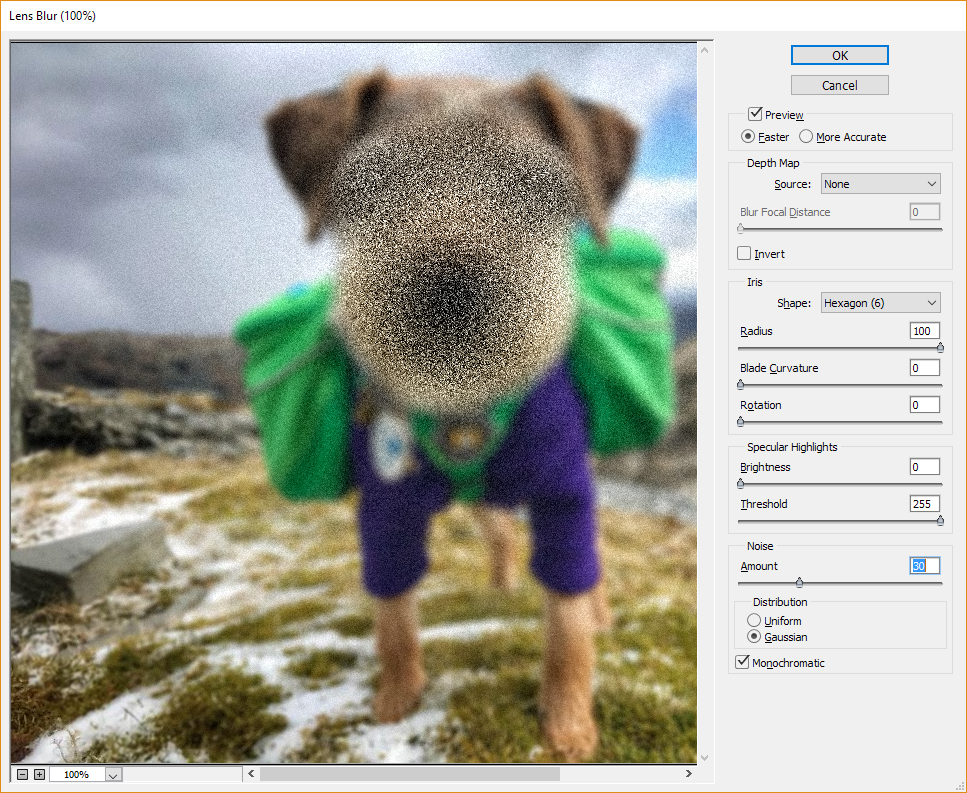


And if you know what Pixelate means, then Filters / Pixelate would be something to try after all the blur filters.
Adobe is going to have help that refers to their tools like Select, Selection and Blur, not "face" which is only a concept for recognition not for doing various editing options on and a menu item.
Find more inspiration, events, and resources on the new Adobe Community
Explore Now
