- Home
- Photoshop Elements
- Discussions
- How can I print photo including grid lines?
- How can I print photo including grid lines?
How can I print photo including grid lines?
Copy link to clipboard
Copied
How do I print a photo including grid lines?
Copy link to clipboard
Copied
Welcome to the Lounge. A non-technical forum for non-product related discussions.
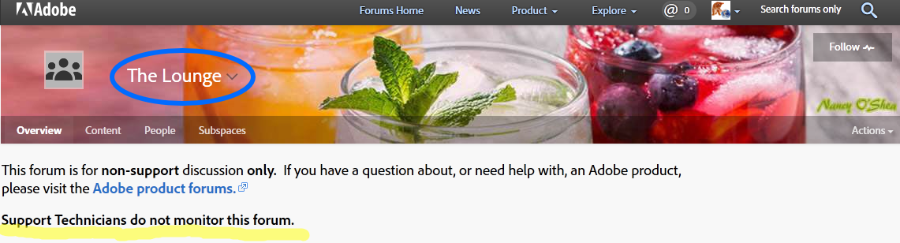
Which Adobe software are you using? Photoshop, PS Elements, Lighroom, Illustrator...
A forum moderator will need to move this to a more appropriate forum.
Nancy
Copy link to clipboard
Copied
Sorry, I should have included that - photoshop elements 11
Copy link to clipboard
Copied
Depending upon the resolution needed, a screen capture might work.
Another option is to create a grid in a separate layer.
Also, there are free graph paper sites like these that can be used to create custom grids:
Copy link to clipboard
Copied
pssmall1969 wrote
How do I print a photo including grid lines?
Nancy,
There is a rudimentary 9 cell grid built into PSE.
- Open a picture file
- Activate the Custom Shape Tool (Keystroke U ), and there is a library within this tool labeled "Tiles"
- Click on the grid to select it, then drag out the grid in the work area
- Use the Move tool to position the grid, which is on its own layer above the background layer.
Copy link to clipboard
Copied
Thanks I'll give that a try. I thought there might be a way to do it with the adjustable grid lines. They appear on the photo but don't print of course.
Copy link to clipboard
Copied
pssmall1969 wrote
Thanks I'll give that a try. I thought there might be a way to do it with the adjustable grid lines. They appear on the photo but don't print of course.
One can create straight lines with the brush tool.
Configure the grid as needed for your purpose, and display it.
Open a blank layer above your graphic.
Left click on a start point, press & hold the SHIFT key, left click on an end point, let go.
This is a manual process, a bit tedious, but a work-around.
Copy link to clipboard
Copied
Try this neat free grid generator filter:
http://www.richardrosenman.com/software/downloads/
1. Add a blank layer above the picture layer, fill with white, and set Blend Mode to Multiply.
2. Apply the filter. There are many options. Here I chose black lines on white background with 20 square boxes across. Note that the background should be pure white (255,255,255) so as not to change the original picture.
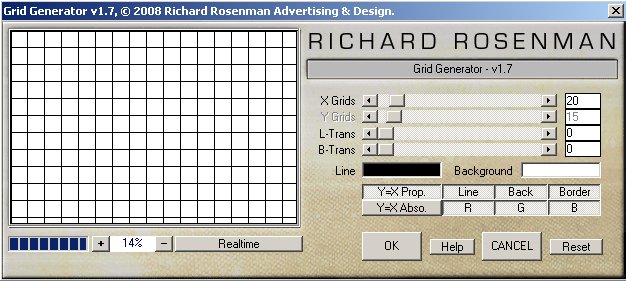

You can also find lots of grid images on the Internet, e.g. a Google search on "grid" or "grid paper". As in the first method, add this image above your picture and set its Blend Mode to Multiply. Again, the background should be pure white.
Find more inspiration, events, and resources on the new Adobe Community
Explore Now

