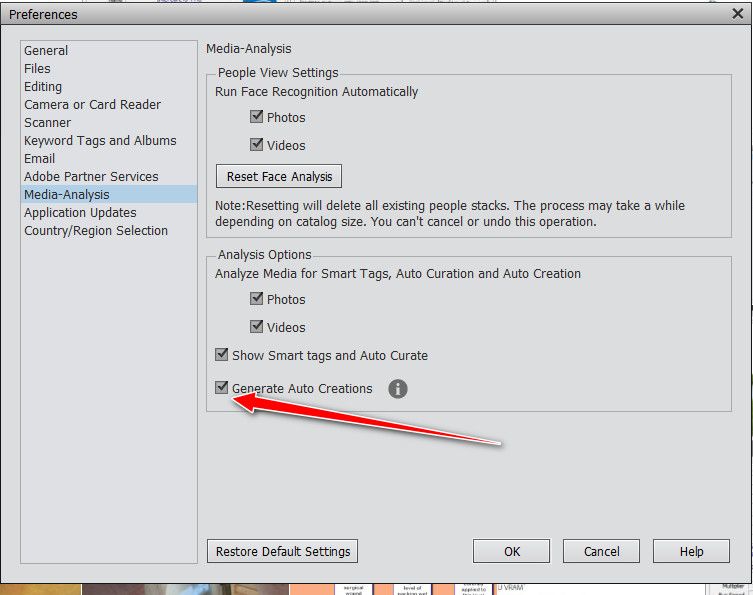Adobe Community
Adobe Community
- Home
- Photoshop Elements
- Discussions
- Re: How do I delete auto creations in PSE 2020
- Re: How do I delete auto creations in PSE 2020
Copy link to clipboard
Copied
When I start PSE 2020 it has made auto creations. Unfortunatly the software picked pictures of my late wife on our last camping trip in April 2019, 6 weeks before she passed in May. She looks already very ill and I do not want to be reminded of this sad trip and her passing shortly after, every time I open PSE. I have since unchecked auto creations in Media Analysis but it still shows 5 creations and 3 are from pictures I took on that last trip. I tried ot get help from Adobe Support but was passed on from one agent to another and have given up. Can anybody PLEASE HELP, ths is very painful for me to look at these pictures. I am wondering if unsintalling and re-installing PSE 2020 would get rid of those auto creations.
Thank you,
Wolfgang
 1 Correct answer
1 Correct answer
So sorry to hear of your loss Wolfgang, I completely understand. One might think auto creation files were stored in a visible folder somewhere on our computers but I don't know where that might be. See this post for some great ideas on this subject..
Copy link to clipboard
Copied
So sorry to hear of your loss Wolfgang, I completely understand. One might think auto creation files were stored in a visible folder somewhere on our computers but I don't know where that might be. See this post for some great ideas on this subject..
Copy link to clipboard
Copied
Thank you Phinny for your kind words and the links. Opening all showed the "dust bins" and I was able to delete all of them. I have unchecked "Auto Creations" but will also configure PSE NOT to start with the Welcome screen.
Thank you VERY MUCH, what a relief for me,
Best regards,
Wolfgang
Copy link to clipboard
Copied
" I have unchecked "Auto Creations" but will also configure PSE NOT to start with the Welcome screen."
Many advanced users do create a desktop shortcut for the editor and the organizer instead of using the Welcome screen. They think they don't need all the help for beginners in that dialog and that they'll save time in opening the programs.
As a matter of fact, they don't save time. Just check by yourself. The most efficient workflow is to start your session with both the editor and the organizer open.
Worse, they are throwing away the best source of help available with Elements (after the help by fellow users in this forum...)
The text input for help in the welcome screen works like a Google search inside all tech docs related to Elements. It's even better than downloading the pdf help files and searching text. It's better than the online help and the contextual help from right click. I do use it very frequently to answer questions in this forum. I do know the answer but it's awfully difficult to retrieve links to the associated help docs. Another tip if you prefer a Google or similar Web search: include the word 'helpx' in your query.
Copy link to clipboard
Copied
Hi:
Good thoughts, but I am not sure that is how PSE 2020 works. Even going through the Welcoem screen the organiozer and editor applications are not "Open". You have to click on either organizer and editor and the application starts and initializes. I have put shortcuts for both on the task bar in Windows 10 and can go either way directly to organizer and editor from there, saving one click, not a big deal, but it is slighly faster. Now, Mike's good point about getting to help through the Welcome screen: in each of the apps organizer and editor is a button at the bottom to the "Home Screen" which is the Welcome screen. So I believe the fastest way is to get working with PSE 2020 is through a shortcut. Depending on prefernece one could even have only one shortcut like the organizer, if this is where one ususally starts. At the bottom of the organizer are icons through which I can go either directly to the editor or the home screen. Just my two cents
Copy link to clipboard
Copied
I will go away completely from Adobe Products because it can not be really deinstalled otherwise. Auto creations is a big big mistake.
Copy link to clipboard
Copied
Copy link to clipboard
Copied
C:\ProgramData\Adobe\Elements Organizer\18.0\CAHeadless\Creations\
The 18 is for pse 2020-- 19 would be for pse 2021.
That is where the auto creations are stored-- each has a lonf random name combination of letter and numbers.
I jusr deleted 15 auto creations- each one was about 100MB.