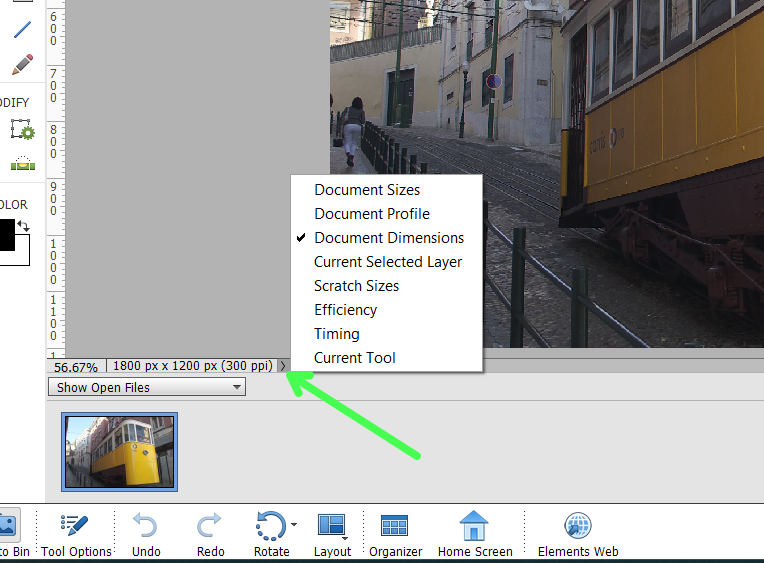- Home
- Photoshop Elements
- Discussions
- How do I find the properties panel in Photoshop El...
- How do I find the properties panel in Photoshop El...
How do I find the properties panel in Photoshop Elements 2022?
Copy link to clipboard
Copied
I'm trying to create a ring shape in Photoshop Elements 2022 and adjust the thickness of the border. I used a shape tool to draw a circle but I need a way to remove the fill color AND I need a way to adjust the edge thickness after removimng the fill clor. It's my understanding I can adjust the thickness of the edge through the properties panel...however I can not find the shape properties panel. Thanks!
{Thread moved to correct board by Moderator}
Copy link to clipboard
Copied
Here is the reference doc for shapes in Elements:
https://helpx.adobe.com/photoshop-elements/using/creating-shapes.html#about_shapes
In Elements, shapes are defined as 'vectors' drawing, not pixels arrays (this is also true for fonts and letters). Since Elements is not a vector editor like Illustrator for instance, it has only a limited set of instructions to manipulate shape objects. They are described in the above doc, and it's important to know what is available and what is missing in those tools. For instance, the shape tool has its own tool options on the bottom like any other tool. The magical shape property panel you are looking for is just that, and it does not offer what you want, a way to define the border of a vector shape without filling the inside.
- Each kind of shape has its own properties in the tool options in the bottom.
- You have mainly filled shapes and some 'hollow' shapes (in the 'custom' shapes, like 'thin shapes' or square frame - filled borders are mainly used as frames).
- You can combine frames like circles or ellipses in various ways to exlude the center of the shape and only show the border area.
You'll soon realize that to get what you want, it may be easier to think about shapes as normal pixel drawings and/or as a start for a 'selection', which is also a 'vector object'. So, if you 'simplify' your circle (in the layers palette or with the option in the tool box), you can create a vector selection describing virtually the contour of the circle. With that selection active, you can use it on a new blank layer and use the option for a selection to create a 'stroke' displaying the contour in various thickness. Menu Edit > Stroke (outline) selection. You can define your own thickness and color. You now can hide or delete the original vector shape layer.
The idea is in that order:
- simplify
- create selection
- create new shape with selection active
- Add your stroke options
- hide original shape layer.
You also have many way to enrich your layer with layer styles, whether vector or pixels layers.
Copy link to clipboard
Copied
where is the property panel in element 2022. I am getting frustrated
Copy link to clipboard
Copied
where is the property panel in element 2022. I am getting frustrated
By @claudineb29369180
It seems that you are frustrated because you are expecting a specific panel named 'property panel' for shapes in Elements.
First read my other answer.
Do you see the bottom panel here :
That's all which is available in Elements, which is NOT a vector editor.
So, try my suggestion to start with a simplified contour and ask for more details if needed.
Copy link to clipboard
Copied
@claudineb29369180, can you be more specific as to what you are looking for? Photoshop Elements does not have a Properties panel like Photoshop CC. However you can find similar information by clicking on the small chevron at the lower left of an image which activates a pop-up menu from which you can select the information to display. See my screenshot below: