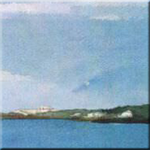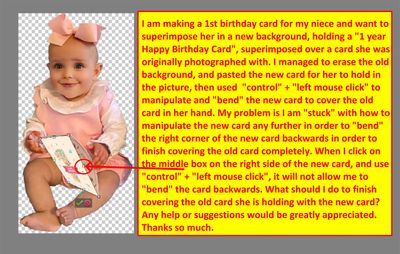Adobe Community
Adobe Community
- Home
- Photoshop Elements
- Discussions
- How Do I Manipulate/Bend New Object (Card) for My ...
- How Do I Manipulate/Bend New Object (Card) for My ...
Copy link to clipboard
Copied
Hi All,
I am making a 1st birthday card for my niece and want to superimpose her in a new background, holding a "1 yar Happy Birthday Card", superimposed over a card she was originally photographed with (copy of photo (as it currently is edited) is pasted below, and is also attached to this post, for your reference). [Post continued after pasted photo ... ]
I managed to erase the old background, and pasted the new card for her to hold in the picture, then used "control" + "left mouse click" to manipulate and "bend" the new card to cover the old card in her hand. My problem is I am "stuck" with how to manipulate the new card any further in order to "bend" the right corner of the new card backwards in order to finish covering the old card completely. When I click on the middle box on the right side of the new card, and use "control" + "left mouse click", it will not allow me to "bend" the card backwards. What should I do to finish covering the old card she is holding with the new card? Any help or suggestions would be greatly appreciated. Thanks so much.
 1 Correct answer
1 Correct answer
@Cfguy , what version of Elements do you have? If you have Elements 2022 or 2023, you can use the Image>Transform>Warp tool. Let us know if you have an earlier version of Elements and we can suggest some other techniques and tools. BTW, you have an adorable niece.
Copy link to clipboard
Copied
@Cfguy , what version of Elements do you have? If you have Elements 2022 or 2023, you can use the Image>Transform>Warp tool. Let us know if you have an earlier version of Elements and we can suggest some other techniques and tools. BTW, you have an adorable niece.
Copy link to clipboard
Copied
Hi Greg - thanks so much for your kind words and support. I am actually embarrassed to admit that I have an older version of "Elements" - version number "10" to be exact (I know - it's time to upgrade).
Until then, I noticed in the photo that you uploaded and retouched using the "warp" feature looked totally awesome!!! The only problem (on my end) was that I had the red line over the photo when I annotated it to post.
If I re-upload a non-annotated (no red lines) photo of just my niece and the new card (that needs to be warped to cover the old card) would you be willing to download it again and use your "warp" feature to once again finish covering the old card with the new one, and save it as PNG file and attach to your next post, so that I could download the file and use the image in my design for the card?
If you aren't able to do this, I would definitely be willing to hear any suggestions you could offer using Elements version 10 that I could use to finish superimposing the new card over the old card in the photo.
In the meantime, I will upload both a PSD and PNG version of the original photo (and also PSD and PNG files of the card, in case this would be helpful), and attach them to this post. I did look up whether .PSD files from newer versions of Elements are "backward compatible" to load into older version of Elements, and the article I found said that the changes using the new features on the PSD file would be lost, when re-loaded into the older version of Elements. They suggested just saving the edited file as PNG file to reload into older version of Elements. So if you are willing to download my file (either format) and use your "warp" function to again completely cover the old magazine with the new, if you would please save the resulting file as PNG before attaching and re-uploading to your next post (so that I can download it and transfer it into my Elements 10 program, I would really appreciate it.
Either way, thank you so much for your and support help in addressing this issue. I really appreciate your help. 🙂
-Cfguy
Copy link to clipboard
Copied
@Cfguy, I am attaching the warped PSD file and the png version too. Maybe this will encourage you to upgrade.
Note that I used a mask in the PSD file to make sure that the card is being held in those tiny fingers. I also took the liberty of darkening the card to make the exposure a little more realistic. 🙂
Copy link to clipboard
Copied
Greg - you ae AMAZING!!! 🙂 You did such a good job with that edit!! I cannot thank you enough for all of your help and hard work. I will be sure to come back and post a copy of the photo with its' new background, which I will use for the card front, so you can see the "finished project". In the meantime, thank you again for all of your help- and you have certainly motivated me to "upgrade". Just ordered "Adobe Photoshop Elements 2023 & Premiere Elements 2023" from Amazon. It will be delivered on Monday. Have a terrific weekend, and thanks again for your help!!! 🙂
-Cfguy
Copy link to clipboard
Copied
I'm glad I was able to help you out. There are many new and improved features in Elements since version 10. I'm sure you will have lots more photos of your niece to work on.