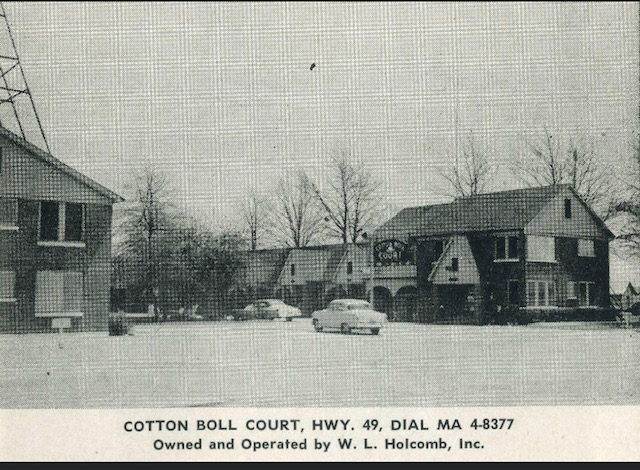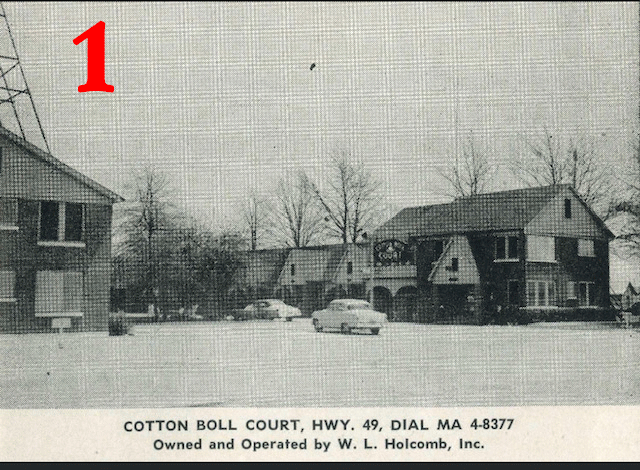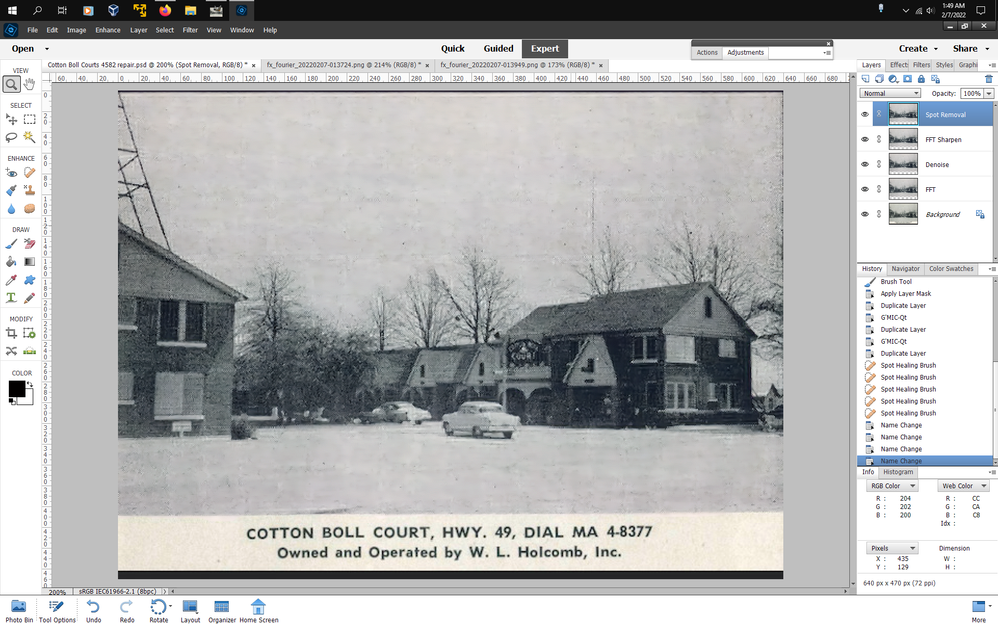Adobe Community
Adobe Community
How do I "De" Texturize a photo
Copy link to clipboard
Copied
Copy link to clipboard
Copied
Try adding a slight blur.
Copy link to clipboard
Copied
To truly remove the texture is a very complex technical proposition. There are some available plug-ins that take a lot of work to use in the full Photoshop. These plug-ins also employ some Actions that are not available in Elements (but can be done with a lot more work manually). Here is an example of what I am talking about.
As Peru Bob suggests, you can try using a blur filter to remove the texture but you will then need to sharpen it to get back some detail. In the following example gif, there are 4 layers.
- The original
- A Filter>Noise>Dust and Scratches filter to remove most of the texture.
- Application of the Elements Sharpen tool which brings back some of the texture
- Application of a third-party plug-in sharpener to layer #2 which gives a slightly better result
Copy link to clipboard
Copied
I used a plugin called GMIC in photoshop elements 2022 in several steps, with the most important step of using a FFT filter to remove the pattern, then some noise removal, sharpening and spot removal basically following this video.
https://www.youtube.com/watch?v=QzgYLRnc-_E
result
You can install the GMIC plugin from here
https://github.com/0xC0000054/gmic-8bf/releases
a psd file so you can look at the different layers attached below.