- Home
- Photoshop Elements
- Discussions
- Re: How do I repair a corrupt named person on the ...
- Re: How do I repair a corrupt named person on the ...
How do I repair a corrupt named person on the People tab

Copy link to clipboard
Copied
Currently, 15 named people show up when I select the People tab in Organizer 15. So 15 circles with faces in them, underneath a title that says 'All People'. One of these people (me, as it turns out) has the following problems:
- When I hover over it with the mouse, the images don't change like they do for other faces. It has a count of about 800. The person with the biggest count is in the 3,000 range, and seems to work normally.
- When I single-click the face, nothing happens. Other faces bring up a "confirmed faces" pane when clicked.
- When I double-click the face, the 'All People' title changes to some other person, and the pictures shown are for that person instead of the one I clicked. If I continue navigating the UI, random problems occur and often (but not always) the program hangs or crashes.
I recently moved the catalog to a folder at the root of the c: drive. I don't know if I had this problem before the move, but except for this problem, everything worked fine after the move.
I've tried repairing and re-indexing the catalog, to no avail. Any suggestions?
Copy link to clipboard
Copied
Sorry for the inconvenience.
By the description you have provided in the post, it looks like that the people stack has gone into an inconsistent state. To correct this, You can select that stack and click on Not this person <Not This Person icon available on Action Panel in Named View>
Doing this, will remove that stack from Named View and all the analyzed faces that were part of that stack will go into unnamed view.
Please note that this process re-analyzes the faces that were ignored <by clicking on Not This Person> and then cluster them back in Unnamed View. Hence, you might not see the stack in exactly similar form as you had in Named View. You would need to name those faces again to name that stack again.
Please let me know if you face any problem in the process.
Thanks,
Anwesha

Copy link to clipboard
Copied
Anwesha,
Thanks for the quick reply. Unfortunately this didn't work. When I click the corrupt stack, the "not this person" button remains grayed out in the button bar at the bottom of the screen-- I presume this is the Action Panel. If I right-click on the corrupt stack and choose "not this person", nothing appears to happen.
Even if I select a working stack, the "not this person" button is grayed out. But in this case a "Confirmed Faces" pane appears, and if I multi-select all of the faces using ctrl-a, I'm pretty sure I could select "not this person" for all of them. The "Confirmed Faces" pane doesn't appear when I select the corrupted stack.
Kurt
Copy link to clipboard
Copied
I migrated to Elements 15 from 14 on my Windows 10 machines and I'm having pretty much the same problem. I have one named group of faces containing 4681 photos. The group is "frozen". When I click on the person (name group) the face is "frozen" and I don't see the list of confirmed faces. I can right click and have some menu choices such as "not this person", etc. But choosing a menu option seems to have no effect.
Interestingly I also have 1 "Unnamed group" of 26 photos that is also frozen. Coincidentally, or not, the unnamed group is a set of photos for the same person with the frozen "named group"... or at least I assume they are, I am unable to go in and see the entire set of 24 photos as it is "frozen" as well.
I have gone through the process of optimizing and repairing the catalog a number of times hoping that will fix the problem, but no success.
Restarts, reboots, etc. have not worked either.
I just tried double clicking on the unnamed group. Selected all and added the name of the person who is in the frozen named group. When I go back to the named group the count increased to 4707 (the 26 photos I added). However both the named group and the unnamed group are still "frozen".
Any help would be greatly appreciated.
kj
Copy link to clipboard
Copied
@kjunkman,
Try to disable the Media Analysis and then close PSE before you start again To do this Launch Organizer and then go to:
Edit >> Preferences
Then look for something like this:
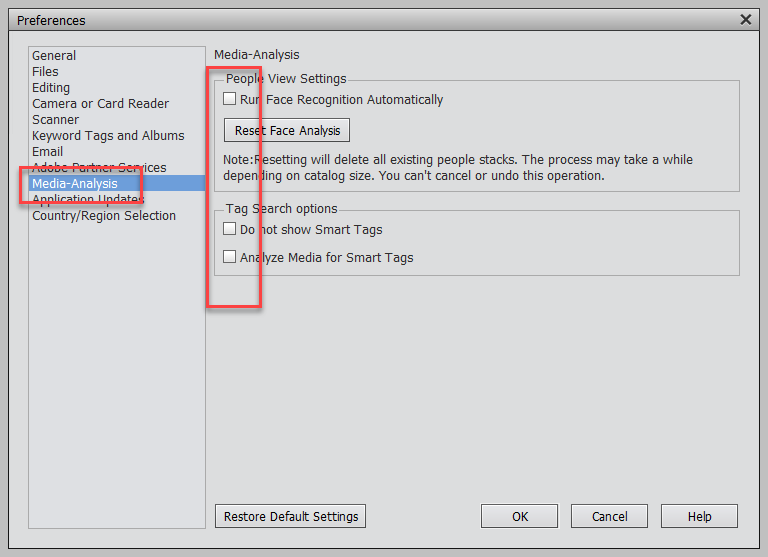
Make sure everything is unchecked as shown in this picture.
You then need to OK it and close PSE before starting again.
Hope this helps.
Copy link to clipboard
Copied
Hey thanks for a quick response. Unfortunately clearing the settings and restarting PSE did not fix the problem.
Any other suggestions??
Copy link to clipboard
Copied
KJunkman wrote:
Hey thanks for a quick response. Unfortunately clearing the settings and restarting PSE did not fix the problem.
Any other suggestions??
OK Launch the PSE but at the welcome screen, press CTRL+ALT+SHIFT keys before clicking the Organizer tab. Keep the 3 keys pressed until you see a small window like this:
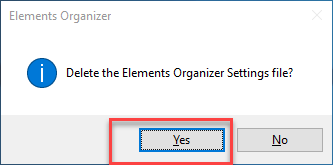
this will reset the Organizer and hopefully it will let you start it without any problems.
Copy link to clipboard
Copied
So will this "reset" lose the of 50+ hours I've spent over the years classifying faces in my photos?
Or is this just erasing the settings and not messing with my actual catalog?
Just want to verify before pulling the trigger.
Thanks!
kj
Copy link to clipboard
Copied
KJunkman wrote:
So will this "reset" lose the of 50+ hours I've spent over the years classifying faces in my photos?
Or is this just erasing the settings and not messing with my actual catalog?
Just want to verify before pulling the trigger.
Thanks!
kj
I always thought that preferences have nothing to do with your own work but in any case people always backup their work when they want to try something new. Me thinks so anyway. Preferences files resets your own settings so if you have set something like size of brushes or what tools are default in the tools panel then these are all reset to factory defaults.
Unfortunately, I can't think of any other solutions so you just have to wait until somebody comes out with something else.
Good luck.
Copy link to clipboard
Copied
Trying to solve the same issue as KJunkman. The CTRL-SHIFT-ALT key stroke does not bring up the window you mentioned. I am trying this in the welcome window.
Copy link to clipboard
Copied
Kurt & Scott,
Sorry for the inconvenience.
I have sent you a private mail. Please see.
Thanks,
Anwesha
Copy link to clipboard
Copied
Hi Anwesha,
Any ideas yet?
Thanks,
Scott
Copy link to clipboard
Copied
Has this issue been solved. I have two faces that are having this problem.