- Home
- Photoshop Elements
- Discussions
- How to create a circle with no fill?
- How to create a circle with no fill?
How to create a circle with no fill?
Copy link to clipboard
Copied
I want to make a circle or shape without any fill, but an outline, with just the outline color without fill to it. How do I do that?
Copy link to clipboard
Copied
1. Use a selection tool such as the Eliptical Marquis tool and drag out the shape. (Use the Shift key while dragging to create a circle.)
2. Under the Edit menu, choose the Stroke (Outline) . . . dialog to create a colored line around the selection. The default size is 1 px. I suggest you start out at around 10 px to be able to see the colored line (but this will depend on the resolution and size of your image).
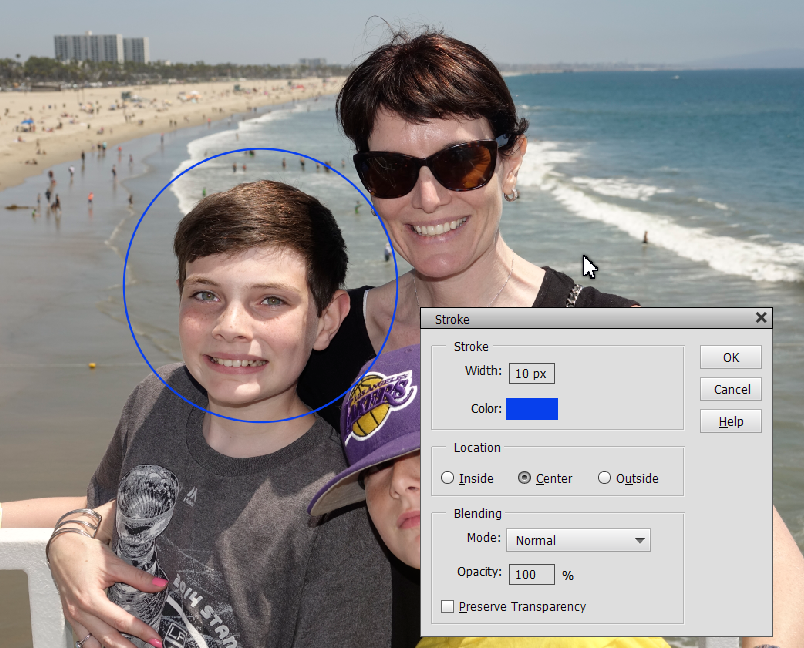
Copy link to clipboard
Copied
Followup to previous reply...
I suggest you create the circle on a new layer. Then you can use the Move tool to fine-tune the size or position of the circle.
Copy link to clipboard
Copied
andrewa_05252019 wrote
I want to make a circle or shape without any fill, but an outline, with just the outline color without fill to it. How do I do that?
You can also access the Custom Shape Tool, and the drop-down has a library called "SHAPES:. Among the several options is a circle.
The circle will come in on a separate layer.
If you activate the move tool, you can position the circle to suit and resize, if necessary.
Copy link to clipboard
Copied
A method that allows you to adjust the line weight independently of the circle size:
- Select the shape tool and use Ellipse
- Draw your circle how you want it
- In the style picker, go to the "Visibility" styles and choose "Hide"
- At the top of Photoshop Elements, go to Layer -> Layer Style -> Style Settings...
- Check "Stroke" in the dialog box that appears, and adjust the Size and Opacity sliders to the values you want.
- There you go!
Copy link to clipboard
Copied
Thank you! I'd done that once before, and couldn't remember how I did it. I'd much rather use shapes and maintain more flexibility in editing down the road than the stroke outline (which ends up with a 'dumb' static image).
One note for slow people like me: 'Hide' is in between 'Ghosted' and 'Show', even though the icon just blends in with the grey background and doesn't look like there's anything there.
Copy link to clipboard
Copied
I have successfully made the circle - but the outline is fuzzy. How do I get a solid outline? I've tried changing settings in Stroke Blending mode, (from 'Normal' which everyone else seems to have it as, because Normal is what gave the fuzzy line), I've tried various changes in Feather, Refine Edge.... nothing makes it a sharp solid circle. I'm on Elements 14.1 on a windows10.
Copy link to clipboard
Copied
Well would you believe I figured it out. You have to have Feather set to 0 before you start drawing the circle. You can't set it to 0 after. Well, you can, but it doesn't affect the fuzziness.

