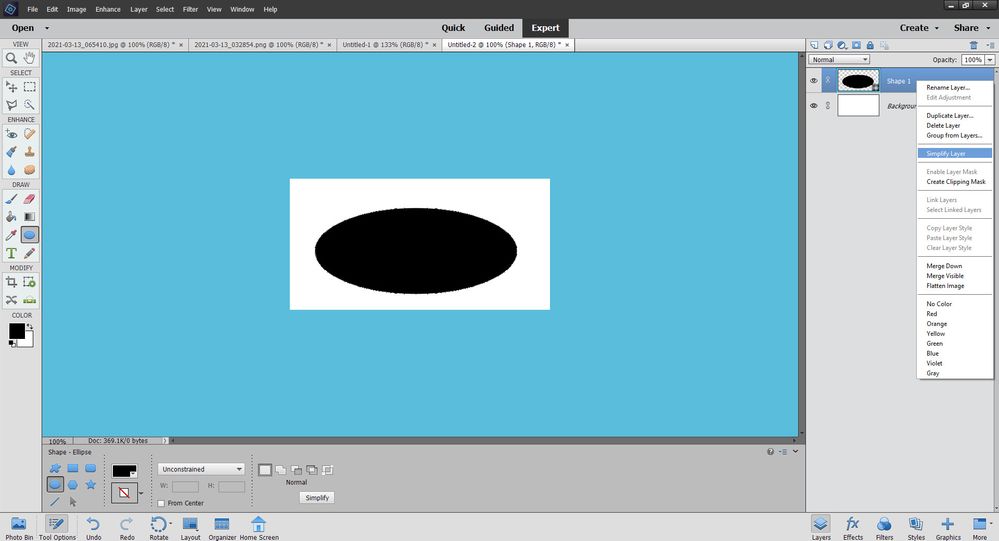- Home
- Photoshop Elements
- Discussions
- How to do a simple ellipse with no fill (stroke)?
- How to do a simple ellipse with no fill (stroke)?
How to do a simple ellipse with no fill (stroke)?
Copy link to clipboard
Copied
Seems like this should be simple, but I'm not finding the answer.
Running PhotoShop Elements 2021 on Windows 10. Have a scanned document (.jpg) and I want to circle an area on it. Using the ellipse tool seems like the way to go, but it fills the area I'm circling. There doesn't seem to be a no-fill option. Going to Edit>Stroke, Stroke is disabled (greyed out). I don't know why Stroke is disabled. Any thoughts on how to do a simple un-filled circle or ellipse? Thanks
Copy link to clipboard
Copied
Shapes, like the ellipse is a smart object / vector / until you simplify the layer. Simplify it (right mouse click o nit's layer i nthe layer panel), then add your stroke, then delete the inside with the magic eraser.
Copy link to clipboard
Copied
Glenn,
thanks for the suggestion. Got as far as the "smart eraser". Maybe I'm dense, but couldn't find a tool called "smart eraser". Have a "Magic Eraser", but that just eliminated the entire ellipse. Any thoughts?
Regards,
Oxmyx
Copy link to clipboard
Copied
Sorry about that- it is the "magic eraser"-- which seems silly to me, I've always calelod it "smart".
Yor stroke needs to be a different color than the elllipse.
Copy link to clipboard
Copied
Hi Bella,
As you've gone down the vector shape route already, here's what you can do:
1. Choose the Rectangle Tool in the Toolbar.
2. In the Tool Options panel change over to the Ellipse Tool.
3. Click and drag on the image to draw your ellipse.
4. In the Tool Options panel click on the Style picker.
5. From the Style dropdown list choose the Visibility category and then click on Hide.
6. In the menu bar go to Layer > Layer Style > Style Settings...
7. In the Style Settings dialog box, click the checkbox next to the Stroke category, then use the slider to adjust the size of the stroke, its color, position and opacity.
8. Click OK.
However, a much simpler method for this particular scenario is:
1. In the menu bar go to Layer > New Layer... and click OK.
2. Choose the Rectangular Marquee tool in the Toolbar.
3. In the Tool Options panel, change over to the Elliptical Marquee Tool.
4. Click and drag on the image to draw your ellipse.
5. In the menu bar go to Edit > Stroke (Outline) Selection...
6. In the Stroke dialog box, choose the width, color and location.
7. Click OK.
8. In the menu bar go to Select > Deselect.
Copy link to clipboard
Copied
Thanks for the help Phil. First routine worked flawlessly. Second routine, I get to step 5, and the Stroke command is greyed out. Any thoughts?
Regards,
Bella
Copy link to clipboard
Copied
Do you still have an active selection on the screen?
i.e. the ellipse you drew with the Elliptical Marquee tool.
You have to have an active selection in order for you to apply a stroke to it.
Copy link to clipboard
Copied
Have a look at this video.
How to Draw a Circle Without a Fill in Photoshop Elements - YouTube
Find more inspiration, events, and resources on the new Adobe Community
Explore Now