- Home
- Photoshop Elements
- Discussions
- how to extract an image and save without backgroun...
- how to extract an image and save without backgroun...
how to extract an image and save without background as a png file
Copy link to clipboard
Copied
I have photoshop elements 14 and I hate it because there is no magic extractor and I have watched tutorials and can't make the refine tool work. Also IF I get the image to what I want, and then how do I save an image NOT PASTE it elsewhere. I just want to cut an image out and save as a png
Copy link to clipboard
Copied
nancym75186950 wrote
I have photoshop elements 14 and I hate it because there is no magic extractor and I have watched tutorials and can't make the refine tool work. Also IF I get the image to what I want, and then how do I save an image NOT PASTE it elsewhere. I just want to cut an image out and save as a png
You should be able to do this in any version of PSE.
Is this image on a solid background, or, is the image on a complex background, e.g. a fire hydrant on a street scene?
If you are so inclined, you can post the image or one similar, for us to be able to provide targeted directions.
You can do that via the "insert Image" icon at the top of the reply box here on the forum.
Copy link to clipboard
Copied
Once you have selected the object there are several ways to make it a png. Here are a couple.
I want to extract the sunflower as a png. I used the Magnetic Lasso tool to select it.

Copy the selection to the clipboard (Edit > Copy).
File > New From Clipboard. This creates a new file with the sunflower on transparent background.
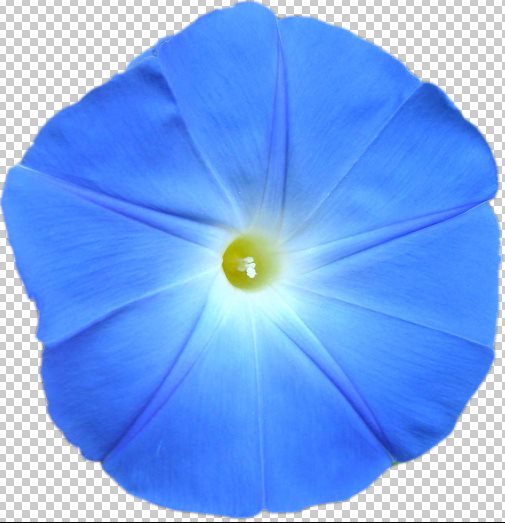
Save it as a png (File > Save As).
Another way is to duplicate the Background layer and turn off the visibility of the Background layer.
Select the object on the duplicate layer, invert the selection, and <Delete>.
The object is on transparent background. Save the result as a png.
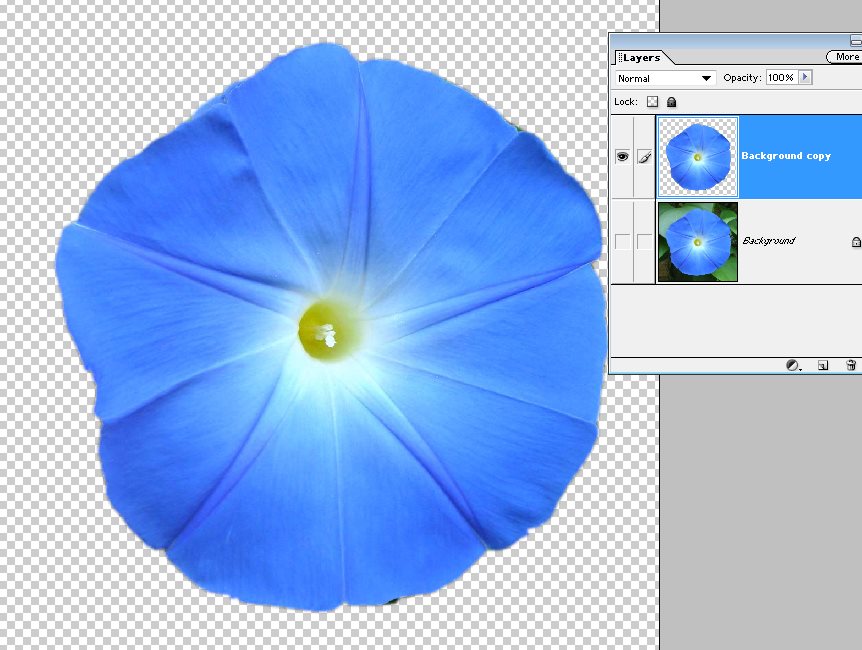
Of course the biggest problem is selecting the object.
Depending on the complexity of the background you might need a combination of the selection tools, eraser tools, etc.
As hatstead suggested you might want to post your picture.
Find more inspiration, events, and resources on the new Adobe Community
Explore Now