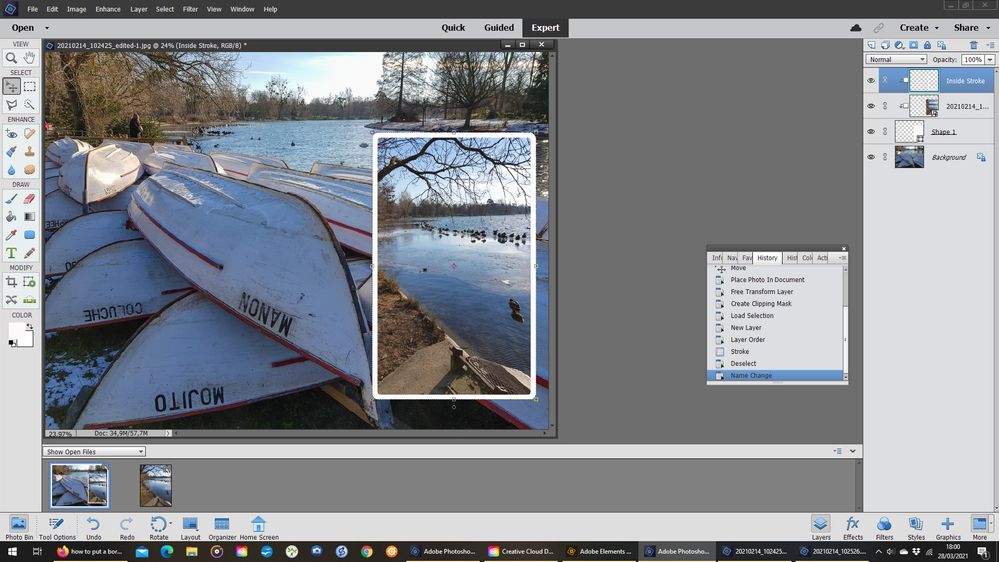Adobe Community
Adobe Community
- Home
- Photoshop Elements
- Discussions
- Re: how to put a border on a photo when edges of i...
- Re: how to put a border on a photo when edges of i...
Copy link to clipboard
Copied
I am using a lot of templates at the moment to make scrapbooking pages, and would like to be able to put a simple white border round the photo, once it is clipped with a clipping mask. Unfortunately this means the edge of the photo is obscured under the template with the clipping mask, and the border won't show up on the part of the photo still showing.
Is there a simple way to put an "inside" border just round the part of the photo that is exposed? It would save a lot of time, at the moment I am putting white frames on each photo, which have to be altered for each one to fit. Any thanks would be great, Linda
 1 Correct answer
1 Correct answer
Linda,
When you are at the stage where you have finished editing, open a blank layer at the top of the stack of layers and press CTRL+SHIFT+ALT+E. This will create a stamp visible layer - a layer with all of the layers below combined.
Next, go to Select>all (or CTRL+A)
Open another blank layer at the top
Next, go to Edit>Stroke(Outline) Selection. In the dialog specify the width of the stroke, color, and for location select inside. ok it. The stroke will show up as a separate layer. If you don'
...Copy link to clipboard
Copied
Please post an example of what you are trying to achieve. And also show us a screenshot of the layers with the clipping mask in one of your example images.
Copy link to clipboard
Copied
Linda,
When you are at the stage where you have finished editing, open a blank layer at the top of the stack of layers and press CTRL+SHIFT+ALT+E. This will create a stamp visible layer - a layer with all of the layers below combined.
Next, go to Select>all (or CTRL+A)
Open another blank layer at the top
Next, go to Edit>Stroke(Outline) Selection. In the dialog specify the width of the stroke, color, and for location select inside. ok it. The stroke will show up as a separate layer. If you don't like it, simply delete this layer and start over. Start with a stroke width=10px. Depending on the picture, adjust the stroke to suit.
Copy link to clipboard
Copied
Thanks for your reply. Haven't had a chance to try it yet, but I am hopeful it will work. Thanks again, Linda
Copy link to clipboard
Copied
Maybe you want to add the white border as an 'inside stroke' of the placeholder?
Something like this:
Then it's important to first create a selection of the placeholder, here a rounded angles rectangle,
- create a selection of the place holder (Ctrl click on the incon in the shape layer)
- create a new empty layer to be clipped to the place holder
- move it above your target photo in the layers palette
- Create the stroke from the selection on the empty layer.
Copy link to clipboard
Copied
Thanks for your reply, haven't had a chance to try it yet, but hopefully it will work! Thanks again, Linda