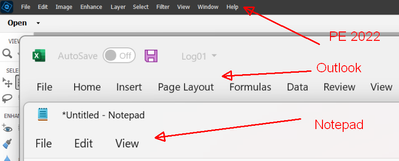Copy link to clipboard
Copied
I have a 5K and 8K monitor and the fonts and icons are so small I almost need a magnifying glass to see them. I've gone into the preferences and raised the fonts to their max. but they're still way too small. I have Capture One and the icon sizes are a normal size. Any ideas? I know this is an issue and I'm baffled why Adobe can't fix this when one of their competitors have it right.
Thanks in advance.
 1 Correct answer
1 Correct answer
Try the following and hopefully the results will be better:
1. In the pse 14 editor go to Edit>Preferences>Display & Cursors and set the UI Scale Factor to Small-100%
Then quit the pse 14 editor.
2. Go to C:\Program Files\Adobe\Photoshop Elements 14, right click on the PhotoshopElementsEditor.exe
click on Properties>Compatibility>Change high DPI Settings>Override high DPI scaling behavior>System Enhanced.
.png)
Copy link to clipboard
Copied
What adobe application and operating system are you using?
Copy link to clipboard
Copied
Elements 14.
Copy link to clipboard
Copied
What operating system are you using?
Copy link to clipboard
Copied
Elements 14.
Copy link to clipboard
Copied
An operating system is something like "Mac OS 10.8" or "Windows 8.1". What operating system are you using with your high resolution monitor and Elements 14?
Why do you say Adobe haven't fixed this when you haven't upgraded to the latest version?
Copy link to clipboard
Copied
I'm using Windows 10. Are you saying that the latest Elements has
addressed this issue?
On Mon, Feb 18, 2019 at 7:56 PM Test Screen Name <forums_noreply@adobe.com>
Copy link to clipboard
Copied
In the pse 14 editor go to Edit>Preferences>Display & Cursors, set the UI Scale Factor to Large-200% and restart the pse 14 editor.
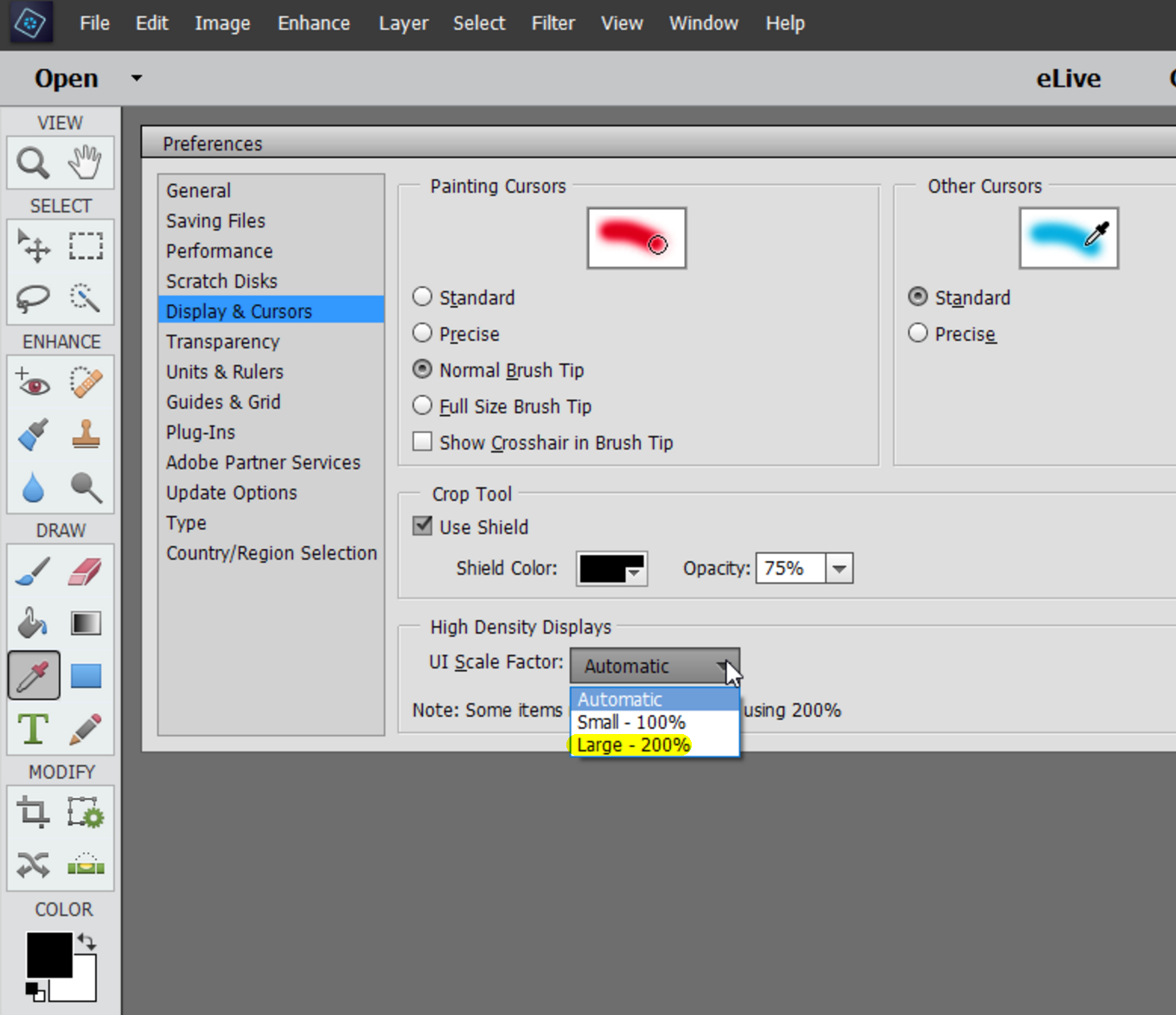
Copy link to clipboard
Copied
Thanks for the info. but I've done that and you can see from my attachment
it really hasn't done anything. Still almost impossible to see.
Copy link to clipboard
Copied
Do you have both monitors hooked up?
What happens if you just have the 5K monitor hooked up?
Copy link to clipboard
Copied
The 5K is a little better but the 8K is what I used in my attachment in my
last reply. As I mentioned, I have Capture One and it's icons and text are
at a normal size as I hope you can see in the attachment with the 8K
monitor. I just wonder why Adobe can't do that with Photoshop?
On Mon, Feb 18, 2019 at 11:11 PM Jeff Arola <forums_noreply@adobe.com>
Copy link to clipboard
Copied
Unfortunately, the adobe forums don't accept email attachments.
You have to use the Insert Image button in the forum itself.

Copy link to clipboard
Copied
Try the following and hopefully the results will be better:
1. In the pse 14 editor go to Edit>Preferences>Display & Cursors and set the UI Scale Factor to Small-100%
Then quit the pse 14 editor.
2. Go to C:\Program Files\Adobe\Photoshop Elements 14, right click on the PhotoshopElementsEditor.exe
click on Properties>Compatibility>Change high DPI Settings>Override high DPI scaling behavior>System Enhanced.
.png)
Copy link to clipboard
Copied
Thanks Jeff. That did the trick. I'm guessing that there are a lot of
people out there with 4K and up monitors with the same problem so it would
be nice for Adobe to have this as an option or at least explain how to do
it in their programs.
Copy link to clipboard
Copied
Your fix beginning with Paragraph 2 (going to the program and right-clicking on the "exe" file, etc) finally fixed the same problem I have in Photoshop CS5.1 rather than Elements. Thank you so much.
Copy link to clipboard
Copied
Hey Jeff,
Thank you so much for posting this solution! I had the same problem using Premiere Elements 11 on a new Dell XPS running Windows 10 - the menus within the program were almost unreadable. Your solution quickly fixed my problem.
It would be nice if there was some way to make your solution more widely known Jeff. I'm sure many of us who use older versions of Premiere Elements have the same problem. We really like the software, and want to keep using it. But to mess with the registry, as suggested in some forums, is probably not something most of us should be doing. Or to be told, as in most forums, that we "simply have to upgrade to the newest version" is frankly, insulting for those of us who have already paid dearly for this product. I would recommend Adobe stop alienating their customers with this kind of advice.
So yeah, if there's some way your solution could be made more prominent for the search engines that would be great! It would be really nice if people like me could just google something like "premiere elements text/menu size too small" and quickly find your helpful post. Again, thanks for your help!
Copy link to clipboard
Copied
I tried to do this for premiere elements but still can't get it to change the size of the UI. So small, I can barely do anything.
Copy link to clipboard
Copied
You should ask about it over in the Premiere Elements forum
https://community.adobe.com/t5/premiere-elements/bd-p/premiere-elements
Copy link to clipboard
Copied
I tried installing my existing PE 14 on my new windows 11 laptop, but ran into driver issues so decided it was time to try the new version - PE 2022. I installed it, and the menu text was monstrously large. I changed the setting in Preferences / Display and Cursors and set UI Scale Factor to Small-100%; now the text is microscopic. I then changed it to 200% - back to being too large. So then I went to the program location, and modified the properties of the executable file, setting properties/comatibility/high DPI settings/Override high DPI scaling behavior/system (enhanced) - no change - text is still either too small or too large.
My laptop has a 2560x1600 resolution, and I've set scaling in windows to 175%. Every other application I've run so far on the laptop behaves 'perfectly normally' - the menus and text are 'just right'. I read this article where Adobe are saying how excited they are to have worked with Microsoft to get scaling 'just right' ... "Photoshop on Windows 10 Creator’s Edition now offers a full range of choices for UI scale factors from 100% through 400%, in 25% increments.". So was this feature not added to PE?
Basically, 100% is too small, 200% is too big. There are dozens of Adobe support threads that agree with this - all saying exactly the same - 100% too small, 200% too big. This one example - Solved: Photoshop scaling issues - Adobe Support Community - 8925179 suggests it can be addressed by creating a 'manifest' file. Would this work for PE 2022?
Here's a screenshot of my display showing PE at 100%, plus excel and notepad for reference. Compare the 'File/Edit/xxx' rows for the three apps.
At 200%, the File/Edit/Image ... row becomes 'reasonable', but then the drop-down menus are monstrous, and the amount of space taken up by the 'layers' bucket on the right is massive.
Copy link to clipboard
Copied
Windows 10 using PSE 2 and PSE 10.
Icon size OK on PSE 2 but too small on PSE 10. However I decidied to uninstall and then renstall PSE 10, the small icon size remains and I now have a further problem: I get the PSE 10 screen OK but as soon as I click File the whole PSE 10 disappears. Re loading it just causes a repeat.
Copy link to clipboard
Copied
Thanks for this solution. Adobe needs to AT LEAST promote this so that it is found in a FAQ or something promonent. I have a 1920x1080 13" monitor on my Samsung notebook and Elements was the only one giving me menu font size problems. It was almost unusable. Frankly, there should be provisions for this in the Preferences options. At least I didn't have to fire up Tor and search the Dark Web to find your solution, but it seemed that way.
Copy link to clipboard
Copied
I have been using Photoshop Elements 11 for years on an older computer (upgraded to Windows 10) and recently installed it on a new one. I got the tiny icons-menus problem. Method 2 above fixed it completely. Thank you Jeff.
Copy link to clipboard
Copied
Hi all,
I tried the
'Edit>Preferences>Display & Cursors, set the UI Scale Factor to Large-200% and restart (PSE)'
method and it worked like a charm for me. This was in PSE 19 and was driving me mad as the icons had been getting smaller and smaller over the past few days.
Many thanks to Jeff Arola.
Find more inspiration, events, and resources on the new Adobe Community
Explore Now