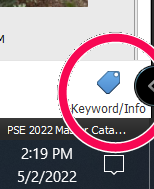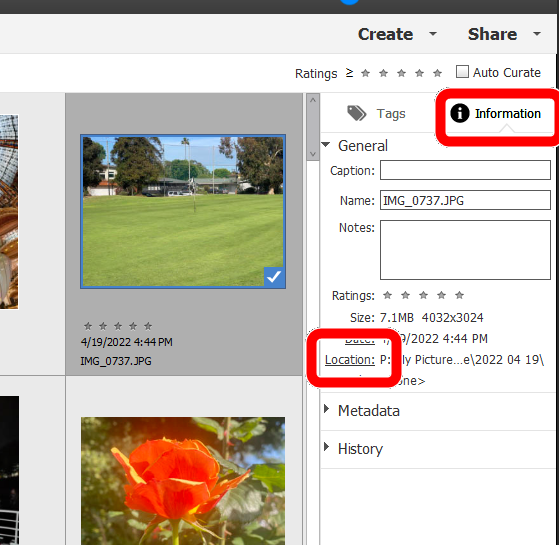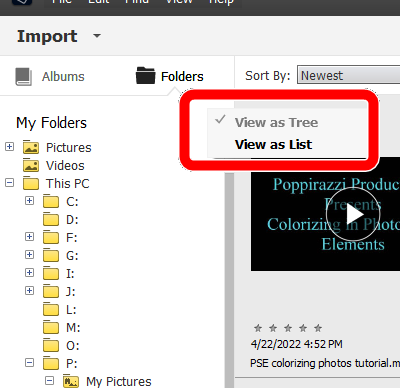Adobe Community
Adobe Community
importing photos
Copy link to clipboard
Copied
Recently I asked Elements 22 to import all my photos (ranging back to 1946 in my MS Photo directory).
Now, my MS Photo directory is empty... I have no photos there at all.
When Elements imports, does it remove the file from other directories?
I can't find any such deletions in my Recyling Bin.
How do I reclaim my Elements organizer photos back to my hard drive (or OneDrive)?
Copy link to clipboard
Copied
Elements does absolutely nothing with your photo files. All it does is keep a catalog of where the files are stored on your computer.
What method did you use to import the files from your MS Photos directory? Please be specific.
Also what is the exact folder location of the files you imported? Please provide the full path name.
Where does the Organizer think your photos are located? Select a file and then look in the Information panel on the right side of the screen. If you don't see the Information panel, there is a toggle button at the lower right of the screen:
Click on the Location link that I have highlighted in my screenshot and it will take you to the folder where Elements has catalogued your image. If the file has been deleted from your computer or moved outside of Elements, you will get a message that the file is missing.
Copy link to clipboard
Copied
Thank you Greg S....
I'm just stuck with the coincidence of having imported all my photos into Elements and the next day finding my Photo folder basically empty. It made no sense to me that Elements would touch or alter any folder. But... what about the coincidence? Interestingly between 1946 and 2007, the program imported from an attached external drive. From 2008 on to the present, the photos are 'present' but not 'located' [question mark in upper left corner]. In the information panel (as you mentioned) the 'Location' indicates the proper drive/folder... which is no longer present.
Just to add more puzzlement... from 1997 on several of the folders listed in Elements under 'My Folders' are duplicated [1995, 1996, 1997, 1997, 1998, 1998 etc]. One of the duplicates is from my attached external drive, with the photos as they should be, the other from my hard drive indicating the 'proper' drive/folder... which, again, is no longer present.
When someone has told me that a folder 'just disappeared' I tell them that isn't the way it works. But here I am. I checked the recyle bin, I checked every other folder in case somehow I moved them... no luck.
Since Elements has the thumbnails present, although with question marks, they were imported.
What happened to the hard drive folders? I really don't think Elements ate them... but what other explanation do I have? If I deleted them by 'accident' they'd be in the Recycle Bin -- which they aren't.
All hints are welcome!!
Copy link to clipboard
Copied
@E Allen said:
In the information panel (as you mentioned) the 'Location' indicates the proper drive/folder... which is no longer present.
Do you mean that you have detached an external drive from your computer? If so, you need to attach the external drive again and make sure that the drive is assigned the same drive letter as when you imported the file.
And please give us more details about what you have done to import the files to your catalog, and exactly where your files are supposedly located according to Elements. Also give us details of how you are organizing your folders by year.
The only possible situation where Elements has anything to do with file deletion upon import is when an external hard drive is treated as a USB flash drive. In that situation, it is possible to use the Adobe Photo Downloader to import files into your catalog by copying them to another location of your choice (or the default location) and when the files have been copied, there is an option to delete the files from the source. You would have to do a lot of things wrong for that to happen, but it may be possible in theory. I shall reserve judgment on that possibility until you answer my questions.
And if you are looking at the Folder panel on the left of the window to find your files, make sure that you are in the Tree view, not the List view.
Copy link to clipboard
Copied
Greg S....
I'm not sure how to answer some of your questions.
I had folders on my C drive within my Pictures folder for each year I had photos [1999, 2000, 2010, and such). Within those 'yearly' folders, my files were set up with year, month and date, then a brief description-- as in "220170821 from Marginal Way 007.JPG".
Within the Elements program, in the Organizer module, I chose to import all my file folders.
I do have an external drive, but it was not attached at that moment.
I also have a network drive (\\WDMYCLOUD\eas.....\) that was connected as usual.
I allowed the program to do its thing while I went off to work. That evening, I shut the computer down, as I do each evening-- without checking the program other than to see that the importing was completed.
The next day... I couldn't find any of my files under my Photos folder (on the C: drive).
They aren't in the Recycle Bin. Allowing Elements to search for missing files nothing was found anywhere on the C: drive.
I do have all the thumbnails within the Organizer pointing to the now missing files. That, to me, indicates that the photos were imported before whatever happened.
Although the files were on my C: drive, they were also on my OneDrive - similar folder structure. The thumbnails don't point to the OneDrive folders.
Last evening I did find that although I have the thumbnails pointing to the now missing folders on C:, they also seem to have duplicated with the thumbnails actively pointing to my network drive [\\WDMYCLOUD\]. Those photos are 'real' and available -- up to 1946 - 2010, then 2016-2017.
The photos for 2011-2015 and 2018-2022 just have thumbnails pointing to the Photo folder on my OneDrive.
The files between 2011 and 2015 are on the external drive not attached during whatever happened.
So I can manage to recover all (?) my files except the last five years... when I was getting ready to retire/move, and then settling in (with no thought of backing up anything).
So... the files are gone from my C: drive and from my OneDrive - but not in my Recycling Bin or in my OneDrive online deletions. Where could they have gone?
I realize this question is beyond the scope of this forum. Logically I can't blame Organizer, but I also hate such coincidences.
Copy link to clipboard
Copied
How do I reclaim my Elements organizer photos back to my hard drive (or OneDrive)?
By @E Allen
Hi @E Allen ,
You are mentioning OneDrive.
For me that's the main possible source of the disparition of your folders (or rather the moving of your folders).
I suppose you have your pictures and documents Windows folders synced with OneDrive.
I have good reasons NOT to include my pictures folders into the dedicated system folders for OneDrive or DropBox. I have my main library in different disks outside of those system folders which are synced with the cloud. I have moved my system Dropbox folder on a different drive. I have considered moving the OneDrive folder outside of the default location on a different drive, but I have not yet changed that. I can imagine that such a move of that system folder would have created the situation you are now experiencing. In which case, the files in the catalogs would be shown as missing, but they should be elsewhere both on your computer and on your OneDrive cloud.
Copy link to clipboard
Copied
I have never had previous issues with OneDrive... but I hear what you are saying.
My problem is that they are NOT elsewhere on my computer (hard drive C:) or somewhere on my OneDrive cloud.