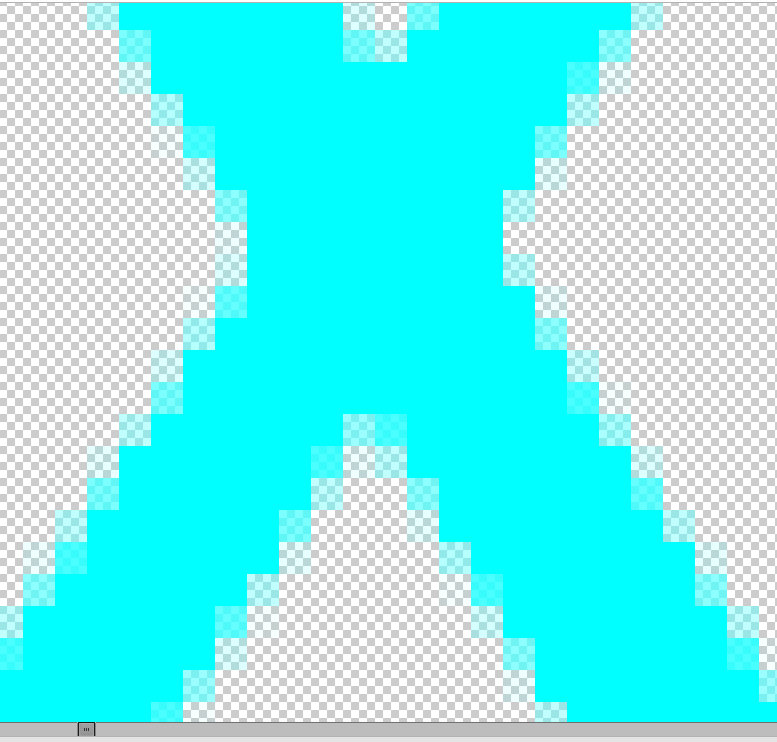Adobe Community
Adobe Community
- Home
- Photoshop Elements
- Discussions
- Jagged Edge of Text-photoshop elements 2019
- Jagged Edge of Text-photoshop elements 2019
Jagged Edge of Text-photoshop elements 2019
Copy link to clipboard
Copied
For the life of me, I cannot figure out how to smooth the edges of the text I create in photoshop elements 2019. It is driving CRAZY! I have tried the Adobe support site, Google and YouTube but nothing works. Mostly all of the suggestions or directions that I have found on these three sites reference tools and adjustments that don't even seem to exist on my screen. What am I doing WRONG???
Someone please help me. VERY DESPERATE!!!
Yok33
Copy link to clipboard
Copied
Copy link to clipboard
Copied
Jagged text is usually a function of the size of the text and the resolution of the image. All text is made up of square pixels. If you magnify the text enough, it will always have jaggies.
Copy link to clipboard
Copied
What about just a line? I have attached a screen shot of the line I am speaking of and an image showing that I am looking at it at 100% size. I have also attached the system info from Photoshop Elements so you know what I am working with.
I would just like to smooth out a line if there is any way.
Thanks,
Yok33
Copy link to clipboard
Copied
Simple.
You are showing a huge enlargement of the pixel matrix of your display. You would get exactly the same result with a print of the same enlargement ratio. Keep in mind that all ways to display or print your image is based on pixels, NOT vector drawing. Same with cameras and scanners.There is no magic which will make the square pixels conform to your shapes. That's true in Elements for shapes and fonts. What you can do is to save your work with vector layers. If you increase the viewing/printing size hugely, those vector layers will keep their defintion if saved in psd or tiff formats. But at the pixel levels, the rendition will always be of adjacent square pixels (a mosaic).