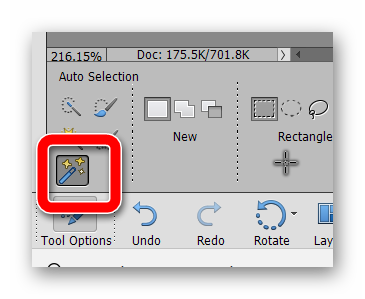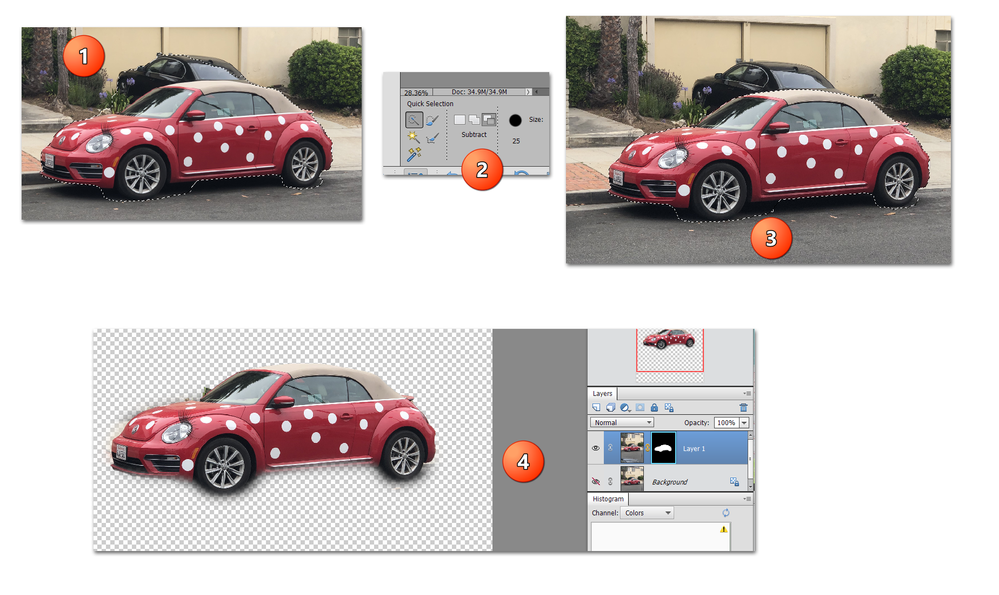Magnetic lasso ?
Copy link to clipboard
Copied
I used photoshp 7but now I use element 2020. I tried to use Magnetic Lasso but it doesn't work because the magnetic lasso moved to the backgroun instaed of the image. Can anybody help me please?
Copy link to clipboard
Copied
Click esc key on the keyboard to get rid of the outline created by the magnetic lasso tool.
Copy link to clipboard
Copied
If you are trying to select the person in the image, which is what I understood from your original thread, IMO there are better/easier tools to use than the magnetic lasso. For example, a simple click on the Select Subject button produced this result:
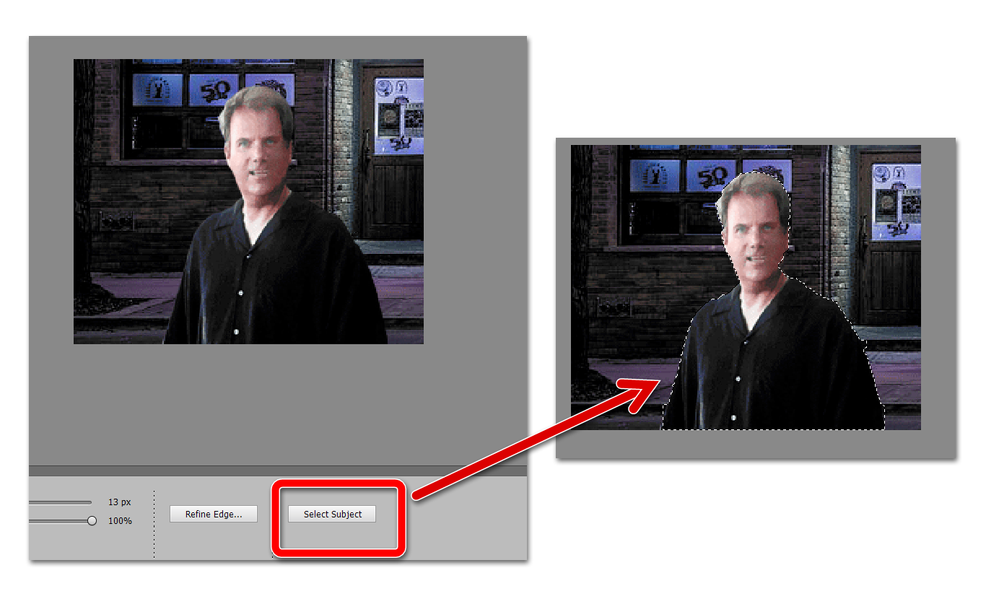
The Quick Selection brush is also, in my mind, a far better and easier tool to use. I haven't used a Magnetic Lasso in years.
Copy link to clipboard
Copied
I like using the selection but a little bit of the background now Can I copied the image and place the image on the new palet. Can I creagte the layer mask to hide it?
Copy link to clipboard
Copied
I'm not clear about your question. Do you mean that after using the Select Object button (or Auto Selection tool) some of the background is selected? If so, you can modify the selection by using one of the other selection tools such as the Selection Brush or the Quick Selection brush. You can also use a mask to clean up the selection. In my following screenshot:
- The Object Selection tool selected some of the car in the background
- I selected the Quick Selection tool and used the Subtract option (you can also use the Alt key to subtract from normal mode)
- The black car was easily removed but some roadway remains selected
- Using a mask the roadway was removed