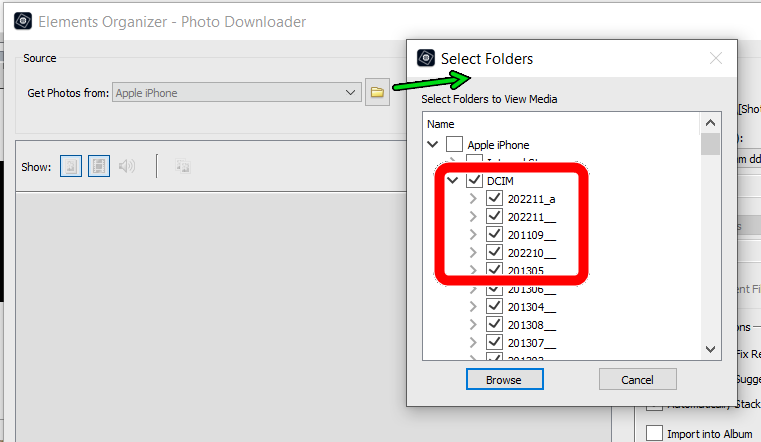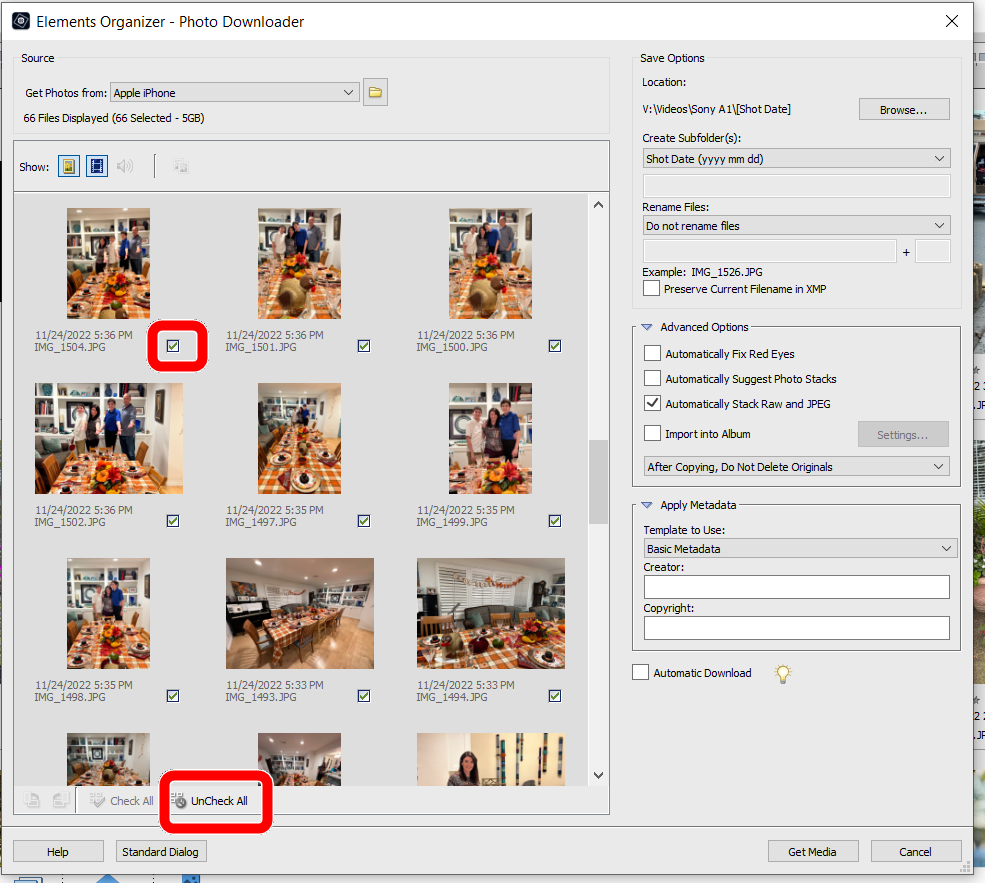Adobe Community
Adobe Community
- Home
- Photoshop Elements
- Discussions
- Re: Moving Photos from Phone or Tablet to Organize...
- Re: Moving Photos from Phone or Tablet to Organize...
Copy link to clipboard
Copied
Every so often, I move photos from my iPad (also have iPhone) to Organizer. It is quite long-winded the way I do it, and wonder if there is a quick way of doing so. I tend to use Google Photos which has social media that I take screenshots from, plus my iPhone pictures, to use on my website. Thank you.
 1 Correct answer
1 Correct answer
@IAN JULIAN, are you viewing my posts online or only via email where you cannot see my screenshots of the Adobe Photo Downloader in action? It is the dialog that opens when you use the Organizer's Import>From Camera or Card Reader.
Copy link to clipboard
Copied
What is your current method of making the transfer?
I haven't tried this personally, as I only have an old iPad, but I assume you can connect the iPad to your computer via a USB cord, make sure that you allow the computer to be a trusted device, and then use the Organizer's Import>From Camera or Card Reader to import all of your photos stored on your iPad.
Please let us know if this works.
Copy link to clipboard
Copied
Yes, but I do not wish to import all of them. Just some of the latest.
Secondly,wish to have them as jpegs not png, but I think this is not possible, have to do that in Edit I believe. Is there are a quick way of convertinga batch of them? Thanks.
Copy link to clipboard
Copied
I forgot my wife had a newer iPad. I tried it and yes, it works.
Copy link to clipboard
Copied
@IAN JULIAN said:
Yes, but I do not wish to import all of them. Just some of the latest.
If you click on the Browse Folder icon in the Adobe Photo Downloader (APD), you can check or uncheck the sub-folders of photos that will be searched and displayed in the APD grid for import. Depending on what iOS you are using, the folders are generally named by month/date, with the most recent being at the top of the tree.
Once the APD has performed the search, the thumbnails that appear each have a checkbox under them and you can choose which photos you want to import by having the boxes checked. If there are only one or two of many that you want to import, you can click the Uncheck All button at the bottom of the dialog, then check the limited number to import.
However, unchecking the unwanted folders merely speeds up the search for photos on your phone and is not a necessary step.
@IAN JULIAN said:
Secondly,wish to have them as jpegs not png, but I think this is not possible, have to do that in Edit I believe. Is there are a quick way of convertinga batch of them? Thanks.
Yes, you can batch convert them in the Editor, using the File>Process Multiple Files dialog:
Copy link to clipboard
Copied
Thank you. What is this APD? Never heard of it. How do I get it onto Organizer? I have always used 'Get photos - -
Copy link to clipboard
Copied
@IAN JULIAN, are you viewing my posts online or only via email where you cannot see my screenshots of the Adobe Photo Downloader in action? It is the dialog that opens when you use the Organizer's Import>From Camera or Card Reader.
Copy link to clipboard
Copied
Okay, thanks, did not realise it was called APD. I do use it all of the time. I was trying to get a link onto all of my photos on my smartphone and iPad rather than folders, but do not think that is possible. I was hoping to open Photos or Goog;e Photos. So thank you .
Again, the multiple Processor will be useful, although I was hoping it would show jpeg in Organizer, but thanks again.