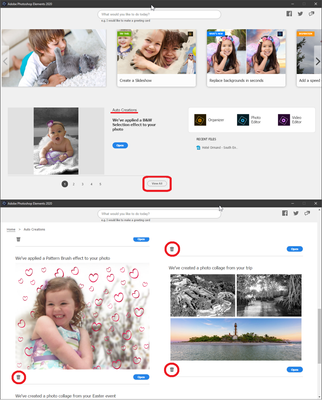Adobe Community
Adobe Community
- Home
- Photoshop Elements
- Discussions
- Re: Moving/Removing/Emptying CAHeadless Folder
- Re: Moving/Removing/Emptying CAHeadless Folder
Copy link to clipboard
Copied
I have PSE organiser 2000 installed on a computer with a small SSD which is rapidly filling up. One of the problems is a folder called CAHeadless which is consuming 4GB+ and I would like to either move it, remove it or empty it, but I don't want to cause any problems with the Organiser in the process. I believe it has something to do with AutoCreations and I have turned off "Generate Auto Creations" in preferences. Any help would be appreciated.
 1 Correct answer
1 Correct answer
@BrynP, That is most likely the folder that contains your "Auto Creations" files. If you're inclined to, you can selectively delete those files via the Elements Home Screen.
Open the Elements Home Screen and click on the "View All" button under Auto Creations. Then, you can scroll through all of them and click on the Trash Can icon to delete individual creations.
Copy link to clipboard
Copied
I've moved this from the Using the Community forum (which is the forum for issues using the forums) to the PSE forum so that proper help can be offered.
Copy link to clipboard
Copied
@BrynP, That is most likely the folder that contains your "Auto Creations" files. If you're inclined to, you can selectively delete those files via the Elements Home Screen.
Open the Elements Home Screen and click on the "View All" button under Auto Creations. Then, you can scroll through all of them and click on the Trash Can icon to delete individual creations.
Walter in Davie, FL
Copy link to clipboard
Copied
Thank you ever so much for your help and getting back to me so quickly. Your solution
it's just what I needed. I'll work my way through them and see what it does to my folder size.