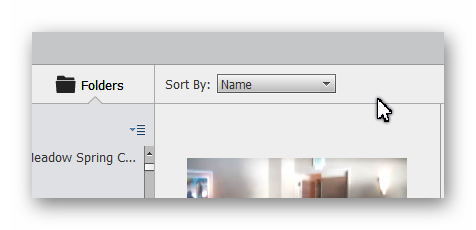Adobe Community
Adobe Community
- Home
- Photoshop Elements
- Discussions
- Re: My PSE 2021 Organizer Structure is Messed Up (...
- Re: My PSE 2021 Organizer Structure is Messed Up (...
Copy link to clipboard
Copied
Recently upgraded to PSE 2021 and then to a new computer. Prior to that I have upgraded versions and computers occationally. Now, my catalog structure seems very disjointed. It appears that all my pictures and videos are available, but likely in multiple places.
Please take a look at the attached structure that I copied from Folders view as a Tree, and provide some guidance on what is wrong and how to straigten it out.
The gold boxes represent folders, the green pictures are pictures or videos as stated.
Thanks.....Ron
 1 Correct answer
1 Correct answer
Ron,
Greg is absolutely right about what has happened in your successive migrations. The problem has been mentioned in other recent discussions and are the consequences of Microsoft organizing choices and the subsequent choices of Adobe in the "backup and restore" process.
- Microsoft provides 'user' management of your data AND creates a suggested organization in documents, pictures, videos etc, which you are supposed to use to avoid interfering with programs and OS files. That has advantages, e
...Copy link to clipboard
Copied
Are the green Picture 1 files all the same photo?
What I am guessing is that somewhere along the line, you upgraded from a prior Windows OS (Win 7?) to Windows 10. And during your move from one computer to another, you changed your User Account from R Gant to Ron Gantz.
If you sort the grid by Name, it may be possible for you to see several copies of the same file in the catalog. This would help you determine the duplicates.
If you want to clean things up, you can choose which limb of the tree you want to use and delete the duplicate files. Additionally, if there are a number of files in one folder that you wish to move to a different folder in the tree, simply click and drag the files to the new folder and the Organizer will take care of moving them.
In future, only use the Organizer for file maintenance such as to delete or move files. Any operations that you conduct outside of the Organizer, e.g. using Windows File Explorer, will not be recognized by the Organizer and will result in missing files in the catalog.
Copy link to clipboard
Copied
Greg,
The correct answer to your first question is yes and no. Some of them are duplicates and some are different. Now that confuses the problem some. I can probably deal with the duplicates, but the key question is what structure should I end up with??
Thanks.....Ron
Copy link to clipboard
Copied
Only you can answer that question. As far as I am concerned, the files can be stored anywhere - as long as you can find them in the catalog.
But, if you really want to clean up your folder structure, I think you could simplify it a little by doing a backup and restore of the catalog. When you restore the catalog, choose not to keep the original file location structure. I believe each folder will be restored to a simple sub-folder structure under a (new) folder of your choosing.
Copy link to clipboard
Copied
Ron,
Greg is absolutely right about what has happened in your successive migrations. The problem has been mentioned in other recent discussions and are the consequences of Microsoft organizing choices and the subsequent choices of Adobe in the "backup and restore" process.
- Microsoft provides 'user' management of your data AND creates a suggested organization in documents, pictures, videos etc, which you are supposed to use to avoid interfering with programs and OS files. That has advantages, especially for non expert computer users. But it is not mandatory to follow those lines, in particular to store your files in your own user account. I always advice NOT to use the suggested locations for Pictures and even Documents, but to create your own master folder directly under the root of the drive you choose to store your photos, an external or secondary internal drive for instance. You'll avoid the following Microsoft traps.
- Microsoft's choice makes the path to photo/video folders much longer than needed as shown in your attachement. So, they provide a 'shortcut' in the Explorer folder tree, replicating what you see when browsing directly to the many steps down to your pictures in your user account. That in itself fools many users into thinking they have two duplicate real folders of image files.
- As stated by Greg, with successive Windows versions, the 'Pictures' shortcut is renamed to 'My Pictures'... the path to the image files in different versions is different (with consequences for the paths stored in the catalog)
- between two versions, you may have your user name changed, which happened to you. Same reason to fool the catalog.
Now, have a look at what happens with Adobe's catalog management when moving to another computer or when you do a restore. The restore creates the same folder hierarchy as in the backup. When the old structure is valid, it uses it, when folder steps are missing, it creates empty new ones so that the paths in both backed up and restored files keep the same hierarchy in the catalog. If you are restoring with the option to 'keep the original structure', the restore process may deal with the change of 'Pictures' for 'My Pictures' to correct the path, but it can't deal with the user name.
If you restore over the original folder tree on the same computer, you are likely to create a double library.
So, as Greg states, it's important to know if such a double library has been created or if you have a mixed structure with empty subfolders over the subfolders really containing your photos/videos.
In many cases, there are no real duplicate photo files except for files installed prior to your own files. Moving a sub-tree of picture files up two steps up in the path to skip an empty folder level is possible from the folders panel.
So, check if the possible duplicates are real ones of your own pictures before attempting to reshape your library folders. It's possible that in certain cases, you have really doubled your library size.
By all means, keep your previous backup folders, they may be useful.