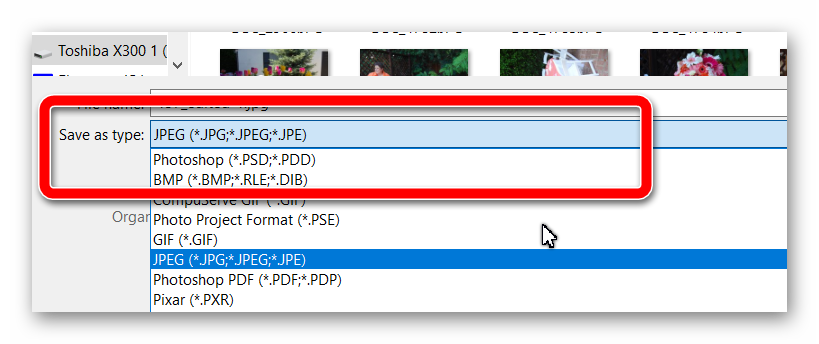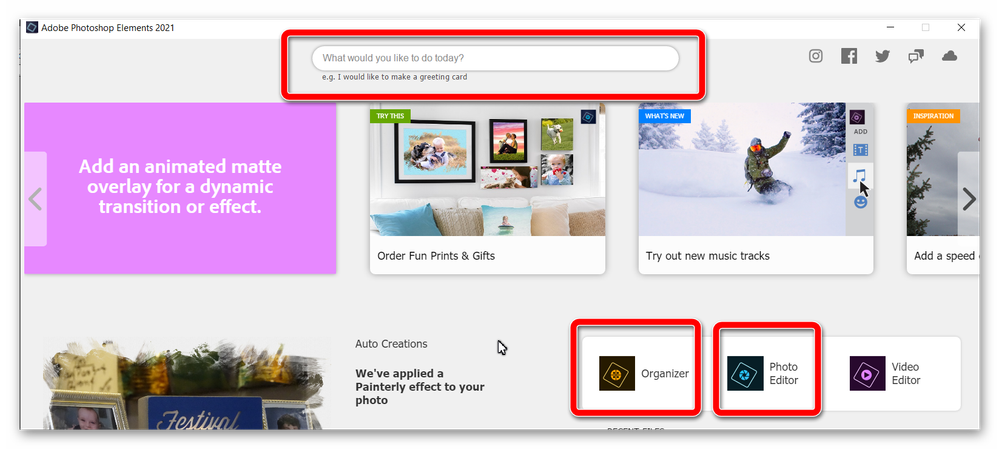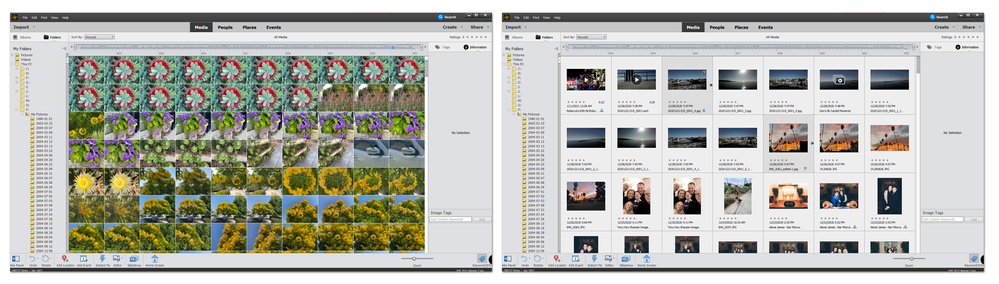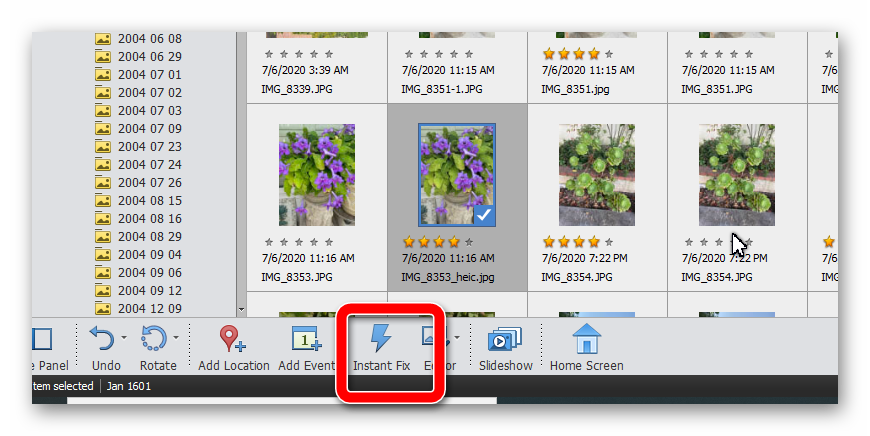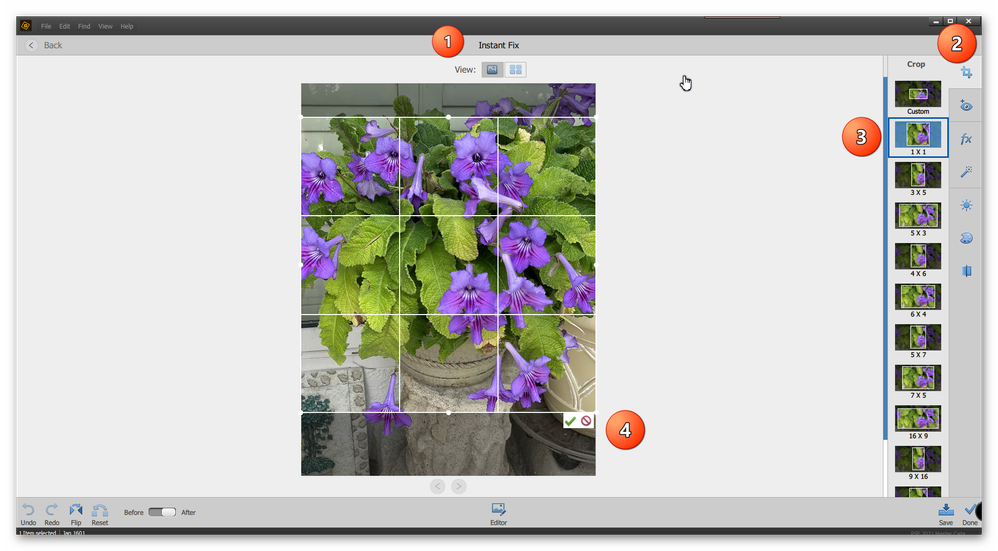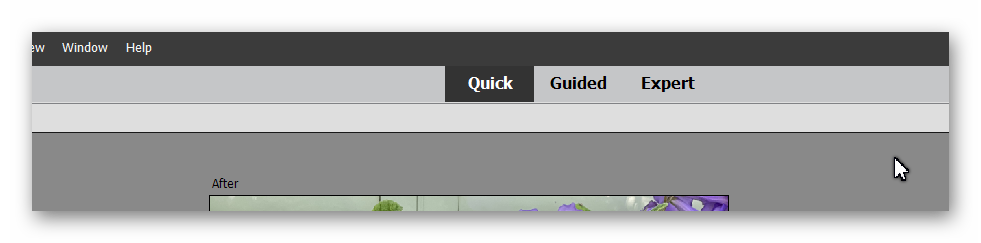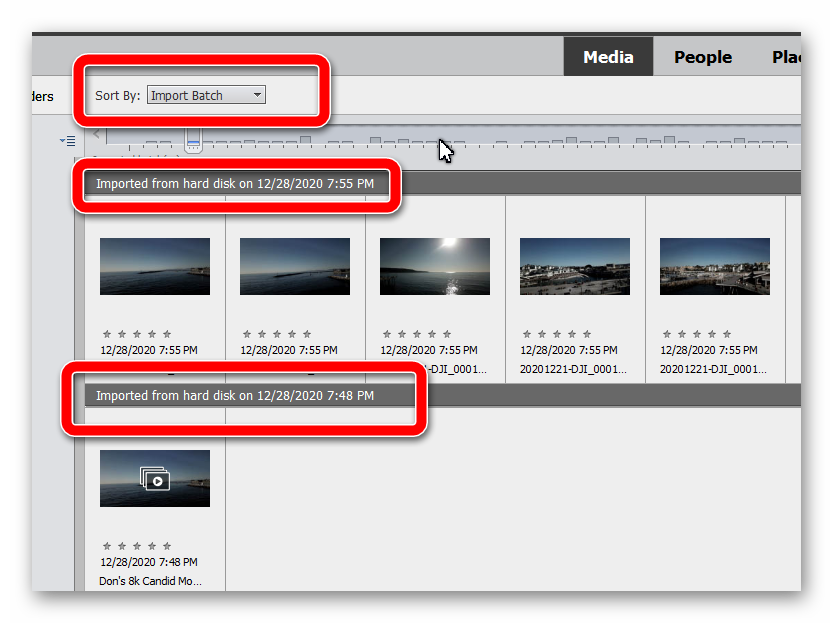Adobe Community
Adobe Community
Need help with the basics
Copy link to clipboard
Copied
I am using the trial edition but I have some basic questions which I have not seen addressed in tutorials or help files.
I have my photo in folders on my PC, organized by year. They could benefit from editing (and possibly further organization) provided by Elements.
I want to keep the folder-by-year structure. In editing a sample photo, however, I noticed Elements wants to save photos (1) with its own file extension (2) and to the Adobe cloud (as opposed to OneDrive, which I use) and (3) organize photos within the program.
I do not want to keep buying Elements, or have my heirs do so, to be able to access my photos. I want to keep my photos in a non-proprietorial format, in my folder structure, and on OneDrive (not Adobe; I do not want another subscription storage service).
So how do I do this with Elements, or is it the wrong program for my needs?
Copy link to clipboard
Copied
Your files can be stored wherever you want them to be stored on your hard drive. When you want to save a file, use the File>Save As dialog. If you have already set the preference option to save to Cloud, there should be a button available to store on your computer.
Files saved to the Adobe Cloud are saved with a .psdc extension. However, there is a dropdown menu in the Save As dialog which allows you to switch to jpeg or many other formats:
Copy link to clipboard
Copied
Thanks -- but I see no option program that preference, which means I have to do that for *every single photo* (and I have over 30,000).
Am also concerned that if I use the organize function, I will somehow upset my current system and require myself or heirs to maintain ongoing subscription or regular updates to software. (I don't know this to be true, it's just that it is not clear how this works).
Copy link to clipboard
Copied
The Organizer is only a database program. It does not make copies of the files stored on your computer. It only keeps a catalog of them so that when you are looking for an image or video, you can find it easily using various tools that are available. What happens is that the files in your current folder structure are "imported" into the catalog. This can be done in bulk. So the program will search your computer for the 30,000 image files and will import them into your catalog. Thumbnails of each file are then available for viewing in various ways such as by folder or in date order. If you see a file that you want to edit, you can easily send the file to the Photoshop Editor for that purpose. You can then overwrite the original file or you can save a copy of the file, either in the same folder, or in another one if you want. Presumably, you save your files in a One Drive synched folder so that your edited file will then be saved to your One Drive Cloud account for backup.
Once your files are in the Organizer's catalog, the program conducts some media analysis and will create smart tags which will help it identify image objects that can be searched for. You can also create keyword tags and other system tags e.g. People tags which identify faces that have been recognized in an image automatically. The tags can then be saved in a file's metadata and will generally be available for viewing in some form by others who do not have Elements now or in the future.
I hope I have answered your concerns, but feel free to ask for further clarification.
Copy link to clipboard
Copied
This is very helpful.
Any way to set the defaults so that Elements always saves files in jpeg and to the right folder? It is now a three or four step process to save an edited picture. WAY too cumbersome. I have searched for a way to set the defaults but haven't found it yet. Thank you.
Copy link to clipboard
Copied
I do not want to keep buying Elements, or have my heirs do so, to be able to access my photos. I want to keep my photos in a non-proprietorial format, in my folder structure, and on OneDrive (not Adobe; I do not want another subscription storage service).
This is an important question for all of us, and I may add that it's also true with sharing now and not only for your heirs in many years.
As you can see from Greg's excellent answer, you can do anything you want with the Organizer (and from most other external softwares). In short, what your heirs or friends will miss are your personal organization and the powerful management tools based on a catalog.
As you have seen the first thing to consider is to create a file trees structure which can be understood by other readers. Very limited compared to the power of a database. Like other assets management tools, Elements does rely mainly on a catalog and lets you (even helps you) shape your folder tree as you want. For instance it's enough to store your pictures in OneDrive and organize the special 'OneDrive' folder on your computer to share and sync with the Cloud.
The second factor is the ability to keep the tags and captions available for future readers. The organizer stores those in the catalog for extremely fast searches. Like in many external tools, you have the option to 'write metadata to tags', in the files themselves. The tags will be available when future readers will manage your library with most external organization tools. But this is not automatic, you'll have to do that yourself, which is fast and easy. That makes tags, captions, notes or ratings available, but not albums, creations, stacks or version sets which are only kept in the catalog.
For people who will only have the Explorer or Finder, it's doubtful they can take advantage of the tags and captions available to them.
Copy link to clipboard
Copied
@Edison157F said:
Any way to set the defaults so that Elements always saves files in jpeg and to the right folder?
The Save As commands should be sticky. In other words, the dialog will use the same options as were used the last time you saved a file. The default is to save an edited file in its original folder location.
The exception would be if you have added layers to a jpeg file. Since jpeg does not save layers, the Save As dialog will default to .psd file format. If you change the file type to jpeg, the file will automatically be flattened.
Once you get to the jpeg save options dialog, the save quality should also be sticky. So, it should just be one click to save the jpeg file.
Is this not the save workflow you are experiencing?
Copy link to clipboard
Copied
Holy cow this is complicated software! Yesterday I instructed it to capture/catalog/whatever the heck it is called all my photos, and I had so many (30,000) I just let the computer do its work and left it for the day. Came back this morning and nothing is there. Tried to edit a single photo (per your suggestion) and I can no longer find a way to edit a picture. Tried right click, tried menu. Nothing. All I want to do is crop the darn thing. This is maddening.
Copy link to clipboard
Copied
We're happy to help with showing the basics, but you need to tell us more about what you are doing. Hopefully, the following will help you.
Photoshop Elements consists of two applications - the Organizer and the Editor. The Organizer catalogs and presents the photos stored on your computer for viewing in one place. The Editor is used to edit your photos. When you click the Elements icon on your desktop, it will open the Welcome Screen which has icons/buttons to open each of the programs. The Welcome Screen is also useful for finding help; there is a text box at the top where you can type in things such as crop a photo.
It is not clear from your post whether you are in the Organizer or the Editor (or the Welcome Screen).
In the Organizer, you should have a grid showing all the photos you have imported. It should look like one of the following:
I prefer to work in the Details view (which is on the right). You can toggle between the two views by pressing Ctrl+D.
There are some limited editing options that are available in the Organizer. You get to these by selecting a photo or photos in the grid and clicking on the Instant Fix button in the toolbar at the bottom of the screen.
This will open a new dialog window where you can make several adjustments to your photo, including cropping it.
Alternatively, if you want more editing options and control, you need to open the file in the Editor. There are several ways to do this. I prefer to select an image or images in the Organizer and use the shortcut (Ctrl+I) to open the files in the Editor.
If you are already in the Editor, there are 3 different modes to use: Quick, Guided and Expert.
The default usually opens in Quick Mode which has a limited number of tools, but does include the Crop tool. Obviously, the Expert mode also has the crop tool.
Hope this information moves you along the learning curve.
Copy link to clipboard
Copied
In organizer, *none* of the pictures I batch imported is listed.
In editor, it took me quite a while to find out how to rotate an image (nothing so simple as a right click menu, sadly), then when I finally had it straightened, there was no (obvious) way to move on to the next step (which was just cropping; I am not trying to do anything at all fancy here.)
As to your earlier question, sometimes the jpeg selection "sticks," as you suggested, but often it does not. Plus then there are another two-three dialog boxes after that just to save a photo. At this rate I will not be editing many pictures (keeping in mind I have not even scratched the surface of everything this software is apparently able to do).
I don't know whether this is permitted, but if it is I would appreciate a recommendation on software that would be a touch better than MS photo editor but just as easy. I need a Cessna, not an F-35.
Copy link to clipboard
Copied
In organizer, *none* of the pictures I batch imported is listed.
Are any photos showing up in the Organizer? There could be several reasons why you are not seeing your photos in the Organizer, so let's try to figure out what happened. Since you were importing such a large number of images at one time, it is possible that the bulk import failed. If you have any images appear in the grid, try using the Sort by: Import Batch. The images are then sorted in the order in which they were imported and will show the date of the import.
In editor, it took me quite a while to find out how to rotate an image (nothing so simple as a right click menu, sadly),
Yes, it's true there is no right-click option. But there is a one-click button to rotate. (And a regular menu option.)
I would appreciate a recommendation on software that would be a touch better than MS photo editor but just as easy.
IMO, the beauty of Elements is that it provides a wide range of editing capabilities from beginner to expert. I have been using it since version 3 and and still learn new things every day. You haven't told us exactly what you want to do, either with organizing or editing your photos (other than rotating and cropping them). The MS Photos app can do that as easily as any other app, but you apparently want more. I have a number of other photo editing programs on my computer and I can't think of any that is less complex than Elements. I'm sure if you do a Google search you will find other applications to try. But if you are not willing to learn some basics, I'm not sure you will be happy with any of them.
Copy link to clipboard
Copied
Greg, you have been very patient and very generous with your time. Thank you very much. But as I say, this is an F-35 with too many manuals and details. Example: to rotate, which ought to be very simple, the software limits users to 90 and 180 degrees. More nuanced rotations (say, 75 degrees,) can be had, if you spend the time hunting for it. I’m retired and I enjoy learning new software. I *am* more than willing to take the time to learn. But I shouldn't have to take that much time to learn very basic functions.
I don’t want to do that much: I don’t want to turn the clouds green, remove blemishes or smokestacks, or do duo tone prints.
I want to straighten, crop, sharpen (if possible; some of these prints are pretty old!), and organize (find and help me remove duplicates and, ideally, recognize faces). With the exception of the latter, these seem like pretty basic functions that should not be too difficult. I was really hoping Elements would be the solution, even if I don’t use more than 10 per cent of its power. But the program, perhaps rightly so for more advanced users, seems focused on that 90 per cent of its power that I am not using.
So, recommendations welcome, if anyone has any. And yes I am using Google. Thanks again for all your time. Much appreciated.
Copy link to clipboard
Copied
For anyone struggling with "the basics" I can recommend a new, all in one source of "basic" info in book form:
Photoshop Elements 2021 for Dummies (like me). https://www.amazon.com/Photoshop-Elements-2021-Dummies-Computer/dp/1119724120/ref=sr_1_2?dchild=1&ke...
I got the Kindle version. Although the hard copy ($33) is nice for $12 more than the Kindle version, I find several advantages to the Kindle version ($21).
In front of my desktop workstation where I have Elements 2021 open, I have my 10" tablet open to this book. Whatever section of the book I'm viewing on the tablet, I have that section of Elements displaying on the main computer screen. Plus the Kindle version has live links to a number of other resources and allows you to easily jump around to other referenced sections without flipping through pages.
This book received great reviews - 4.5 stars out of 5 - better than most photo organizer/editor books.
Copy link to clipboard
Copied
Thank you. Sounds like a must for using this program. For now I am back to MS photo editor, which is working better than I expected for my needs. I may give Elements another try when my blood pressure goes down 🙂 If I do, I will definitely get this book. Thanks .