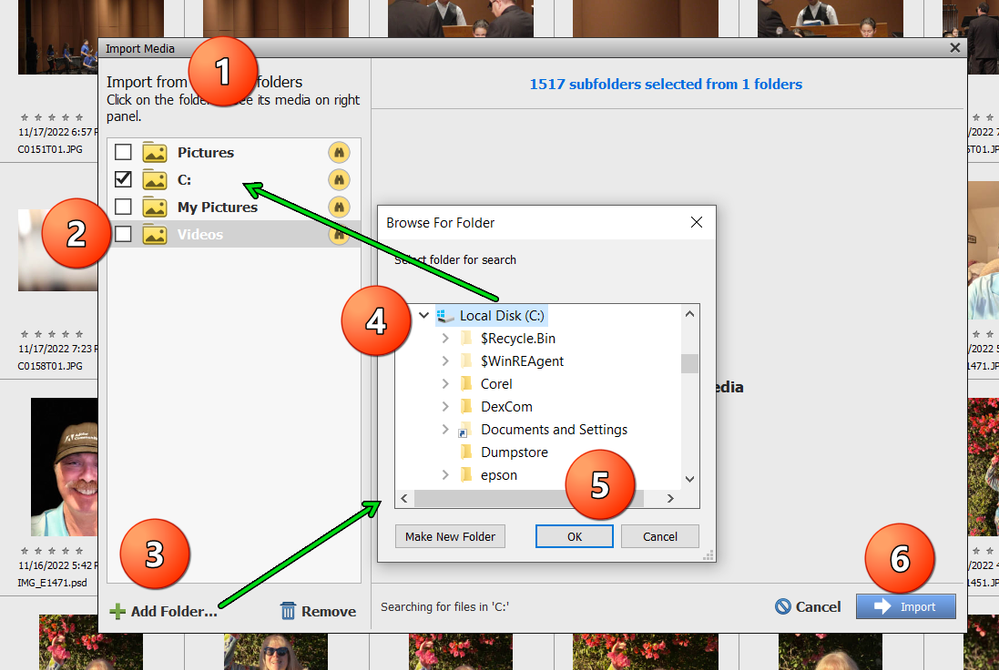- Home
- Photoshop Elements
- Discussions
- Re: New Computer and Want to Move Catalog and Phot...
- Re: New Computer and Want to Move Catalog and Phot...
New Computer and Want to Move Catalog and Photos, Then Delete
Copy link to clipboard
Copied
Very old hard drive is failing and have purchased new tower. Want to move PSE and tens of thousand of photos. I see some posts on transferring Catalogs or photos, but want to make certain I'm not missing a step.
So:
(1) Have downloaded PSE on new computer and activated
(2) Have run "Repair" and "Reconnect Photos" on existing Catalog and everything looks good
(3) Plan to back up Catalog to external drive and use PSE on new computer to Restore Catalog
(4) Have online backup of pictures just in case I screw things up
(5) Once everything in PSE looks okay on new computer, then what?
Will this have transferred both the Catalog as well as original, full-sized photos to new computer, or does something else need to be done? How then would I delete all photos on old computer that were just transferred to new computer, so it can be disposed of?
Thanks for any guidance. I'm understandably nervous since some of these photos are quite old and not replaceable!
Copy link to clipboard
Copied
Your plan is perfect.
Your full backup and restore will copy all of the original media files to the new computer and once you have successfully tested the catalog on the new machine, you can delete the files from the old one.
The only additional step l would suggest is to sign out of Elements on the old machine (from the Help menu) before you dispose of it or the hard drive totally fails. This will avoid potential activation issues in the future.
Copy link to clipboard
Copied
Greg,
Thanks for your reply.
How do I best delete the old computer's Catalog and any original photos without possibly deleting any photos that for some reason did not make it into PSE? I'm worried there could be some "orphan" photos existing outside PSE. Will going to the Catalog and deleting it remove both the Catalog and the original photos in PSE?
Jim
Copy link to clipboard
Copied
Greg,
Thanks for your reply.
How do I best delete the old computer's Catalog and any original photos without possibly deleting any photos that for some reason did not make it into PSE? I'm worried there could be some "orphan" photos existing outside PSE. Will going to the Catalog and deleting it remove both the Catalog and the original photos in PSE?
Jim
By @JimSlaughter
Deleting the catalog folders can be done from the organizer or from the Explorer, very easy.
Deleting your original media files after the migration is another matter. Theoretically, you can batch delete media files from the organizer, but there is a practical limit to the batches to delete. For my config, it's just a few thousands at a time. The process might be extremely slow and the process will likely choke with a big batch. Let's say you find a batch size which will be slow but never fails. Then you could take the time to delete all the files registered in the catalog and you could end up with a collection of unregistered files in the catalog. Now, think about it: those files could be:
- files which were not registered voluntarily
- duplicates rejected in the many download processes
- interesting files omitted from import for some reason.
Selecting only the worthwhile files may be a big manual task after the deletion burden. I would simply create a copy of that remaining library on some external drive. Or you could even import them in a new catalog. That would eliminate the duplicates and help you to find unnecessary files.
Copy link to clipboard
Copied
@JimSlaughter said: How do I best delete the old computer's Catalog and any original photos without possibly deleting any photos that for some reason did not make it into PSE?
If the old hard drive is failing, what are you going to do with it?
If you want to find any photos on the old drive that are not in your catalog, once you have restored your catalog to the new computer, I suggest the following:
- Go to the Organizer's Import>In Bulk dialog on the old computer
- Uncheck the current boxes and use the Add Folder button to navigate to the root of the hard drive
- Select the drive and it will be added to the search parameters
- Wait for the search to be completed and click the Import button
Any files that were not previously in your catalog should be imported. (This may include a lot of trash such as graphics from other programs, emojis and similar unwanted material.)
- In the Organizer Media grid choose to Sort by: Import Batch. This will bring the newly imported files to the top of the grid. You can then review those files and see if there are any that you want to keep for your new computer's catalog. If so, copy them first to a folder on your external drive (for backup and organizational purposes). Then copy the files to your new computer and use the Import function to bring these files into the new computer's catalog.
Copy link to clipboard
Copied
- In the Organizer Media grid choose to Sort by: Import Batch. This will bring the newly imported files to the top of the grid. You can then review those files and see if there are any that you want to keep for your new computer's catalog. If so, copy them first to a folder on your external drive (for backup and organizational purposes). Then copy the files to your new computer and use the Import function to bring these files into the new computer's catalog.
By @Greg_S.
Hi Greg,
Smart idea to use the import in Bulk and select the not yet imported files by Import batch.
I would suggest a simpler workflow after selecting the files in the last import batch.
Add a keyword to the files in the last import batch.
Only then create a new full backup,
Restore on the new computer and keep the backup folder for safety. Then you can use the Explorer to delete all media files on the old computer.
No need to import in an already restored catalog and library, the single backup and restore contains both the files of the original catalog and the newly found ones outside of the catalog. Still better, instead of having to store the new files in a single folder, you are keeping the original folder structure in the restored catalog. That can be very useful to select files to delete in folders which are not supposed to contain useful photo files.
Find more inspiration, events, and resources on the new Adobe Community
Explore Now