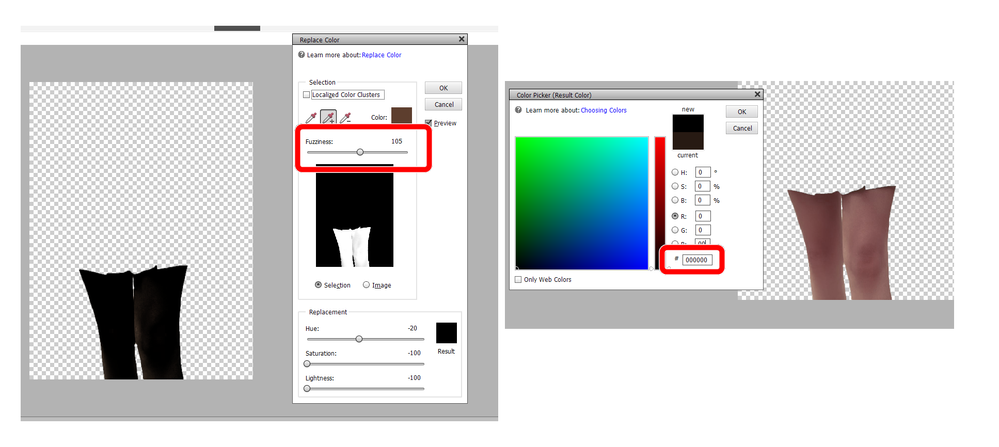Adobe Community
Adobe Community
- Home
- Photoshop Elements
- Discussions
- Re: New To Photoshop And Having Trouble With Gray ...
- Re: New To Photoshop And Having Trouble With Gray ...
Copy link to clipboard
Copied
Hi. I'm new here and have been wracking my brain on trying to change a color in an image I'm working on. I want to change the color of a woman's hosiery from nude to sheer black, but when I use the color picker and then the color replacement tool, all I get is a bluish gray nomatter what i do. i can't find a solution to my problem anywhere on the net. I also have a similar problem with the subjet's hair, which I want to change from blonde to auburn. Nothing works. I was successful in changing the color of her skirt, but that was all I could get right. Please help! Thanks.
 1 Correct answer
1 Correct answer
It would help if you post the picture (or similar) for us to look at. There are several ways to do this. Try this as it pertains to the hosiery:
1. Open the picture file
2. Activate the Magic wand tool. The default setting is 32. You may have to adjust this value, but start with 32. In the dialog, check "Contiguous."
3. Left click on the hosiery. This will select it with a visible outline.
4. Be sure that your foreground color chip is set to black
5. Activate the Paintbucket tool, and left click
...Copy link to clipboard
Copied
It would help if you post the picture (or similar) for us to look at. There are several ways to do this. Try this as it pertains to the hosiery:
1. Open the picture file
2. Activate the Magic wand tool. The default setting is 32. You may have to adjust this value, but start with 32. In the dialog, check "Contiguous."
3. Left click on the hosiery. This will select it with a visible outline.
4. Be sure that your foreground color chip is set to black
5. Activate the Paintbucket tool, and left click within the outline to fill with black
6. Press CTRL+D to get rid of the outline ("marching ants").
As to the subject's hair:
1. Activate the lasso tool or the magnetic lasso tool, and carefully make a selection of the hair
2. Place the selection on its own layer (Press CTRL+J)
3. Open a Hue/saturation adjustment layer above this and link these 2 layers (Press CTRL+G)
4. In the dialog that opens, check the colorize box. Work the Hue/saturation/lighness sliders to arrive at the auburn tint that you have in mind. This technique should preserve the luminosity of the hair.
Copy link to clipboard
Copied
hatstead, thanks! It works pretty good, although I have to reposition the magig wand selection to get the whole leg. Haven't done the whole project yet but it certainly took me light years ahed. Thanks. Will try the hair later. Take care.
Copy link to clipboard
Copied
New problem. I tried the hair thing and there is no way to link only the hair to the hue/saturation command. The whole photo's hue changes, and no where near a reddish auburn but to blue or green! Okay, what am I doing wrong here because I can't find a lot of these controls too easily.
Copy link to clipboard
Copied
The problem I'm coming across with the hair is in Step 4. There is no colorize box that comes up for me to check anywhere. From that point the whole photo is then afected by any hue change.
Copy link to clipboard
Copied
In the adjustment palette, don't you see "Colorize"?
Here is a picture of a loon, and I have selected his catch and can change the color readily with the sliders,
Take note of the layers. Don't give up. This program has a learning curve which most of us have gone through.
Copy link to clipboard
Copied
Yes, I found it. Thanks. It was hidden. Didn't know the frame slid up. This program is way more sophisticated than any I've worked with before when it comes to photos and artwork. Only used Paint up to now with some good results.
Copy link to clipboard
Copied
Okay the trouble I'm having with the hair, I do the lasso, layer copy, link and then pull up Hue and Saturation, but as soon as I click colorize the whole photo goes red. I can slide the color and hue around but it applies to the whole photo. This is my problem. Also once I get her hair right, how do I put it back into the photo if its on a separate layer? This is certainly nothing like Paint.
Copy link to clipboard
Copied
This is a consumer product, but more sophisticated than Paint. There is available a User Guide for download from Adobe.
Also, there are several inexpensive books available. Check on Amazon.
Copy link to clipboard
Copied
Another problem and I'm about to give up on this. I cannot for the life of me get the entire leg in the same color, and when I am able to get most of the leg done, there are holes in the color that i can't fill with the color replacement tool. Nothing works right on this damn program! One of the most user unfriendly things I've ever worked with. There has to be a way to make this work. I was able to change the color of her skirt with no problem and thought this was going to be easy. Boy was I wrong! Please help or I will give up and uninstall this program and not look back. Thanks.
Copy link to clipboard
Copied
There are probably better ways to do this, but here is one way that may work for you.
- Make a selection of the hosiery and place it on a separate layer (press Ctrl+J)
- Select the color replacement tool and use the eyedroppers to select the current color.
- Click on the replacement color and change the replacement color RGB or Hex # to zero (black).
- Bring the Saturation and Lightness sliders down to -100.
- If there are degrees of luminosity in the hosiery, change the fuzziness slider until you get the desired lighting effect.
Copy link to clipboard
Copied
Greg, thanks but this process apears to be way too complex for my limited knowlwdge of the photoshop tool. Appreciate it anyway.