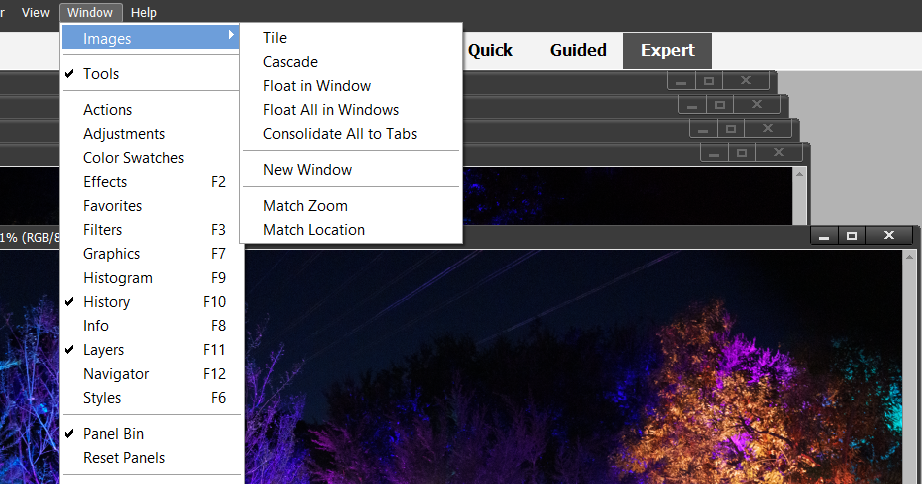Adobe Community
Adobe Community
- Home
- Photoshop Elements
- Discussions
- Re: Opening up more than one photo at a time
- Re: Opening up more than one photo at a time
Copy link to clipboard
Copied
Hi. I just got Photoshop Elements 22 yesterday. The version I have been using was 7.0. A lot of times I take a lot of photos in a row that are very similar. What I did with 7.0 is I would open up a row of the photos. There were 8 in a row. I could open up more, but 8 was manageable. They would load like stack of cards, one on top of the other. I would then open up two at time and delete the one I didn't like or delete both and go on to the next. When I found one I liked, I would save it. With this new version, I can't figure out how to do that. The photos go in the bins in the bottom, but will only open up one at a time. Is there a way to open several at time like I had been doing? Thank you for your time. Elaine
 2 Correct answers
2 Correct answers
Make sure you are in Expert Mode.
Edit > Preferences > General and check the box that says Allow floating windows in Expert Mode.
You can tile multiple images (without changing the default non-floating windows in Edit>Preferences) by going to the Window>Image menu:
However, if you make the change suggested by Bob, the other options become available, and you can cascade the images or tile them and move them around freely:
Copy link to clipboard
Copied
Make sure you are in Expert Mode.
Edit > Preferences > General and check the box that says Allow floating windows in Expert Mode.
Copy link to clipboard
Copied
Thank you so much for your help....that is exactly what I was looking for. Elaine
Copy link to clipboard
Copied
You can tile multiple images (without changing the default non-floating windows in Edit>Preferences) by going to the Window>Image menu:
However, if you make the change suggested by Bob, the other options become available, and you can cascade the images or tile them and move them around freely:
Copy link to clipboard
Copied
Thank you Greg. You have been very helpful. Elaine