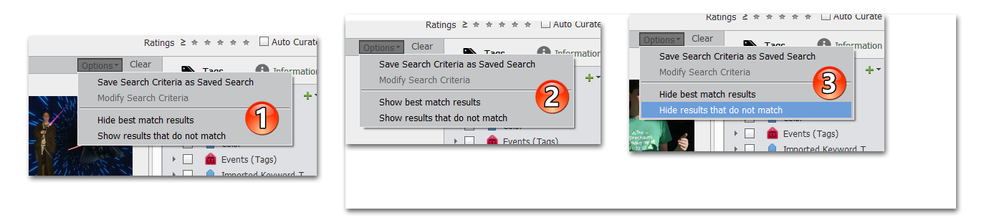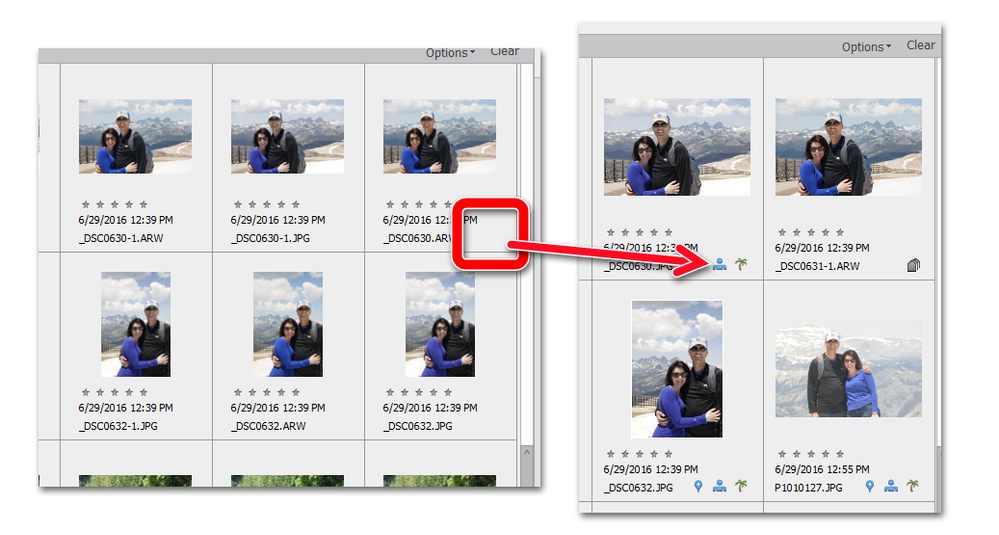Adobe Community
Adobe Community
- Home
- Photoshop Elements
- Discussions
- Re: Organizer 2020 unwanted photos appear when I s...
- Re: Organizer 2020 unwanted photos appear when I s...
Copy link to clipboard
Copied
I have all my photos tagged with people and places but when I seclect a particular person or place the tagged photos show up but a bunch of photos that don't have the selected tag also show up. The wanted photos all have a circle with a diagnot line in it in the upper left corner of the photo. What is going on? Any advice would be appreciated.
thanks
 1 Correct answer
1 Correct answer
That works bu I wanted to keep the names on the pics. I guess the only way to do that is to unstack them.
Copy link to clipboard
Copied
Photoshop has no "organizer." You must mean Photoshop Elements.
[Moderator moved from Photoshop to PSE.]
Alt-Web Design & Publishing ~ Web : Print : Graphics : Media
Copy link to clipboard
Copied
I don't seem to have the options drop down. See below
Copy link to clipboard
Copied
You have to perform a Search or select one of the Keywords or Tags before the Options drop-down menu appears.
Have a read through this section of the Elements Organizer User Guide to get a better understanding of how finding media by tags works:
Copy link to clipboard
Copied
OK I got that but it doesn't seem to fix the problem. See pic below. The top 4 pics are woodshop which is not selected and the bottom 2 are "House 6733 W. Schmidt St." which is selected. The options are set as shown in your photo 1.
Copy link to clipboard
Copied
There are two toggle switches under the Optons dropdown menu at the top right of the media grid. You need to make sure they are in the state shown in my screenshot 1. below. The other two options demonstrate the choices that are available. This is somewhat confusing because the actual toggles show the inactive options, not the ones that are actually active. Let us know if switching the options doesn't fix your problem.
Copy link to clipboard
Copied
Try resetting the preferences file. Immediately after launching the program, press Alt+Shift+Ctrl. A message should pop up asking if you want to delete the Settings file. Answer OK.
Copy link to clipboard
Copied
I tried it but no luck. I also deleted the cache file but still no help.
Copy link to clipboard
Copied
The options are not sticky. Please confirm that the options are set to Example 1 in my screenshot after you check a single People tag box. If you do have the Options set to Example 1, toggle the options to Example 2. You should then have no images showing.
What happens if you select a person in the People room and display the Media? Are the correct images displayed?
Copy link to clipboard
Copied
I have all my photos tagged with people and places but when I seclect a particular person or place the tagged photos show up but a bunch of photos that don't have the selected tag also show up. The wanted photos all have a circle with a diagnot line in it in the upper left corner of the photo. What is going on? Any advice would be appreciated.
thanks
By @philp3
The photos with the barred circle are 'non match' items in stacks or version sets. If your search criteria is totally 'matched' by at least one of the items in the version set, all the items in the version set/stack will be displayed, the 'non match' having the above icon. There is no way to show and select ONLY the fully matching items as if they were not in stacks/version sets. It's a fundamental limitation in the way searches were implemented from the start. For performance reasons in my opinion, the result of the query finds stacks/version sets, not individual items, then displays the stacks as 'expanded' with the icons for non matches. There are awkward workarounds to unstack the found stacks, not what we would like to have as an option.
In your case, search if something in your query in the 'non matched' stacks do really fits the criteria of the query.
Copy link to clipboard
Copied
Ahhhhhh!!!!! Yes, Michel is absolutely correct. But I believe this will only happen if the tagged photo is not on top of the stack. The stack will open to display the hidden tagged file, and the other photos in the stack will have the non-match icon displayed.
Copy link to clipboard
Copied
Ahhhhhh!!!!! Yes, Michel is absolutely correct. But I believe this will only happen if the tagged photo is not on top of the stack. The stack will open to display the hidden tagged file, and the other photos in the stack will have the non-match icon displayed.
By @Greg_S.
Yes, Greg.
The idea behind stacks and version set is to show only the top of stack for easier viewing AND to select that top of file as the default file of the stack in a search. If the top of file matches the criteria, all good. If not, the stack has to be expanded.
Copy link to clipboard
Copied
You guys are making my life difficult but I will see what I can do. I will get back to you if I run into problems. I will keep the post open until I'm sure things are working.
Copy link to clipboard
Copied
So I finally figured out what the problem is. Now I need help to fix it. Looking at the pic below I have a stack that belongs in the "Shop" category and it is there but it is also in several of the "People" categories and does not belong in them. How do I fix that? I did a catalog repair but it said I had no problems.
in fixing it.
Copy link to clipboard
Copied
@philp3 said:
I have a stack that belongs in the "Shop" category and it is there but it is also in several of the "People" categories and does not belong in them. How do I fix that?
It's easy to fix:
1. Zoom the grid into a level where you can see the People tag icons.
2. Expand any stack(s) with the erroneous People tag
3. Select all photos in the stack(s)
4. Right-click on the People icon and choices will appear to Remove From X Person. Select the erroneous Person and that tag will be removed from the photo. (Rinse and repeat if there is more than one erroneous tag applied.)
This removal method is available for all kinds of tags. Additionally, if you have an erroneous Keyword Tag, you can remove it by selecting an image and using the context menu to Remove Keyword Tag>. This only works for keyword tags - not People, Places or Events tags.
Copy link to clipboard
Copied
That works bu I wanted to keep the names on the pics. I guess the only way to do that is to unstack them.