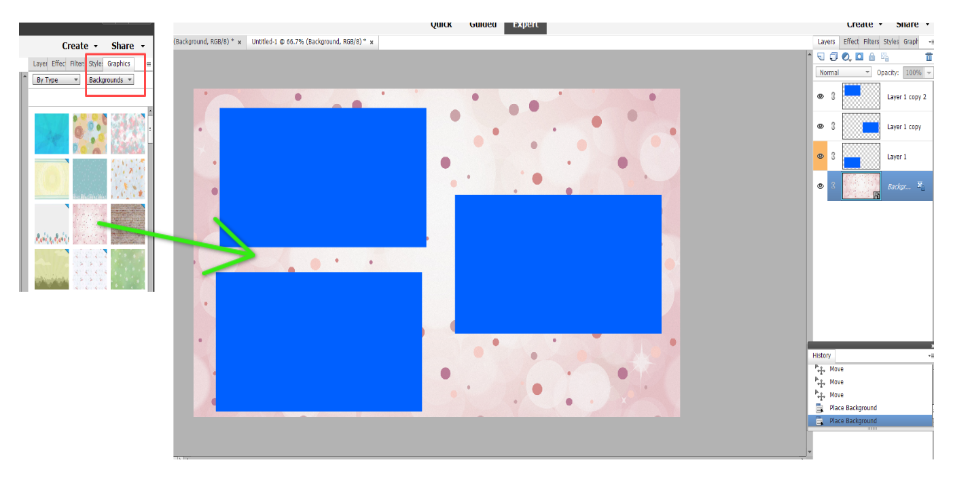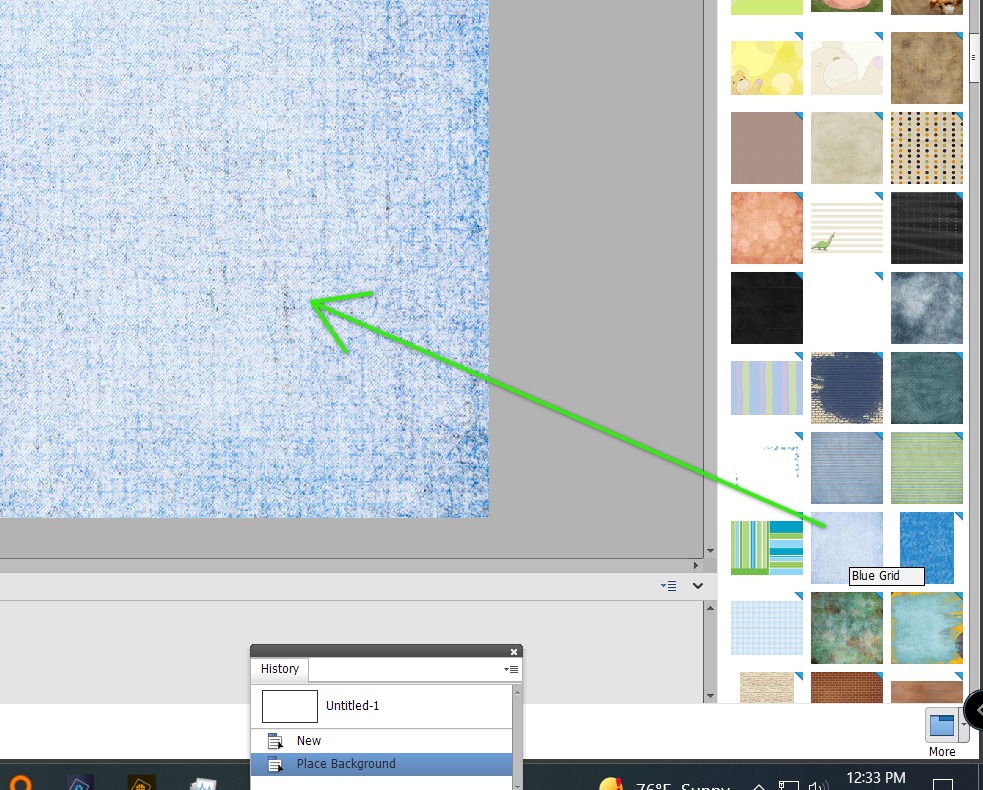Adobe Community
Adobe Community
- Home
- Photoshop Elements
- Discussions
- Re: Photobook How to change background
- Re: Photobook How to change background
Photobook How to change background
Copy link to clipboard
Copied
I have a Photobook that i am editing. The current background is a textured paper look that is blue. I want a different color that will work better with text. I have another project that has the background I want but I can find no way of changing the background to what I want. I can find no way to either change the color of the background nor can I find a way to delete the current background and then add a new one. Searches on the internet yield nothing productive. Assistance will be deeply appreicated.
Copy link to clipboard
Copied
Please post a screenshot that shows the layers panel on the right.
Copy link to clipboard
Copied
Here you go.
Copy link to clipboard
Copied
If you want to change the color of that background layer: click on the lock on the far right of that layer to unlock it.
To change / delete the current background.
Click on the eyeball on that layer to turn it off or simply deleted the layer, you may have to delete the gradient layer too just abouve the background layer. Pick whatever you want for the background, put it on the bottom most layer.
Thanks for posting an actual screenshot, and not a blurry photo taken with your phone that only shows part of the screen.
Copy link to clipboard
Copied
I did what you suggested and there was no change in the background. This is a photobook template with what looks like a textured paper with a color. The one in question is blue but I have another template with a golden color to it. If I select a color for the layer nothing changes except for the little box around the on/off eye. It is my opinion that there is a file that is used for the background but I can't see any way to change the file being used. It seems to me that there are limited acces to the layers in these templates. Open to additional suggestions.
Copy link to clipboard
Copied
If you are talking about a background layer that comes with Elements, go to the Graphics panel and select Backgrounds.
Choose the background you want and simply double-click on it. The chosen background will replace whatever background layer is present in the image. No need to go through any other steps unless you want to use a background image/layer from a different source.
Copy link to clipboard
Copied
Sorry, I didn't pay enough attention to your screenshot. You are using the Create>Photo Book feature of Elements. In that case, click on the Graphics panel at the lower right of the Photo Book dialog. You will see the available backgrounds at the top and you can double-click one of them to change the background of the Photo Book. However, you will only see a limited number of backgrounds in Basic Mode, depending on the theme you chose to create the book. You can gain access to all of the available backgrounds if you click on the Advanced Mode toggle button at the top left of the dialog.
And I forgot to mention that, as an alternative to double-clicking the background option in the Graphics panel, you can click and drag a background to the workspace.
Added: Your screenshot shows that you are already in Advanced Mode.
Copy link to clipboard
Copied
Greg, I'm using Elements 2018. I figured some of this out on my own. I can't go through the steps now but when I have a moment I will go through the steps you have provided. I may have additional questions going forward.
Copy link to clipboard
Copied
Your screenshot clearly shows that you are using the Create Photo Book tool in (an earlier version of) Elements. So tell us which version are you using, so that I can see if anything has changed in how it operates. (I don't believe it has.) In any event, the blue background layer in your screenshot is clearly the Blue Grid background that is available in the Graphics panel of Elements:
I am not confident that you have tried to follow my suggestion (to double-click on a graphics panel background choice). If you choose a background that has a blue triangle in the top right corner (as shown in my above screenshot), then the background layer file needs to be downloaded via the internet, and this will be done automatically when you double-click on it.
You said:
If I select a color for the layer nothing changes except for the little box around the on/off eye.
The layer panel should not be visible when you are in the graphics panel. So how exactly are you trying to select a color?
OK, I've just realized that you were probably trying to follow Glenn's instructions - not mine. So, if you double-clicked on a layer, a pop-up dialog would have given you a choice of colors. But that is for labeling various layers in the layers panel, NOT for changing the color content of the layer itself:
Once again, I suggest you follow my instructions.
Copy link to clipboard
Copied
Greg, I had a moment to look at the program and now I d
see what you suggested. Thanks so much. Great assist.
one other question, is there a way to add my own graphics, something I create rather than something from the stock list?
Copy link to clipboard
Copied
I don't know if there is a way to add your own graphics to the Graphics panel. I'm going to ping @Jeff Arola. He will almost certainly know if it is possible and, if so, how to do it.
It is of course possible to add your own background by replacing layers, as suggested by Glenn.
You may also want to take a look at the Frame Creator under the Guided Edit>Special Edits category. This allows you to build your own templates using whatever background and content you want. Your created template will then appear automatically under My Frames in the Frames panel.
Copy link to clipboard
Copied
Sorry i didn't respond sooner.
As far as i can tell, there is no easy way to load your own Backgrounds so they are listed in the Graphics>Backgrounds panel.
Copy link to clipboard
Copied
Thanks to both of you for the prompt and helpful answers!