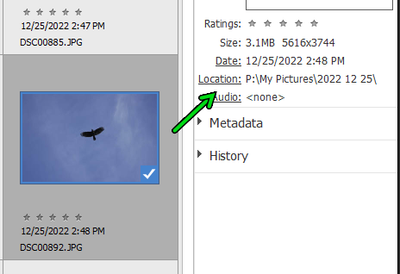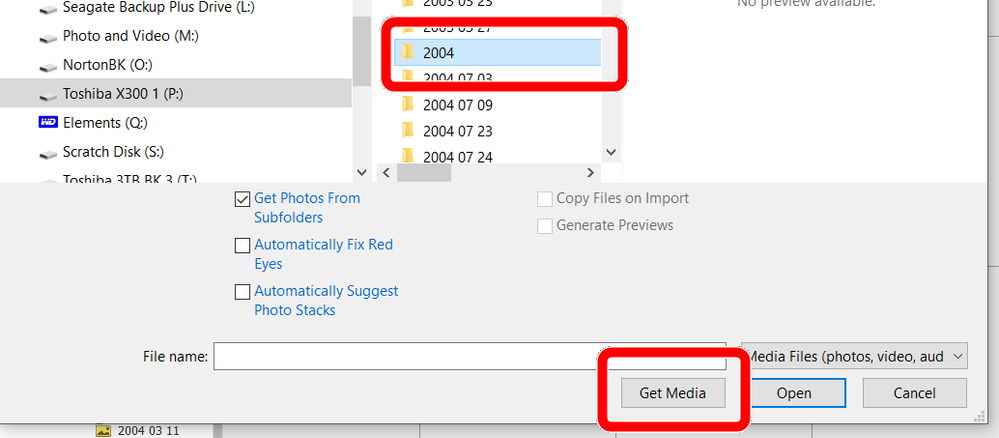Adobe Community
Adobe Community
- Home
- Photoshop Elements
- Discussions
- Photos disappearing from Explorer after importing ...
- Photos disappearing from Explorer after importing ...
Photos disappearing from Explorer after importing to Elements 21
Copy link to clipboard
Copied
My 2nd try to get help. Have narrowed problem down. I use Win 11, run PhotoShop Elements 21. Original pics stored in Explorer by year. When I import from files and folders additional pics for any year, a 2nd folder with that year is created. That leaves me with 2 folder, same name. So my pics for that year are not all in the same place. The problem comes when I drag pics from 2nd folder to the 1st. Everything is still fine in the Organizer, but the pics have disappeared from Explorer (and from One Drive where I baack up). Sometimes, they are in Explorer Recycle; they are in OneDrive recycle. I have recreated this scenario many times b/c I couldn't believe it is happening. But it is. Any ideas? Any work-arounds? I still have several hundred photos I need to import. Chat help says support is not available for 2021, so you are my only hope.
Copy link to clipboard
Copied
When I talk about dragging pics, I mean in the Organizer. I'm not making any changes in Explorer. (I did not have this problem until recently.)
Copy link to clipboard
Copied
@Photosbyme said: Original pics stored in Explorer by year.
I'm sorry if I am being pedantic, but your photo files are not stored in Explorer. Your files are stored on your hard drive(s) and are organized in a folder tree hierarchy. You can view and manage those files by using Windows File Explorer. I have told you in your other thread that when you are using the Organizer, you need to be in the Tree View, not the List view. It seems that you have not taken my advice and you are continuing to use the List View. We will not be able to fix your problem if you are not going to try our suggestions, and understand exactly where your files are stored, and where you are importing/copying them to and from.
@Photosbyme said: When I import from files and folders additional pics for any year, a 2nd folder with that year is created.
I believe that is almost impossible. Elements is a database. It does not copy files except when you are using the Import>From Camera or Card reader option. Then, it will copy files from a temporary location such as a camera's memory card to a permanent location on your computer's hard drive. (The permanent location could be an external drive. And some portable drives can be treated as a USB flash drive which allows you to use the import from card reader option.)
So let's make sure we are clear about what you are saying. What is the exact location of the files you are importing (into the Elements catalog)? Are you talking about importing from a temporary location or from a permanent location? And are you using the Import>From Files and Folders option or are you using some other method?
@Photosbyme said: That leaves me with 2 folder, same name. So my pics for that year are not all in the same place.
As we have already discussed, the folders may have the same name but they are in different locations and possibly different drives.
@Photosbyme said: The problem comes when I drag pics from 2nd folder to the 1st. Everything is still fine in the Organizer, but the pics have disappeared from Explorer (and from One Drive where I baack up).
When you drag a file from one folder to the other in the Organizer, you are moving the file, not copying it. The file presumably remains visible in the catalog grid but it's storage location will have changed. You can view the exact storage location of the file by viewing the file in the Tree View of the Folder panel, or by selecting the file and looking at the Location link in the Information Panel on the right.
If you click on the Location link, a Windows File Explorer window will open with the file displayed in the storage location. Because the file has been moved from one location to another, the original storage location will be empty. I assume this is what you mean by the file disappearing.
@Photosbyme said: Sometimes, they are in Explorer Recycle; they are in OneDrive recycle.
I haven't tested this scenario, but I believe if you move a file from one folder to another, Windows will put the file from the original location in the Recycle Bin. (Presumably, so does OneDrive.) If you were to restore the file from the Recycle Bin, it will be put back in the original location. However, in that case, Elements will not import it or show it in the catalog because the exact file is already in the catalog and under normal circumstances, you cannot have duplicate files in the same catalog.
@Photosbyme: I still have several hundred photos I need to import.
Where are those photos stored? On a hard drive, a camera/phone, or somewhere else?
If they are on a hard drive, what is the exact path of the folder location of the files you want to import?
- Use the Import>From Files and Folders option and navigate to the folder containing the files.
- Click on the Get Media button.
If the photos are not already in the catalog, they will be imported. If they are already in the catalog, you will get a message telling you that.
Copy link to clipboard
Copied
Starting w/ some basics. The photos are on my C drive on my hard drive. I see them in Explorer, and that is where I work w/ them before importing to Organizer. (Sorry for the language problem. I am not super tech-oriented.) Does this make sense?
I can see from the tree view a possible problem. I work in Explorer, 1 Drive Pics. There is also a folder on C that is labeled Documents > Adobe in which all my Organizer folders appear. I bet that is where the "disappearing" photos went. I included these screenshot so you can see what I'm talking about, if I'm still being unclear. If I am finally understanding this, we can talk about the best way to go forward. (PS List view 78, tree view 78 Doc, and Exp - C all correctly represent what I imported to Organizer. Exp - 1 Drive Pics have extra photos I have not yet tried to import.)
Copy link to clipboard
Copied
Greg S. Of course, you were right. When I use tree view, I can import without problem. I am importing from Explorer on C on hard drive to 1 Drive Pics (year) in Tree View.
Thanks for telling me the photos are not copied to PS. I had assumed they were. I have trouble finding information I need in Adobe help, but I finally did see that fact. I should have known that Explorer only refers to where the file is stored on the hard drive. ☹
At least some of the problems are coming from having 2 places in Explorer that point to the photo. I work exclusively in 1 Drive Pics folders. But, for some reason, there is an Adobe folder in Documents (not on 1 Drive) that also has listings for the photos which I have imported to PhotoShop. Is that needed? Can I change that situation?
I am still ending up with 2 folders in List view. Looking at locations, I see that photos in 1 folder are in Doc > Adobe and photos from the other are in a Drive Pics. Does List view even matter?
The HUGE project I’m working on is scanning slides (from 1965-2004) into PC, then importing to PS. Some pics already exist on PC and in PS, which has complicated things. I discovered the date is the current date/time, and I need the year/month on the PS images for future projects…so more work. ☹ Your help has greatly helped.