 Adobe Community
Adobe Community
- Home
- Photoshop Elements
- Discussions
- Photoshop elements 15 no panorama merge
- Photoshop elements 15 no panorama merge
Copy link to clipboard
Copied
Does anybody know where the panorama/photo merge option is hidden? With photoshop elements 15 I don't find that option neither in "edit" (German: Überarbeiten).
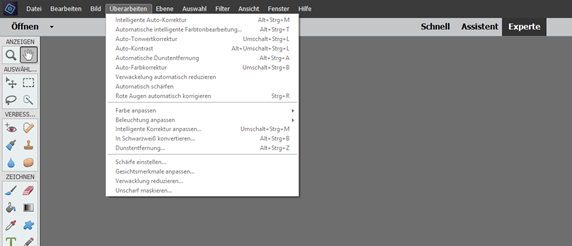
nor in "file" (German: Datei")
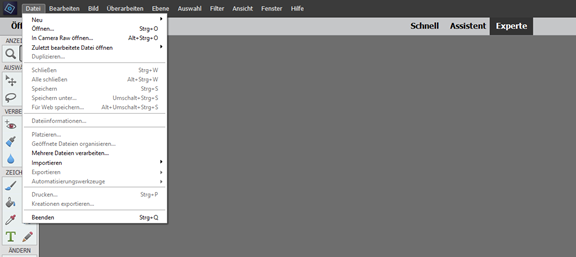
Would be nice if someone could give me a hint how to find the panorama option. Thanks.
 1 Correct answer
1 Correct answer
The 'Photomerge' options are now in the 'Assistent' editing mode, not the Expert mode.
No change in the Organizer, still in the 'Edit' menu (recommended).
Copy link to clipboard
Copied
The 'Photomerge' options are now in the 'Assistent' editing mode, not the Expert mode.
No change in the Organizer, still in the 'Edit' menu (recommended).
Copy link to clipboard
Copied
Thanks a lot!
I was missing this hint. Here, I found it. Great!

Copy link to clipboard
Copied
I know this is an old post, but I cannot find in my english version the place to merge photos to make a panorama. can you help me please
Copy link to clipboard
Copied
The location of this command has change twice depending on your PSE editor version.
What has never changed is to start from the organizer: menu Edit >> Photomerge (recommended)
Copy link to clipboard
Copied
Thank you
When I click on File/New I only get the option of Blank File
I am sure I have used the merge option in the past but I have totally
forgotten what I did
*Regards*
*Jane*
[personal phone numbers removed by moderator]
Copy link to clipboard
Copied
Jane,
A explained in the discussion, the panorama feature is no longer in the File >> new menu.
In the editor, you have to select 'Guided' edits instead of Quick or Expert mode,
then in the horizontal menu just under 'Guided', you find 'photomerge' on the right, which lets you select the panorama option of Photomerge. See the last screenshot in the discussion.
Copy link to clipboard
Copied
I'm using Elements 2021, and trying to do a photomerge panorama. Apparently the only method to do this is in the Guided mode. After the photomerge is completed, is there any method to adjust it manually, as there was in earlier versions of elements? Even more importantly, is there a method to manually add photos that the Guide mode would not merge? I frequently made manual adjustments to the photomerges made in earlier versions of Elements, and it's hard to believe that the newest version has no method to do this.
