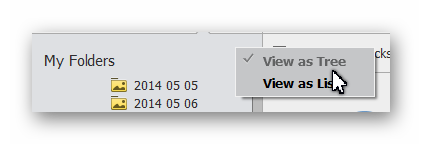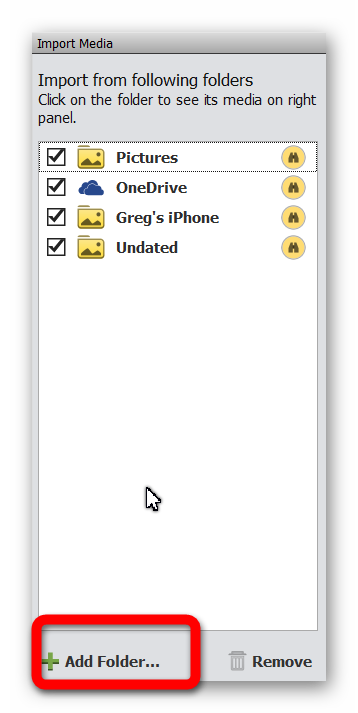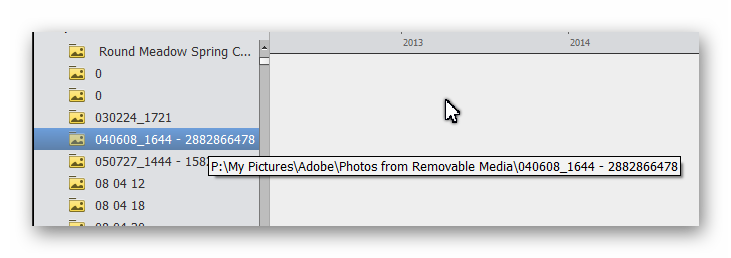Adobe Community
Adobe Community
- Home
- Photoshop Elements
- Discussions
- Photoshop Elements 2020 Organizer shows just numbe...
- Photoshop Elements 2020 Organizer shows just numbe...
Copy link to clipboard
Copied
I have the latest standalone downloadable version of Lightroom (which they said was the last one they would do) and when Photoshop Elements 2020 came out, I bought it with the idea that I might eventually have to abandon Lightroom (sob!) and start using the Elements Organizer (I have had Photoshop Elements for 15 years but since I got Lightroom, I never used the Organizer). When I started the Organizer, it showed the photos, which I understand collects the location information for all photos it finds on the computer, but the side panel just shows a whole bunch of numbers in ranges (a-b; c-d...) but NOT organized in ANY way that is understandable to me. It is certainly NOT my Lightroom Catalogue, which is very well organized!
First question: I store the photos that I processed with Lightroom in the Shared drive on my IMac not on my drive. Did the Elements Organizer look on this drive too or just my own drive?
Second question: Can I start a new Catalogue which would have all my photos from now on?
Third question: How do I get rid of the catalogue with all the numbers? If I create a new catalogue, can I delete the old one? Not delete the photos, just the catalogue.
I have all my Lightroom photos backed up both on the Time Machine and on an external harddrive so I could upload from one of those if necessary but I don't want to do so if they would not import into Photoshop in a coherent way!
I do not recall these problems in the days that I used Photoshop before I got Lightroom! Are they making it harder to use in order to force us to use Creative Cloud? I do NOT want Creative Cloud as it is terribly expensive when you convert to Canadian dollars and it is overkill for the type and quantity of photos that I, an elderly amateur hobby photographer, actually take. I love the Lightroom and Photoshop editors and want to keep using them on my own computer!
Thanks...
 1 Correct answer
1 Correct answer
First question: I store the photos that I processed with Lightroom in the Shared drive on my IMac not on my drive. Did the Elements Organizer look on this drive too or just my own drive?
I know nothing about Macs, so I don't know where the Bulk Importer looks on that OS. In Windows, it looks in the My Pictures folder, One Drive and one other place I believe. However, it does not look in my P:\My Photos folder or my V:\Videos\ folders which is where most of my media is stored. The Bulk Importer
...Copy link to clipboard
Copied
First question: I store the photos that I processed with Lightroom in the Shared drive on my IMac not on my drive. Did the Elements Organizer look on this drive too or just my own drive?
I know nothing about Macs, so I don't know where the Bulk Importer looks on that OS. In Windows, it looks in the My Pictures folder, One Drive and one other place I believe. However, it does not look in my P:\My Photos folder or my V:\Videos\ folders which is where most of my media is stored. The Bulk Importer can be pointed to those folders.
I also understand that the Organizer does not work well with Time Machine.
Second question: Can I start a new Catalogue which would have all my photos from now on?
Yes. You can create as many new catalogues as you want (but I would not advise maintaining more than one).
Third question: How do I get rid of the catalogue with all the numbers? If I create a new catalogue, can I delete the old one? Not delete the photos, just the catalogue.
Yes. You can delete the catalogue. All of that can be done in the File>Manage Catalogs dialog.
I have no idea why your catalog ended up with the strange folder names in the left panel. But it sounds like you are in the flat folder view. If you want to investigate it further, use the Folder Panel Tree View which can be accessed via the "hamburger" button next to the My Folders label in the panel:
One other thought: You say you have had Elements on your machine for 15 years. Do you mean, you have something like version 3. Or have you upgraded over the years? If you had a catalogue from a version that is within the past 7 or 8 years, is it possible that when you opened the Organizer for the first time, it converted the earlier catalog?
In any event, if you are ready to start from scratch, simply create a New catalogue from the Catalog Manager and either use the In Bulk importer or the Import from Files and Folders. You can then point the importer to wherever your photos are stored, and it should find them. Use the Add Folder dialog:
Copy link to clipboard
Copied
Thank you for your helpful answer, which I will have to check out on my machine when I have the chance later. You asked about my Photoshop Elements history. I have upgraded every couple of years since 2005, when I had version 1 and could not understand why they kept asking me to click on things that weren't available! Once I knew this, I upgraded and have done so since. However, when I bought Lightroom (probably 2009), I decided to use it's organizer and after that never used the Photoshop organizer.
Cindy
Copy link to clipboard
Copied
Well, that was easy! It WAS in list mode not file mode. Once I selected that, the file structure was there. It showed the Shared Drive but had not imported any photos from it so I am doing that now (it said right click on the folder and choose import files, which is doing all of them. Thank you so much! It is often such a little thing that causes problems for us and it is wonderful to have someone point one in the right direction!
Copy link to clipboard
Copied
I just took a look at my catalog in the Flat View. I too found some strange entries at the top of the list. It looks like these are listings of removable media.
Copy link to clipboard
Copied
I'm glad I could point you in the right direction. 😊