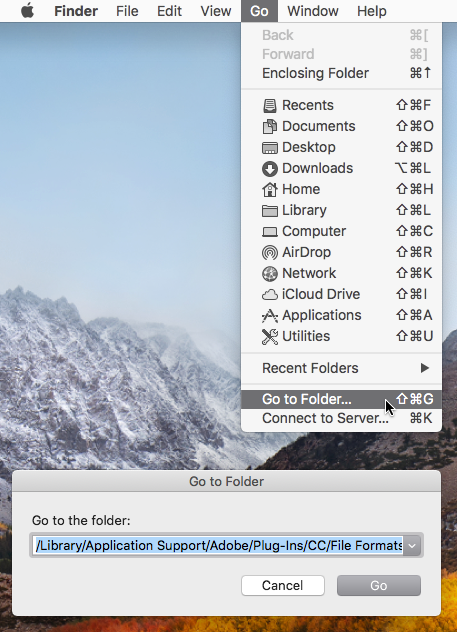Adobe Community
Adobe Community
- Home
- Photoshop Elements
- Discussions
- Re: Photoshop Elements 2021.2, problem with openin...
- Re: Photoshop Elements 2021.2, problem with openin...
Copy link to clipboard
Copied
Hello
I have an iMac, running Bug Sur, 11.4. I am using Photoshop Elements 2021.2
When I try to open ARW files — raw files from a Sony Alpha 1(A1) camera — I get a dialogue box saying:
“Photoshop Elements cannot open this file.
If you are attempting to open a raw file from a digital camera, make sure you have the latest Camera Raw update installed via Help > Updates…
If the problem persists, visit the following link for more information:
http:/www.adobe.com/go/kb407111"
Here is what I am finding:
1. When I go to Help on the Photoshop Elements menu, there is no update offered.
2. When I click on the link suggested by the dialogue box, I see that the “Minimum Camera Raw plug-in version required” for the “Sony Alpha 1 (ILCE-1)” is 13.2.
3. In the menu bar of the app: Adobe Photoshop Elements 2021 Editor > About Plug-In shows the Camera Raw version as 13.0.0612 — so that’s not up to date.
I downloaded the file “CameraRaw_13_3.dmg” and installed it, as directed. But it does not seem to have “taken”. (I can’t remember where I found it on the Adobe website, if that matters). I also updated the “Camera Raw” section on Creative Cloud, but this hasn’t transferred to my Photoshop Elements app.
I also downloaded Adobe Bridge, and I can see previews of my pics, but when I try to open in raw I get a box saying: “Camera Raw editing is not enabled. Camera Raw editing requires that a qualifying product has been licensed.”
I am stymied. I’ve spent hours trying to sort this.
Can anyone help? Thank you!
 2 Correct answers
2 Correct answers
Hello jp27No,
You can update to Camera Raw v13.3 by following the instructions in this link: https://helpx.adobe.com/photoshop-elements/kb/camera-raw-update-not-available.html
/Library/Application Support/Adobe/Plug-ins/CC/File Formats is the Machintosh HD Library.
You've most likely been looking at your User Library
An easy way to get to the Machintosh HD Library is click on your desktop, in the Go menu click on Go to Folder then paste /Library/Application Support/Adobe/Plug-ins/CC/File Formats and click Go.
Copy link to clipboard
Copied
Hello jp27No,
You can update to Camera Raw v13.3 by following the instructions in this link: https://helpx.adobe.com/photoshop-elements/kb/camera-raw-update-not-available.html
Walter in Davie, FL
Copy link to clipboard
Copied
Thank you, Walter.
That was the update I'd loaded before. I tried again, but for some weird reason there is no "Plug-ins" in the Adobe folder in the Application Support folder in the Library folder (as suggested in Step 7 of the procedure below).
Navigate to the following folder:
- On macOS: /Library/Application Support/Adobe/Plug-ins/CC/File Formats
I don't know what to do now!
Copy link to clipboard
Copied
jp27No, I have a Windows 10 PC. The file you're looking for in step 8 is "Camera Raw.8bi". I assume it will have the same name on your Mac.
Walter in Davie, FL
Copy link to clipboard
Copied
I was looking in the WRONG library! Greg_S. pointed me in the right direction. Thanks for your help!
Copy link to clipboard
Copied
Don't worry. Just follow the instructions in Walter's link and you will be able to edit your 50 MP files just fine. Hope you're loving the camera as much as I am.
Copy link to clipboard
Copied
I love the camera — but it's not mine! Just a loan for the moment — from the husband, so I can borrow it when he's not using it!
Copy link to clipboard
Copied
/Library/Application Support/Adobe/Plug-ins/CC/File Formats is the Machintosh HD Library.
You've most likely been looking at your User Library
An easy way to get to the Machintosh HD Library is click on your desktop, in the Go menu click on Go to Folder then paste /Library/Application Support/Adobe/Plug-ins/CC/File Formats and click Go.
Copy link to clipboard
Copied
Hooray! That works. Thank you so much.