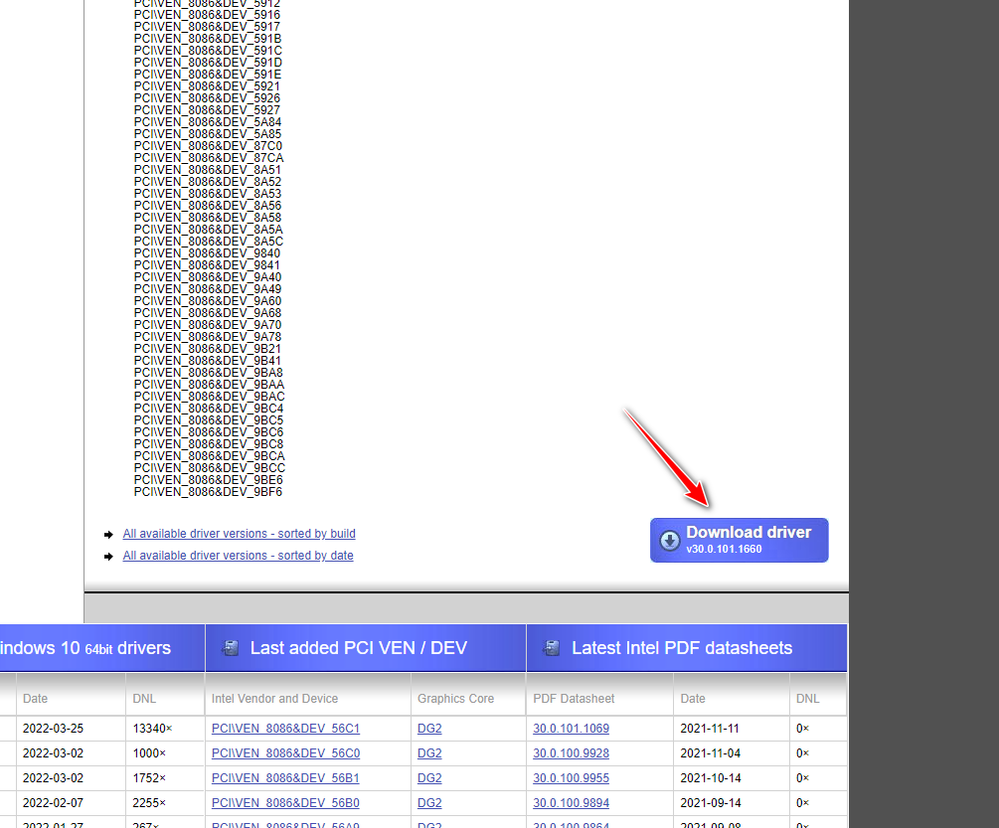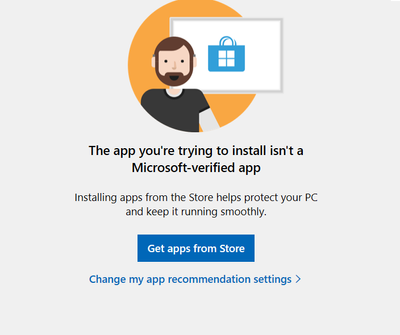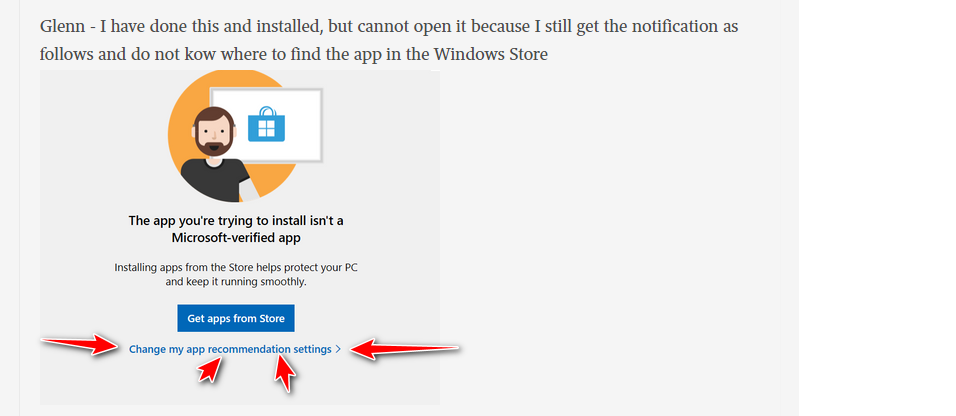- Home
- Photoshop Elements
- Discussions
- Photoshop Elements 2022 - Artisic Effects no longe...
- Photoshop Elements 2022 - Artisic Effects no longe...
Copy link to clipboard
Copied
I have been using Elements 2022 on Windws 10 laptop without a problem but suddenly the Artistic Effects no longer works. Normally I would have an image open, click on the effect I wanted and hey presto it would open. Now, however, all I get is a brown image on top of my image. All other effects from the Enhance menu work fine. Wht do do?
 1 Correct answer
1 Correct answer
Hi,
As of now please use the below workaround to use the feature in PSE 2023:
If Artistic Effect is not working or showing a greyed-out/brown preview, try the listed options.
Restart the application.
If the feature is still not working, close your application. Click on Device Manager > Display adapters and update all adapters using the “Update driver” option from the right click menu.
Restart your system and relaunch the application to see if the issue is resolved.
If the issue remains unres
...Copy link to clipboard
Copied
Oh, sorry. Do you mean just any unedited image?
Copy link to clipboard
Copied
If you don't want to post a photo on the forum, then send a private message to Priyanshi Handa.
Copy link to clipboard
Copied
Copy link to clipboard
Copied
Yes, an unedited photo.
Copy link to clipboard
Copied
Copy link to clipboard
Copied
Hope this is ok
Copy link to clipboard
Copied
FWIW, I don't think there is any issue with your photo file. Artistic Effects works fine on it on my machine. I am going to follow up with Adobe to see if I can get any better update.
Copy link to clipboard
Copied
Thank you Greg.
Copy link to clipboard
Copied
Hi, I have the same issue. I am using the free trial for 30 days in a brand new PC with Windows 11. I have just checked the image from Ivonne with same bad result. Previously, I was using Elements 2022 in a Windows 10 computer with artist effect running well. Help will be appreciated.
Copy link to clipboard
Copied
Thank you for doing that. I agree it isn't the image, it is the action itself that has something wrong.
Copy link to clipboard
Copied
22. --
*Cindy Griffith*
Visit my website: cindygriffithart.com <>
Visit my Facebook page
<>
Copy link to clipboard
Copied
Hello,
We have been investigating this issue. Though this is not consistent for us in-house, we can see this on some specific GPU and driver versions. Hence we would need more information to nail this down. Would request you to kindly share your machine's GPU information and Driver Update details as per steps below:
GPU and Driver Update Details
Steps to share GPU information:
1. Click Start.
2. On the Start menu, click Run.
3. In the Open box, type "dxdiag" (without the quotation marks), and then click OK.
4. The DirectX Diagnostic Tool opens.
5. On the Display tab, information about your graphics card is shown in the Device section.
6. Please take a screenshot and share the same with us.
Steps to share Driver Update information:
1. Open the Windows Settings.
2. Select Update & Security > Windows Update.
3. Now, click on View Update History.
4. Here, you'll see a list of all updates Windows has installed. Use the arrows to expand the category for Driver Updates.
5. You'll see your most recently installed drivers, including their date and version number.
6. Please take a screenshot and share the same with us
Thanks,
Priyanshi
Copy link to clipboard
Copied
Here are my screen shots
(Screenshots removed by moderator)
Copy link to clipboard
Copied
Priyanshi
Please delete the information after you have it. It makes me uncomfortable to have it here.
Copy link to clipboard
Copied
Hello,
Thanks for sharing the information. For the GPU details, can you also share the screenshot for 'Display 1' tab next to the one that you have shared?
Also,we surely understand the concern regarding sharing the details. In such case, you can always privately message me/Adobe employees.
Thanks,
Priyanshi
Copy link to clipboard
Copied
Your installed graphics driver is old, a newer one was issued march 25th.
https://www.graphics-drivers.eu/drivers-for-intel-build-1660.html
Copy link to clipboard
Copied
Glenn - thanks for that information. When I try to download from the link you sent I am told I need to download it from the Windows Store. When I go there I cannot find the driver to download. Csan you help, please?
Thanks
Copy link to clipboard
Copied
go here. scroll down till you see this:
https://www.graphics-drivers.eu/download-driver-build-1660-without-string-and-id-223.html
Copy link to clipboard
Copied
Glenn - I have done this and installed, but cannot open it because I still get the notification as follows and do not kow where to find the app in the Windows Store
Copy link to clipboard
Copied
Just "change your app recoomendation settings. It's the option below the blue box in your post.
As always, this is a "use at your own risk sorta deal" meaning, use at your own risk.- If you choose to not do it, there really isn't anything I can suggest you try.
Copy link to clipboard
Copied
Don't know who you are talking to. If it is me I have no blue box below my post. The data shown has no way to remove the post which is really dumb.
Copy link to clipboard
Copied
Copy link to clipboard
Copied
Hi,
As of now please use the below workaround to use the feature in PSE 2023:
If Artistic Effect is not working or showing a greyed-out/brown preview, try the listed options.
Restart the application.
If the feature is still not working, close your application. Click on Device Manager > Display adapters and update all adapters using the “Update driver” option from the right click menu.
Restart your system and relaunch the application to see if the issue is resolved.
If the issue remains unresolved, follow the steps below:
PREMIERE ELEMENTS:
Launch Premiere Elements.
Click on Edit > Preferences > General.
Uncheck “Use Hardware Acceleration for rendering, playback and export”.
Click on "Ok".
Restart Premiere Elements and re-try Artistic Effects
Note:
Unchecking “Use Hardware Acceleration for rendering, playback and export” may slow down your application performance. Once you've completed Artistic workflow, re-check the above checkbox for better performance.
PHOTOSHOP ELEMENTS:
Launch Photoshop Elements Editor.
Click on Edit > Preferences > Performance.
Uncheck the "Use Graphic Processor for improved performance" checkbox under Graphics Processor Settings.
Click "Ok" and relaunch the application.
Note:
Thanks,
Priyanshi
Copy link to clipboard
Copied
Priyanshi
Thanks for the update but neither solutions work for me. The Classic effects work but not the new Artistic effects.
This feature was the main reason I updated the PSE.
Copy link to clipboard
Copied
Priyanshi
Same as for Karen, neither of your suggested solutions work for me. I am becoming increasingly frustrated by this situation.