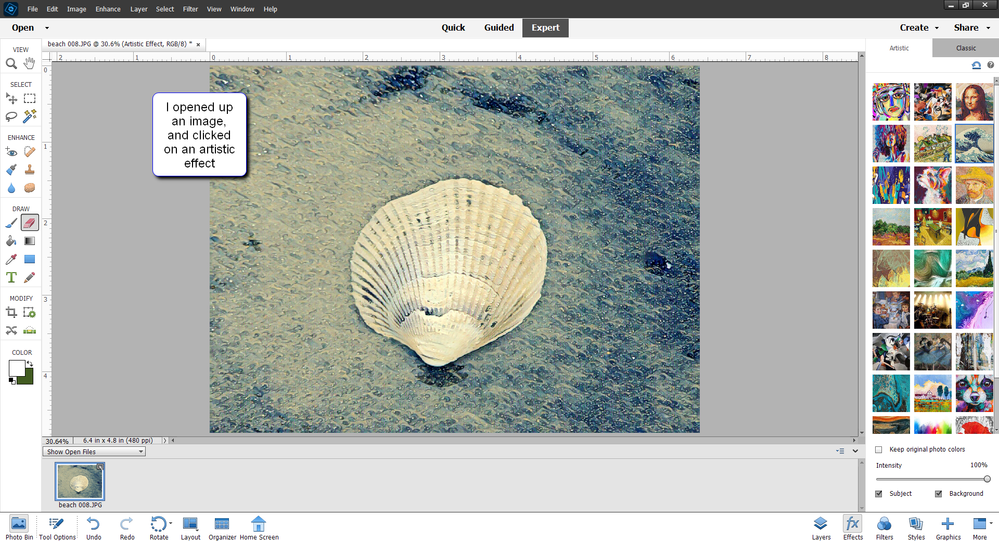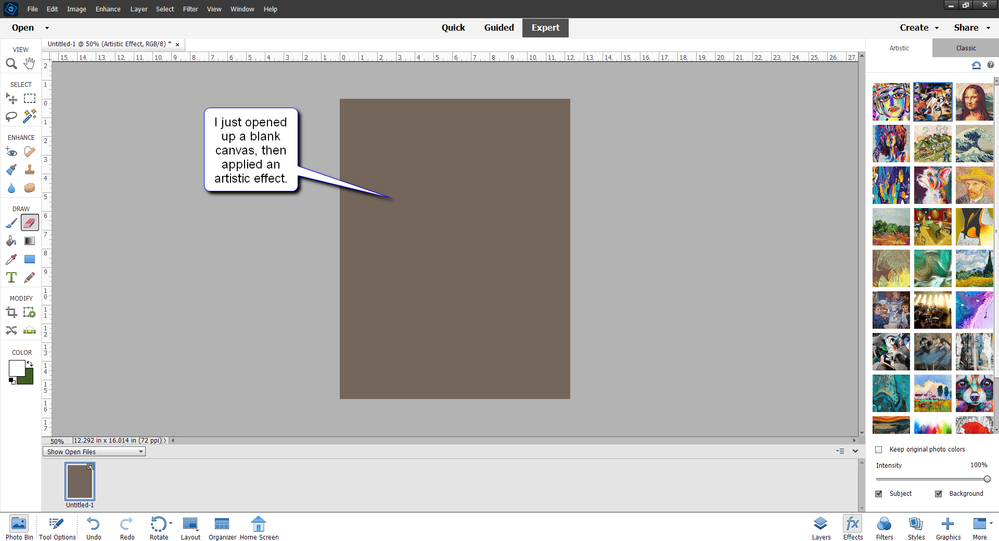Photoshop Elements 2022 Problem
Copy link to clipboard
Copied
Hi, I have a problem with my Photoshop Elements 2022. The Tool <<Quick Effect Artistic>> doesn't work any longer. I have a brown layer on my photos instead. Help!
Copy link to clipboard
Copied
You need to have an image open first, the nyou apply the effect- otherwise get get a brownish canvas.
I've had conversations with folks in a facebook group about this: They thought the effect shown in the artistic effects panel was something they could "just print up"--- it's an image that represents a style of painting that is applied to an image you choose.
Copy link to clipboard
Copied
Hi, thank you for your message,
actually, when I've bought my Photoshop Elements all tools worked very well and I could use artistic effect with every photos!
And one day - NOTHING! I mean tool Artistic Effect.
I didn't change my laptop. But maybe there is a probleme with Windows 11 ?
I don't know. When I downloaded it I didn't notice any probleme...
Copy link to clipboard
Copied
Hi, I have just encountered the exact same problem - the Artistic Effects no longer function, instead a brown layer appears, Have you been able to solve this problem? I am using Windows 10 on a laptop.
Copy link to clipboard
Copied
Hello,
Can you share more details on the steps being followed and your machine details?
A screen recording depicting the issue would help too.
Thanks
Priyanshi
Copy link to clipboard
Copied
Hello,
We have been investigating this issue. Though this is not consistent for us in-house, we can see this on some specific GPU and driver versions. Hence we would need more information to nail this down. Would request you to kindly share your machine's GPU information and Driver Update details as per steps below:
GPU and Driver Update Details
Steps to share GPU information:
1. Click Start.
2. On the Start menu, click Run.
3. In the Open box, type "dxdiag" (without the quotation marks), and then click OK.
4. The DirectX Diagnostic Tool opens.
5. On the Display tab, information about your graphics card is shown in the Device section.
6. Please take a screenshot and share the same with us.
Steps to share Driver Update information:
1. Open the Windows Settings.
2. Select Update & Security > Windows Update.
3. Now, click on View Update History.
4. Here, you'll see a list of all updates Windows has installed. Use the arrows to expand the category for Driver Updates.
5. You'll see your most recently installed drivers, including their date and version number.
6. Please take a screenshot and share the same with us
Thanks,
Priyanshi