- Home
- Photoshop Elements
- Discussions
- Re: Photoshop Elements UI font too small on high-r...
- Re: Photoshop Elements UI font too small on high-r...
Copy link to clipboard
Copied
Hi,
I have recently purchased a Dell XPS15 laptop with a QHD+ (3200x1800) display. The PC is running Windows 8.1. I have also purchased Photoshop Elements 12 to run on it.
With the display at the native resolution, it is necessary to have the "Change the size of all items" option in the display settings of Windows 8.1 set to "Larger", in order for the native Windows fonts and UI elements to be at a reasonable size. The laptop came with this option enabled by default.
However, disappointingly the UI font size in Photoshop Elements is way too small when the display is at the native resolution. The application is basically unusable.
I have tried setting the "Use system font" option in the General preferences, but this doesn't seem to help.
The only way I can get the Photoshop Elements UI font to a reasonable size, is by dropping the screen resolution (to say 1920x1080).
This seems like a terrible waste of a beautiful screen, particularly when my main reason for using the PC is for editing photos, and my photo management and editing software is preventing me exploiting the full resolution of the display.
I'd appreciate any help or suggestions.
Thanks.
 1 Correct answer
1 Correct answer
I have this on my Lenovo Yoga Pro 2. In the store, the high resolution seemed so obviously great, but in practice, there is so much software that runs with serious GUI problems.
Has anyone yet tried PSE 13?? Supposed to cure this problem. (Picture editing software | Adobe Photoshop Elements 13 - Features search for DPI)
-kc
Copy link to clipboard
Copied
Thank you very much!!
It works perfectly for my HP spectre.
I don't understand why Adobe doesn't fix this issue with an update of its software..is it so complicated?
Thanks agains danr
Copy link to clipboard
Copied
Thank you very very much
this solves the issue on my Lenovo yoga 3 pro !
thanks again
Copy link to clipboard
Copied
Same problem with Surface Pro and Windows 8.1.
How hard can it be to fix this problem??? I can barely see the Menus and Tools... and I have 20/20 vision.
Copy link to clipboard
Copied
anella3 a écrit:
How hard can it be to fix this problem???
Extremely hard. You would not believe the amount of code to re-write and the number of programmers involved in the change, both at Microsoft and Adobe and other software editors. Those are dependent on Microsoft APIs, so that means lots of delays; it's likely that everyone will have to jump to a Win 10 version to see a suitably 'scalable' interface.
I can barely see the Menus and Tools... and I have 20/20 vision.
Yes...
That's your problem. You have 20/20 vision (like me with my glasses ![]() ) and you can't read letters. And like all other users who jumped to hdpi display, you believe you can see more details in the pictures than with standard displays. How many pixels are needed to shape a small font? You'll even find people who tell they can distinguish individual pixels when seeing small fonts in their normal viewing conditions. Just compare normal and hdpi displays side by side in normal working situations (either on laptops or desktops). While you can perceive some difference in quality, can you really see more details in your picture displayed full screen? The truth is in the font size. The needed resolution in pixels to draw the smallest character on normal viewing conditions is what is needed. Higher resolutions are illusions for viewing the image. They can't help with text because even if the very small character is correctly drawn, you need a magnifying glass to see it.
) and you can't read letters. And like all other users who jumped to hdpi display, you believe you can see more details in the pictures than with standard displays. How many pixels are needed to shape a small font? You'll even find people who tell they can distinguish individual pixels when seeing small fonts in their normal viewing conditions. Just compare normal and hdpi displays side by side in normal working situations (either on laptops or desktops). While you can perceive some difference in quality, can you really see more details in your picture displayed full screen? The truth is in the font size. The needed resolution in pixels to draw the smallest character on normal viewing conditions is what is needed. Higher resolutions are illusions for viewing the image. They can't help with text because even if the very small character is correctly drawn, you need a magnifying glass to see it.
People who have chosen hpdi displays for photo editing have been misled. Even when the interface scaling problem has been solved, you get only drawbacks for editing.
- more expensive displays and computers
- slower softwares
- still more zooming in when 'pixel peeping' (working at the pixel level)
- akward interface to enable viewing both on small displays (tablets or phones) and large screens. Just see how much text and icons you can display in one line on a 27" editing display and on your Surface pro? If you are able to 'zoom in' that line, you'll see only a part, same for the bottom lines of the screen.
It's much more important to spend money on quality displays with calibrating software than using hdpi.
There are two reasons for hdpi displays use:
- use on small devices like phones or tablets
- manufacturers are able to do it now at a reasonable price. It's easy for marketing people to sell 'more is better'.
Copy link to clipboard
Copied
I have installed PE 13.1 and the photo editor is great. Unfortunately they don't seem to have done anything for the organizer. On my 2560x1440 monitor the organizer is still awfully small (and that's putting it mildly)). Hopefully they will fix the organizer before I have to find something else.
Copy link to clipboard
Copied
Which is your OS ?
The Organizer supports setting a bigger font size from Windows (I have set mine to 125%).
Right click in an empty space of your desktop and select the customize options.
Of course, choosing bigger fonts will also apply to other softwares, which is generally a good thing.
Copy link to clipboard
Copied
Hey this is great!! I was about to give up on PE. Thanks a lot.
Copy link to clipboard
Copied
Hi all,
Too bad I didn't know this before buying a Photoshop CS6 for my HP Envy with +QHD 3200x1800. The seller gave me a link that seemed to fix the problem in PS but I couldn't get it to work when I'd "Browse in Bridge". Anyway, for those who want to try it, here's the link: http://www.danantonielli.com/adobe-app-scaling-on-high-dpi-displays-fix/
Again, this worked for me in Photoshop (although you lose the great screen resolution) and I tried making a manifest file for Bridge but that didn't work.
I'm not clear, however, does the problem still exist if one uses (begrudgingly) Creative Cloud?
Copy link to clipboard
Copied
I too just have purchased a Dell Laptop with 4k screen and purchased a subscription to Adobe Photoshop CC and Lightroom. The Photoshop is so small I can barely read it, so I can't even use it. I hate to pay for something every month that I cannot even use.
Has anyone come up with a fix to this?
Copy link to clipboard
Copied
In Windows 10, change the properties on the Photoshop Elements program by right-clicking the link and going to More, Open file location. Right-click on the program. Select Properties. Click on the Compatibility tab. Select Override high DPI scaling behavior. Select System (enhanced). Click Apply. This should help with visibility.
In addition, you may need to run the Windows compatibility troubleshooter for the program.
I hope this helps.
Copy link to clipboard
Copied
Thanks but this didn't work for me. I know buying an updated version is the solution but I only use Elements for very basic editing. it's just note worth it to me to purchase the subscription. I'll deal with it or look for another app. Thanks again, Don
Copy link to clipboard
Copied
Hi
I just install Adobe Elements 2018. Perfect program for my needs. But I am very disaponted. System fonts are way to small. Very hard to read for. If I using 200% scale, everything is to big. In Organizer menus dont work at all on my HD screen. Must change to lover resolution - look so sadly in 2018. I use Lenovo Yoga with 1920 x 1080. What should I do? Should I look for another software? Dont have time for this. I d like to use Adobe Elements. Must say that I am very disaponted with Adobe. They think that I ll run programs in low resolution on my Hd laptop. Maybe its time to go to Apple. Can anyone pls help me.
thx
Copy link to clipboard
Copied
Hi
I just install Adobe Elements 2018. Perfect program for my needs. But I am very disaponted. System fonts are way to small. Very hard to read for. If I using 200% scale, everything is to big. In Organizer menus dont work at all on my HD screen. Must change to lover resolution - look so sadly in 2018. I use Lenovo Yoga with 1920 x 1080. What should I do? Should I look for another software? Dont have time for this. I d like to use Adobe Elements. Must say that I am very disaponted with Adobe. They think that I ll run programs in low resolution on my Hd laptop. Maybe its time to go to Apple. Can anyone pls help me.
thx
See my answer to your duplicated post in that other discussion:
Adobe Photoshop Elements 12 [How to increase size of UI fonts?]
Copy link to clipboard
Copied
I have Photoshop Elements 11 running on my (4K display) HP Spectre x360. A kind employee at Best Buy was able to fix the issue for me. Hopefully this can help others!
On your desktop, right-click the Photoshop Elements 11 icon. Select Properties, then click the Compatibility tab. (I can't remember exactly what the employee did, so I've attached a photo of what my settings look like.) This brought all UI back to its original size. Once you've changed all the settings, be sure to click Apply in the bottom right corner of the main properties menu. This saves the settings.
If you're still having issues, I highly suggest visiting Best Buy or any tech-savvy store. They fixed this issue for free and were very kind.
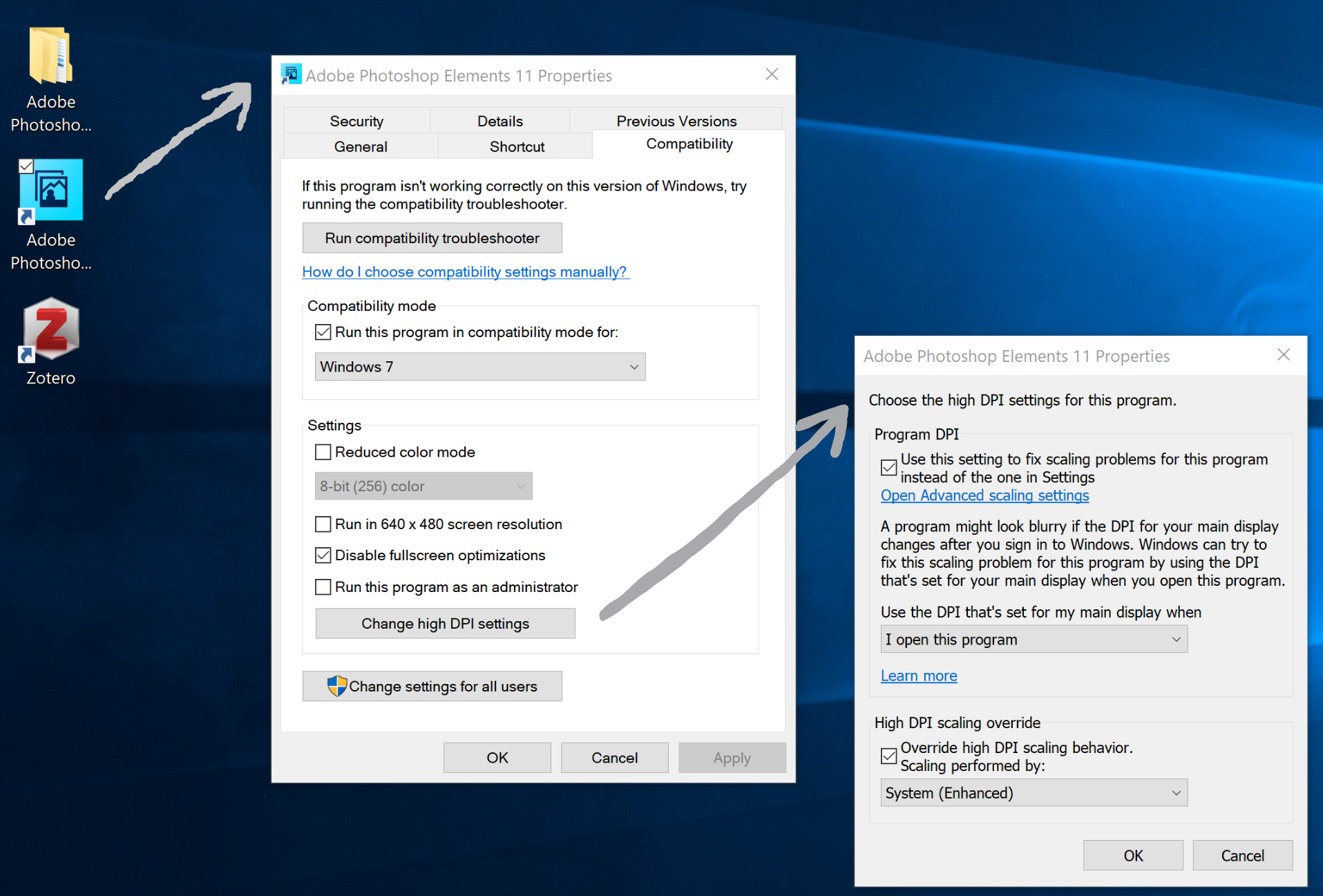
Copy link to clipboard
Copied
This worked for me on my Dell HD computer. I have been looking for a year for a solution. The fonts were either too small or too large, making the program unusable. Thank you so much for the advice. Now I can use PSE 13 again.
Copy link to clipboard
Copied
Thank you - Worked on my Dell Inspiron 14 , 2 in 1 , Windows 10. Photoshop fonts still smaller than I would like, but at least readable.
Copy link to clipboard
Copied
Thank you so much! This appears to have worked for me on my Dell laptop. I really appreciate you posting this.
Copy link to clipboard
Copied
I just installed Photoshop Elements, and this didn't help at all. It made everything so huge I couldn't use it.
Copy link to clipboard
Copied
works on elements 9 using win 10 - not perfect but made program bigger so I can at least use it. Thanks so much. you rock!!
Copy link to clipboard
Copied
Woohoo. Great for me using PSE 2021 on my Dell Inspiration. Thanks a lot!!!!
Copy link to clipboard
Copied
Thank you so much! That worked for me! I just bought a new laptop and when I installed my Elements 11, I could barely see the tools and such. On my previous laptop, it was bigger but I had no clue how to make it bigger. Easy fix, saved me a huge headache, thank you!
Find more inspiration, events, and resources on the new Adobe Community
Explore Now