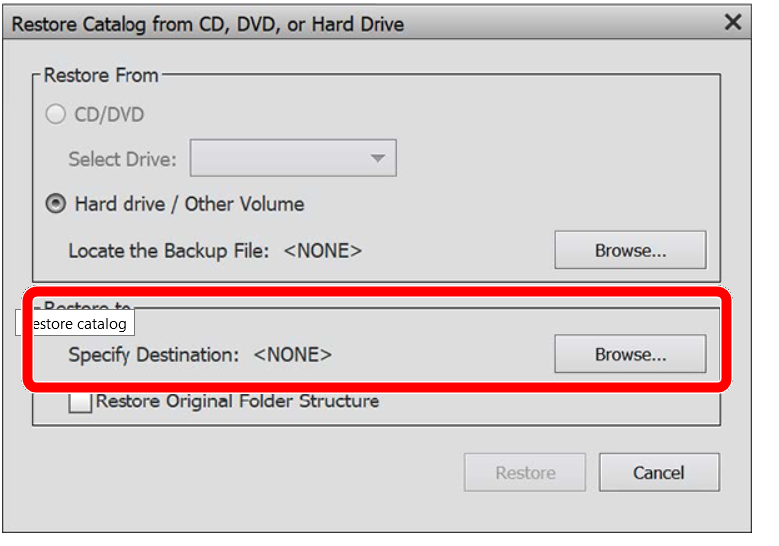Problem after Moving to a new computer.
Copy link to clipboard
Copied
My computer died, but fortunately I had a full PSE 2022 backup, which included all the photos.
I keep my photos in G:\OneDrive/Photos, so I have all the photos availale on the new computer, but want to recover the tags and facial recogniton.. The backup is in a folder on another disk F:/Photoshop/Backup. When I did the recovery of the catalog, I selected keep original folder structure. Now orgnaniser shows all of my phtos, but their location is G:\Photoshop\OneDrive\Photos, which is not in OneDrive. So I have two sets of photos! How can I sort this out and retain the tags and facial recognition?
I still have the backup folders so if I need to do the recovery again. I could move the photos, but that may break the metadata.
Grateful for any advice.
Copy link to clipboard
Copied
First, rest assured that if you have a good backup available, no metadata should be lost.
Before we give you any advice, can you please explain in more detail how your new computer is set up. Are the F and G drives external drives? And did they have the same drive letter designation on the old computer?
Do you have available a copy of the old catalog folder (other than in the full backup)?
You have told us that you chose the option to keep the original file structure when you restored the catalog. But it looks like you chose the wrong location for the files.
The dialog is very confusing in this regard and it is my belief that users frequently find that the photos are restored to a folder below the one that is intended.
In any event, if you have a copy of the original catalog folder available to use, it should be easy to link it up to the original photos location. If not, you will be able to do another restore to the correct (original) location, and you can then delete the extra copy of the photos from the mistaken sub-folder.
You may also want to review this article about the Restore Process.
Copy link to clipboard
Copied
I have edited my previous post because I provided the wrong screenshot and was not referring you to the correct dialog which has become even more confusing and I was also directing you to the restore process for earlier versions of Elements. The post is now correct. But, I think the problem occurred when you specified the wrong destination folder for the photos.
Since you are restoring the original folder structure, I believe that would include the One Drive folder. So, (I think) you should have just specified the G Drive as the location for the restoration of photos.
Copy link to clipboard
Copied
Thank you Greg for your reply. I apologise for the late reply but I've been grappling with other issues.
Regarding your questions.
The F and G drives are both external disc drives on my new computer.
On the old (now defunct) computer, my OneDrive was on the E:\ drive, so the photos were in the folder E:\OneDrive\Photographs.
I backed this up and then recovered it to the new drive G:\. and I still have the metadata (eg facial recognition).
The problem is that I now have my original photos in the folder G:\OneDrive\Photographs. This is the origial OneDrive folder.
I now have another folder G:\PhotosPSE that includes all the folders that were recovered. So my photos are now in their origianal OneDrive location and the new location where the recovery is not located. This is not on OneDrive.
I wish to have all my photos on OneDrive.
So my challenge how can I execute another recovery so that the recovered photos are on OneDrive, with all the metadata retained. My G: drive is big enough to have two copies of the photos.
Can you please provide guidance as to how I can achieve this.
I am now focussing on this - so will be far more responsive than before.
Grateful for your advice.
Cheers
Ray
Copy link to clipboard
Copied
Thank you Greg for your reply. I apologise for the late reply but I've been grappling with other issues.
Regarding your questions.
The F and G drives are both external disc drives on my new computer.
On the old (now defunct) computer, my OneDrive was on the E:\ drive, so the photos were in the folder E:\OneDrive\Photographs.
I backed this up and then recovered it to the new drive G:\. and I still have the metadata (eg facial recognition).
The problem is that I now have my original photos in the folder G:\OneDrive\Photographs. This is the origial OneDrive folder.
I now have another folder G:\PhotosPSE that includes all the folders that were recovered. So my photos are now in their origianal OneDrive location and the new location where the recovery is not located. This is not on OneDrive.
I wish to have all my photos on OneDrive.
So my challenge how can I execute another recovery so that the recovered photos are on OneDrive, with all the metadata retained. My G: drive is big enough to have two copies of the photos.
Can you please provide guidance as to how I can achieve this.
I am now focussing on this - so will be far more responsive than before.
Grateful for your advice.
Cheers
Ray
By ray_den
Ray,
If I understand well, You now have two instances of your photo files folders tree:
- One outside of the dedicated OneDrive system folder which is synced to the Cloud by Microsoft. That library is correctly managed in the restored catalog with all the previous information ; it's not synced to the Cloud.
- One in the new OneDrive system folder which is synced to the Cloud, but which is not recognized by the newly restored catalog folder.
I thought that Greg's suggestion was the good one, but this would require that the OneDrive folder restored in the backup process would be the real system drive, and not a simple copy with the same name... but without the syncing properties of a real OneDrive folder.
So, knowing that you have enough space and your backup folder used for the restore, my suggestion is simply to use the catalog working fine with the restored files outside of the real OneDrive folder. In the organizer with the folders panel in tree mode, drag and drop the top folder of your displayed library into the real OneDrive system folder. A screenshot showing your folder tree with the original location and the destination would tell if that would be possible.
Moving your library like this takes time, be patient.