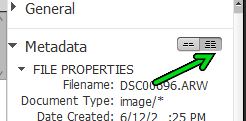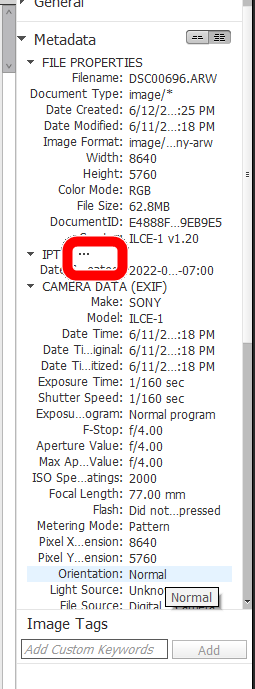Adobe Community
Adobe Community
Turn on suggestions
Auto-suggest helps you quickly narrow down your search results by suggesting possible matches as you type.
Exit
- Home
- Photoshop Elements
- Discussions
- PSE 2021 Organizer --How to learn JPG name or meta...
- PSE 2021 Organizer --How to learn JPG name or meta...
0
PSE 2021 Organizer --How to learn JPG name or metadata of person found via search?
Explorer
,
/t5/photoshop-elements-discussions/pse-2021-organizer-how-to-learn-jpg-name-or-metadata-of-person-found-via-search/td-p/13039453
Jun 29, 2022
Jun 29, 2022
Copy link to clipboard
Copied
I search on a person's name-tag, and approx 200 thumbnails are displayed. I click on one, and a white check appears in a blue field in the lower right corner. But I see no information regarding this image. If I could learn metadata or the name of the JPG I could find the file on a hard drive. What navigation will yield desired information?
TOPICS
Organizer
Community guidelines
Be kind and respectful, give credit to the original source of content, and search for duplicates before posting.
Learn more
Community Beginner
,
/t5/photoshop-elements-discussions/pse-2021-organizer-how-to-learn-jpg-name-or-metadata-of-person-found-via-search/m-p/13039744#M81969
Jun 29, 2022
Jun 29, 2022
Copy link to clipboard
Copied
Need more info : Computer, OS
Sent from my iPad
Sent from my iPad
Community guidelines
Be kind and respectful, give credit to the original source of content, and search for duplicates before posting.
Learn more
Community Expert
,
LATEST
/t5/photoshop-elements-discussions/pse-2021-organizer-how-to-learn-jpg-name-or-metadata-of-person-found-via-search/m-p/13042446#M81985
Jun 30, 2022
Jun 30, 2022
Copy link to clipboard
Copied
Here are a few suggestions for you to get the most information about your files, in no particular order:
- Use the Details View of the grid rather than the Adaptive View which is the default. Simply press Ctrl+D.
- Once you are in Details view, you can turn on several options from the View menu, including File Names and People Recognition. (When you include the latter, if you hover over a face that has been tagged in Face Recognition, a circle with the name will appear around the face.)
- If you want to see where files are on your hard drive, click on the hamburger icon next to the My Folders panel and choose Tree View rather than the List View which is the default. (You turn the panel on and off with the Show Panel/Hide Panel Toggle at the lower left of the grid.)
- Make sure you have the Keyword/Info Panel open using the toggle button on the lower right of the grid.
- All of a file's metadata is available in the Information panel. Click on the toggle next to the Metadata label to get the most detail:
- Click on the 3 dots next to the IPTC label and it will open another dialog with the full IPTC information.
- If you have keyword or People tags attached to your photos, you can search for a particular person in the main grid by checking the box by the person's name.
- To find the location of a particular file in the grid, you can right click on the photo and select Go to Folder. This will highlight the folder in the folder panel and will tell you where it is located if you turn on the View as Tree (see suggestion above).
- If you select a photo in the grid, go to the Info panel on the right side of the grid and click on the Location link that is available. This will reveal the file in your OS folder window. (File Explorer for Windows. I assume it is Finder or similar window for Macs.)
- If you use Details view and zoom into the grid, an icon will appear under the image showing all tags that have been applied.
This may be more information than you want, but there are still more options available if you are interested.
Community guidelines
Be kind and respectful, give credit to the original source of content, and search for duplicates before posting.
Learn more
Resources
Get Started
Troubleshooting
New features & Updates
Copyright © 2024 Adobe. All rights reserved.