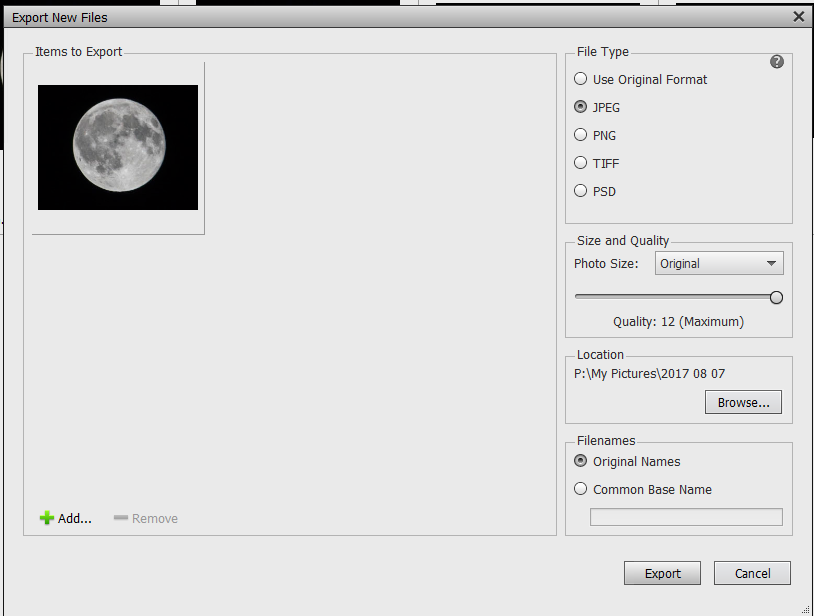Adobe Community
Adobe Community
- Home
- Photoshop Elements
- Discussions
- Re: Reconnect Organizer files after changed filety...
- Re: Reconnect Organizer files after changed filety...
Copy link to clipboard
Copied
I have a many large TIF files I want to convert to smaller JPG. When I do that, Elements Organizer 2022 cannot automatically suggest reconnection from the old TIF file to the new JPG file, though they have the same filename. I have some 6,000 files to convert and do not wish to do each one by hand. Any suggestions?
 1 Correct answer
1 Correct answer
In PSE Editor, you can batch convert file type. Go to Edit menu>process multiple files. In the dialog that opens you should see the appropriate area for the file conversion input.
Suggest that you try it out with a few "dummy" files.
Copy link to clipboard
Copied
In PSE Editor, you can batch convert file type. Go to Edit menu>process multiple files. In the dialog that opens you should see the appropriate area for the file conversion input.
Suggest that you try it out with a few "dummy" files.
Copy link to clipboard
Copied
While hatstead's suggestion will work for changing your tiff files to jpeg, it does not solve your question about the Organizer.
When you change the format of a file, you have two files. These two files cannot be reconnected since they are different. If you are changing the format one at a time in the Editor, using a Save As command, you have the option to save the jpeg file in a Version Set with the original tiff file. This means that the jpeg will appear on top of the tiff file in a stack. If you no longer want the larger tiff files, you can then perform a search for them and delete them from the Organizer, leaving the new jpegs in the Organizer.
It is not clear from your question whether you want to delete the tiffs, nor is it clear exactly why you want to convert the files to jpeg. In any event, whether you have already converted the files or not, at some point you have to import the files into your catalog. If you are only just starting the process, then follow @hatstead's recommendation to convert the files. I suggest you save the jpegs to the same folder as the tiffs. You can then select a tiff file, use the context menu to find the containing folder in the Folder panel, and then use the context menu on the selected folder to Import Media. The new jpeg files will then be imported into the Organizer. Or you could use any of the other Import possibilities (Bulk Import or Import from Files and Folders) or use the Watched Folders tool to import the new jpegs.
If you give us more information about what you are trying to do, we can possibly suggest other strategies to solve your problem.
Copy link to clipboard
Copied
With all due respect, I do not recommend that you aggregate the TIFF & JPEG files in the same folder.
The folder with the 6000 TIFF files will be your source folder, and you can populate a blank (destination) folder with the JPEG files after conversion.
Once you are satisfied that the conversion process is satisfactory, you can delete the TIFF folder or retain both. This work-flow assures that an original TIFF file will not overwritten inadvertently. It may be prudent to save the TIFF fies on a backup drive. I also suggest that you do the conversion in measured increments.
Copy link to clipboard
Copied
@hatstead, my suggestion to combine the jpeg and tiff files in a single folder is based on a more flexible workflow when using the Organizer. (IIRC, you don't use the Organizer.) And I agree that all files should be backed up before major file operations are undertaken.
Using the Organizer is also an option for batch converting the tiffs to jpegs. Simply select the tiff files and go to File>Export as New File(s). This gives the option to change the format to jpegs (and gives a more granular option for the quality of the jpegs than the Editor's batch processor).
No existing jpegs with the same file name will be overwritten because the OS will not allow it. Instead a numeric suffix will be added. (And I can't imagine how the original tiff could be overwritten using this method.)
If the original folders are within the Watched Folders hierarchy, the new jpegs will be automatically imported upon the next launch of the Organizer.
Copy link to clipboard
Copied
Copy link to clipboard
Copied
And by the way, the 6,000 files are not all in one folder but spread across several hundred.