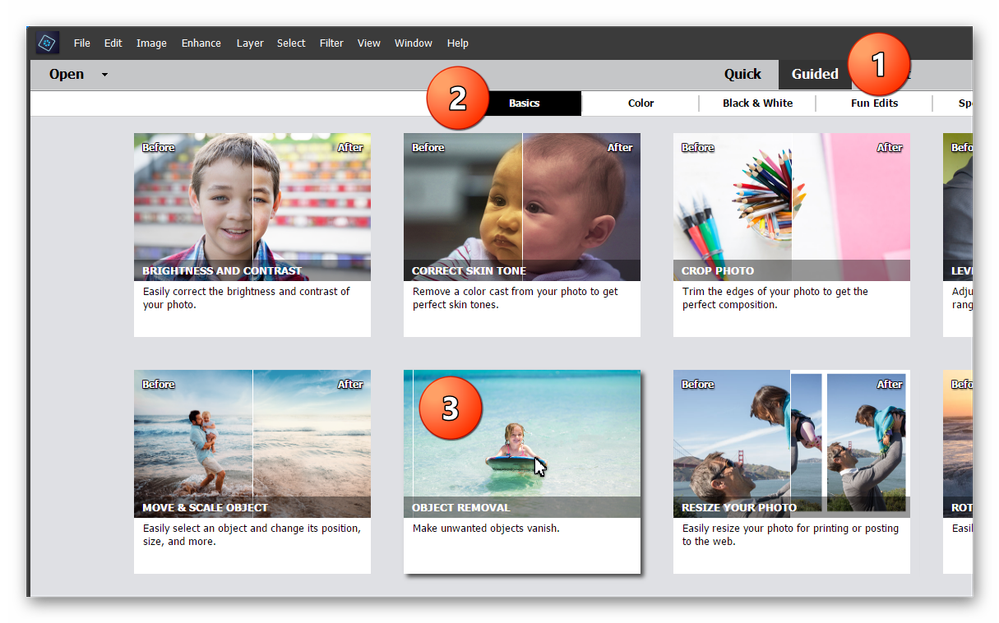Adobe Community
Adobe Community
Copy link to clipboard
Copied
I am useing Adobe Photoshop 2019 Ver. 17
in this photo sample I need to remove objects on the wall
I did use Auto Selection tool and then I tryed to find Remove Object icon, where is it hiding ?
As the Help section suggests in Guided>Basics>Object Removal I could not find it
Please help, all I need is to remove object on the wall
 3 Correct answers
3 Correct answers
You are in Quick Mode. You need to be in the Guided Edit mode and chose the Obejct Removal Guided Edit from the Basics tab:
Once you start the Guided Edit, you will see a panel that guides you through the process:
Alternatively, you should be in the Expert Mode. Since you have already selected the object, you can go to the Edit menu and choose Fill Selection. Make sure the dialog is set to Use: Content Aware and click OK:
I drew a plain rectangle selection around the grouping on the righ
...Object Removal panel does not exist there; What happened to that panel?
where can I find it? That's what the Help guide indicates but I do not see
it. What wrong am I doing?
Thank you
Object Removal Guided Edit was new to photoshop elements 2020 Ver 18.
https://helpx.adobe.com/photoshop-elements/using/whats-new-2020.html
Copy link to clipboard
Copied
Hi
Since your question refers to Photoshop Elements in the "instructions", I have moved this from the Photoshop forum where you posted to PS Elements.
~ Jane
Copy link to clipboard
Copied
Copy link to clipboard
Copied
You are in Quick Mode. You need to be in the Guided Edit mode and chose the Obejct Removal Guided Edit from the Basics tab:
Once you start the Guided Edit, you will see a panel that guides you through the process:
Alternatively, you should be in the Expert Mode. Since you have already selected the object, you can go to the Edit menu and choose Fill Selection. Make sure the dialog is set to Use: Content Aware and click OK:
I drew a plain rectangle selection around the grouping on the right of your image and it did a good job:
However the grouping on the left is a little more complex and the removal tools may not work too well because of the lighting and color shades on the wall. You may be better off using the Clone tool.
Copy link to clipboard
Copied
Object Removal panel does not exist there; What happened to that panel?
where can I find it? That's what the Help guide indicates but I do not see
it. What wrong am I doing?
Thank you
Copy link to clipboard
Copied
Object Removal Guided Edit was new to photoshop elements 2020 Ver 18.
https://helpx.adobe.com/photoshop-elements/using/whats-new-2020.html