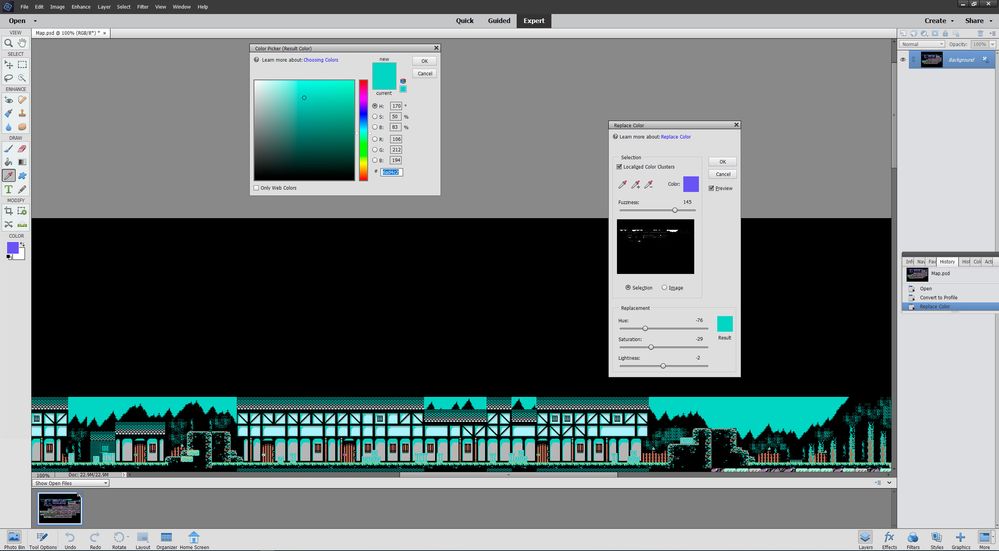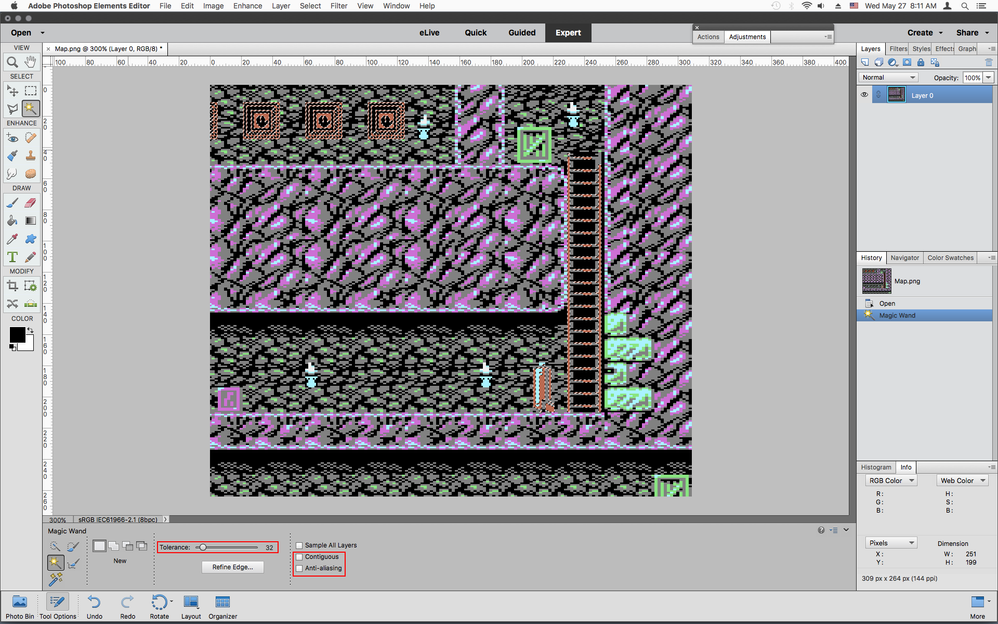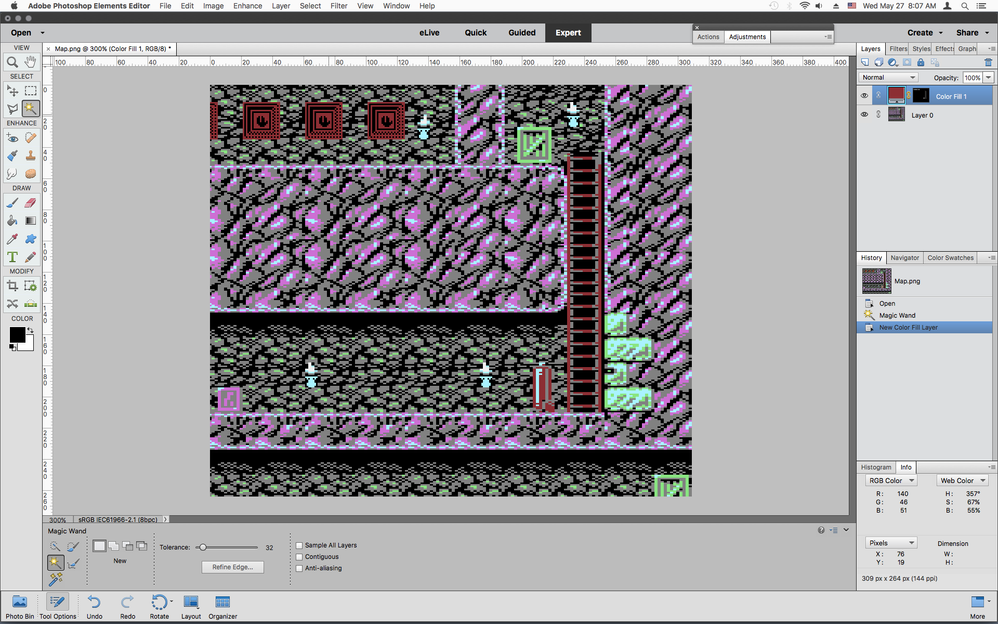Adobe Community
Adobe Community
- Home
- Photoshop Elements
- Discussions
- So I downloaded the PSD as I was previously workin...
- So I downloaded the PSD as I was previously workin...
Copy link to clipboard
Copied
I am using the Enhance > Adjust Color > Replace Color feature to try and change areas of one color to another. The color replacement in itself is working, my issue is that the replacement color I specify isn't exactly what the program changes it to. For example, I select an area of an orangy red with HSB values of 14,57,73 and want to replace it with a darkish red with HSB values of 357,67,55. However, after using Replace Color, when I check the color that now appears in my image it has HSB values of 357,60,63 which is NOT what I requested.
It is important that I be able to specify the exact replacement colour and so this difference, while small, is not acceptable in my case. There are other colour replacements that I've been trying and they are as bad, and in some cases much worse, than what I have specified.
Why is Photoshop Elements not honoring the exact HSB values that I input?
BTW, the image is in RGB format and I have also tried disabling color management and the color profile but this made no difference.
 1 Correct answer
1 Correct answer
Replace Color is not a precise tool for specifying exact colors, but is perfectly good if just want to replace
a color with another shade and don't need exact colors.
One way to approach your task would be to use the Magic Wand Tool and then a Color Fill Adjustment
layer for each color your replacing.
For example, replacing the HSB values of 14,57,73 with HSB values of 357,67,55 could be done in the
following manner:
1. Select the Magic Wand Tool and uncheck Anti Aliasing and Contiguous us
...Copy link to clipboard
Copied
Is your monitor a calibrated reference monitor?
Copy link to clipboard
Copied
No it isn't.
Copy link to clipboard
Copied
Does it make any difference if you change the fuzziness level (perhaps to 0?)?
Copy link to clipboard
Copied
I already had the fuzziness set to zero as it's a pixelated image with hard edges that I'm working with. The area selection is working fine, it's the colour replacement accuracy that isn't,
Copy link to clipboard
Copied
You should be able to entre a hexadecimal value when clicking on result. But it will be affected by the underlying color in the original and you may need to continue clicking with the plus and minus picker tools to adjust the making.
Another method is to make a precise selection and use the gradient map. I have a YouTube video which may be helpful.
Copy link to clipboard
Copied
Thank Jon, nice video but unfortunately this is impractical in my case. My image has hundreds of locations that I wish to replace the colour and so manually selcting them is just way too time consuming. The Color Replace tool does do a great job of selcting all of these areas in one go when I set the fuzziness to zero. I just wish I could get the accuracy of the replacement colour to stick.
When I use the Colour Replace tool I use the dropper on part of my image to select the colour I want to replace. All of the hundreds of areas I'm replacing have exactly the same single colour. Attached is a small section of the overall image by way of example.
When selecting the replacement colour I click on the replacement colour swatch and type in the hexadecimal value. But when I go back to my image and check an area where the colour has been replaced the hexadecimal value is different to that which I entered. Why is this?
You mention that it will be affected by the underlying colour in the original and that I can use the plus and minus picker tools to adjuts. I'm confused by this - could you perhaps please explain in a bit more detail.
Thanks for your help.
Copy link to clipboard
Copied
It’s quite a complex pattern. You may need to do it in a few sweeps e.g. adjust the first color range and click OK. Then press ctrl+j to create a duplicate layer for each other area and go to the enhance menu again. Using the plus/minus pickers should enable you to click different areas of the image to change the mask. Any black areas will not be affected by the final color only the white areas shown on the mask will change.
Copy link to clipboard
Copied
It's not the mask that I'm having problems with. In fact the mask seems to be working fine, selecting all of the same colour areas that I want to change despite the complexity of the mask required. My problem is that when I set the replacement colour to a specific hex value and then check the resulting image, the replaced colour is a bit different to what I set, i.e. the hex value is different. Why does it not set the replacement colour to exactly what I specify?
Copy link to clipboard
Copied
I’m not sure why the hex value is not sticking. Unless you are re-clicking parts of the image that have not blended completely which then changes the target color previously set. And that’s the point. It’s not a painting tool. It will take account of the original color and luminosity.
Copy link to clipboard
Copied
I've created a video showing exactly what I'm doing so you can easily tell me if I'm doing something wrong or if there is indeed an issue with the program. I'd be most grateful if you could take a look at the video and let me know. Thanks.
Copy link to clipboard
Copied
See this clip
Copy link to clipboard
Copied
Hi Jon, and thanks for the video. I hadn't noticed the warning about web safe colours but I'm fairly certain that isn't the issue. If you hover your mouse over the little coloured warning box it says to click on it to change the new colour to a web safe colour. If you do this then it changes the replacement colour to hex #66cccc. Then click OK to apply this to the image. Now using the picker tool to verify the colour in one of the regions changed shows that it has in fact applied a colour with hex #85b4b4. So, again the program has replaced with a colour that was not that selected in the Color Replace tool despite the requested replacement now being a web safe colour. This is now driving me mad.....
Don't worry about the blotchiness, the image I'm actually working with has hard edges and only blocks of solid colours. Here's a link to the psd file that I'm working on: https://1drv.ms/u/s!AkusSFHlKO4LnlIchLw9cIbd1DLU?e=5GgJj0
Copy link to clipboard
Copied
So I downloaded the PSD as I was previously working on a screenshot. I then changed the color profile to Adobe RGB. I sampled the purple sky at the top of the image and changed it to your preferred hue and 6ad4c2 remained sticky.
Argb is a slightly wider gamut than sRGB so perhaps this is the required work around.
Copy link to clipboard
Copied
Copy link to clipboard
Copied
Replace Color is not a precise tool for specifying exact colors, but is perfectly good if just want to replace
a color with another shade and don't need exact colors.
One way to approach your task would be to use the Magic Wand Tool and then a Color Fill Adjustment
layer for each color your replacing.
For example, replacing the HSB values of 14,57,73 with HSB values of 357,67,55 could be done in the
following manner:
1. Select the Magic Wand Tool and uncheck Anti Aliasing and Contiguous using the default Tolerance of 32
2. Click on one of the Orange Squares and that should select that color in the whole image
3. Go to Layer>New Fill Layer>Solid Color and set your HSB values of 357,67,55
Repeat for each groups of objects of the same color
Full map
Copy link to clipboard
Copied
Copy link to clipboard
Copied
Thank you so much for that Jeff! I@ve (link removed by moderator) spent ages doing one thing and other, getting totally confused. I am still having problems trying to completely achieve wHat I want to do though. After my colours have changed I like to cut out my own fonts, but it doesn't allow correct usage of the bevel tool. I am obviously missing something here, if anyone can help I would be extremely grateful!
Copy link to clipboard
Copied
I have discovered I can achieve the bevel by clicking on the 'gear thing' and changing depth manually.
Copy link to clipboard
Copied
If you enter those HSB values in the colour picker and fill an area directly, are the colours used? Not every HSB colour has an exact representation when it is turned to RGB and stored in an image.
Copy link to clipboard
Copied