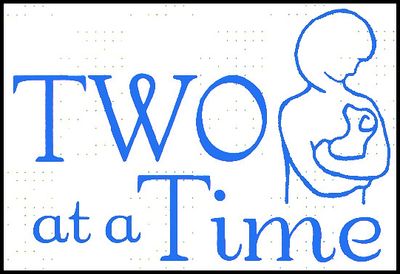Turn on suggestions
Auto-suggest helps you quickly narrow down your search results by suggesting possible matches as you type.
Exit
- Home
- Photoshop Elements
- Discussions
- Replace Color (Photoshop Elements 9)
- Replace Color (Photoshop Elements 9)
0
New Here
,
/t5/photoshop-elements-discussions/replace-color-photoshop-elements-9/td-p/10609049
Sep 14, 2019
Sep 14, 2019
Copy link to clipboard
Copied
Hi. I'm having trouble with color replacement. The subject is the attached black drawing (white background) that wants to be purple. The process ought to be fairly simple--replace each black pixel with a purple pixel. However, the Color Replacement Tool doesn't make it obvious how to accomplish that. Any ideas?
Roger
Community guidelines
Be kind and respectful, give credit to the original source of content, and search for duplicates before posting.
Learn more
 1 Correct answer
1 Correct answer
LEGEND
,
Sep 15, 2019
Sep 15, 2019
Try this:
- Open Logo file
- Duplicate Background layer and shut off visibility of Background layer. Work on Background copy layer
- Activate the Magic wand tool, set tolerance to 32, and uncheck "contiguous"
- Left click on a white area in the background
- Go to Select>Inversse
- Open a Solid color adjustment layer at the top, select purple color, ok it.
LEGEND
,
LATEST
/t5/photoshop-elements-discussions/replace-color-photoshop-elements-9/m-p/10609531#M46254
Sep 15, 2019
Sep 15, 2019
Copy link to clipboard
Copied
Try this:
- Open Logo file
- Duplicate Background layer and shut off visibility of Background layer. Work on Background copy layer
- Activate the Magic wand tool, set tolerance to 32, and uncheck "contiguous"
- Left click on a white area in the background
- Go to Select>Inversse
- Open a Solid color adjustment layer at the top, select purple color, ok it.
Community guidelines
Be kind and respectful, give credit to the original source of content, and search for duplicates before posting.
Learn more
Resources
Get Started
Troubleshooting
New features & Updates
Find more inspiration, events, and resources on the new Adobe Community
Explore Now
Copyright © 2025 Adobe. All rights reserved.