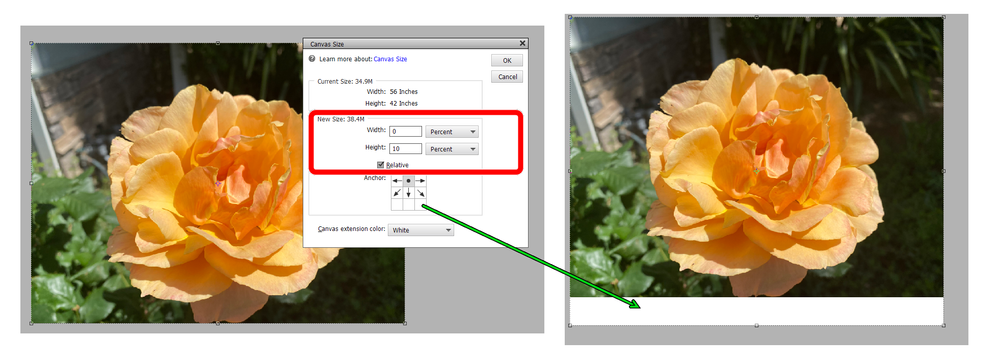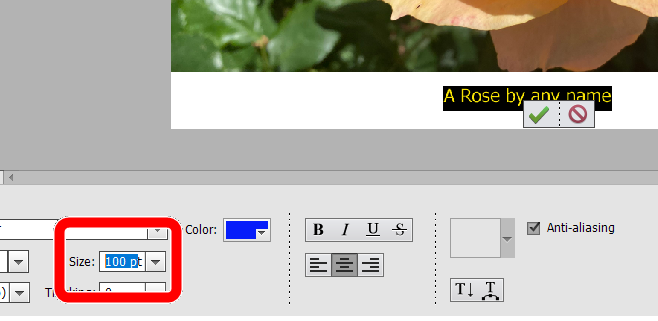Adobe Community
Adobe Community
Resizing image for caption
Copy link to clipboard
Copied
Hi,
I am using Photoshop Elements,2022 with Windows 11.
I would like to know how to add white space to a photo, either on top for a title or on the bottom for a caption.
I know it can be done, I just don't know how. I would appreciate any help.
Thanks,
Arlene
Copy link to clipboard
Copied
- Go to Image>Resize>Canvas Size
- In the dialog that opens, I suggest you check the Relative box and adjust the height by something like 10 percent.
- Next click on the Anchor box. This will display where the white space will appear. Click on the top middle box to add a caption at the bottom, or the bottom middle box to add the title at the top.
Copy link to clipboard
Copied
Dear Greg:
Thanks so much for answering my query. I am a true newbie. I did what you said and so far so good. However, the next step is to add the text; I am stuck here. I typed the citation in Word and want to cut and paste it. However, when I do this I just get a line and can't read the words. Any suggestions?
Copy link to clipboard
Copied
In addition to what Greg_S mentioned, there is a default Action that comes with PSE that adds a bottom border. You can access the Actions window via the menu bar Window > Actions. Select and expand the "Bottom Borders" item and select the color you want and then click the play (►) button. If you'd like a color other than the 3 choices, use the Paint Bucket tool to paint it with the color of your choice.
Walter in Davie, FL
Copy link to clipboard
Copied
Dear Walter,
Thanks so much for the reply. I did what you suggested and it worked. But I am a newbie, and can't figure out how to type text in the white space or take a citation I typed in Word and paste it in. Any suggestions? I really appreciate your time on my behalf.
Copy link to clipboard
Copied
To type text into the white area, do the following:
- Select the Text tool
- Click on the white area and type your caption/title (or you can paste text that you have copied from Word)
- Change the font size and color to fit your photo
- Click the green checkmark button.
A new layer will now be added to your file. You can select the layer and move it around. If you double-click on the layer, the text will be selected and you can modify it.
Depending on the size and resolution of the image, you may need to add a very high font size to make it visible. In other words, a 12 pt font in Word will be almost invisible on a standard size image. The dropdown font size menu only goes up to 72 pt but you can type in larger sizes in the box.
Copy link to clipboard
Copied
and click on the white area, it either gives me that green check box with
the circle with a line through it and covers where I want to type. or if I
do the above and type to paste it pastes on top of the picture. I got it
to paste once, but even though it is not underlined in Word, it pasted
underlined, and it comes out in one long line, but the caption is longer
than the picture, so I need to be able to put in linebreaks.
It just does not seem to do what I need.
I am really grateful for your help.
Thanks.
--
*Arlene K. Waters*
*Tucson, AZ*